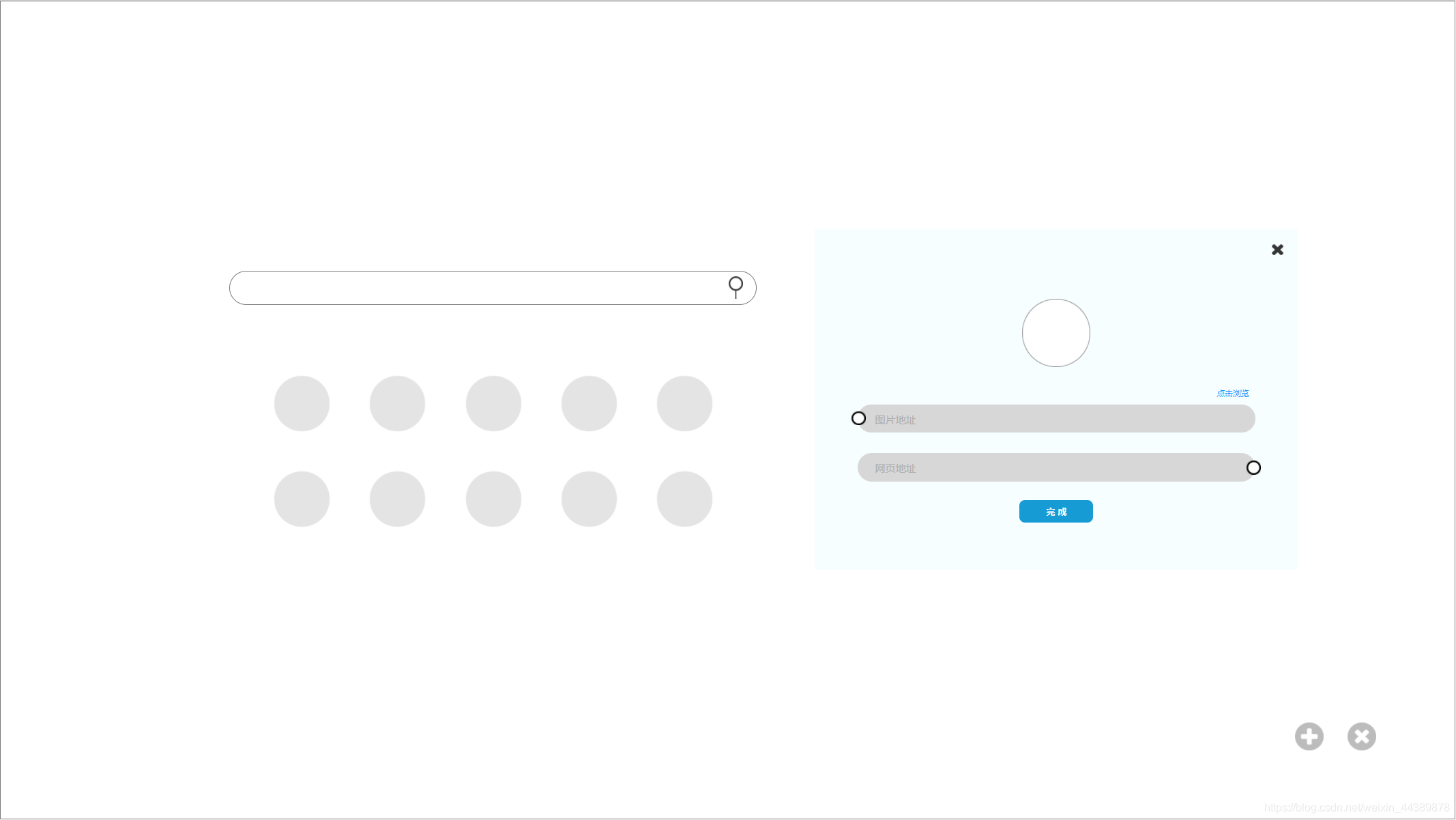自定义浏览器起始页、主页和标签页(html+css) |
您所在的位置:网站首页 › 网页设计的首页版式怎么设置 › 自定义浏览器起始页、主页和标签页(html+css) |
自定义浏览器起始页、主页和标签页(html+css)
|
以Chrome为例,自定义一个浏览器的起始页
Chrome的标签页有两个个人不太喜欢的点。一个是无法自定义浏览器的访问按钮,一个是搜索框在顶上的标签栏。在手机上,夸克浏览器的起始界面用户体验非常好,就是没找到电脑版,也没有换浏览器的打算。所以打算自己先写个起始页用一下。 声明: 所有代码是个人在学习和测试的过程中出现的,代码不算规范,是个半成品,仅能满足简单的功能。绝大部分内容在添加JS之后会颠覆。仅供参考,欢迎指正。 一、交互原型设计由于是自己用,不需要完成复杂的交互设计流程,所以在设计的时候只按照自己的喜好画了下低保真。 工具:axure 在逛b站的时候看到了一个挺有意思的交互样式,在参考之后有了如下的样式。[1]
工具:atom 废话不说,注释放在了代码里面。 HTML 自定义的起始页 bilibili github csdn iconfont 阿里云 中国知网 LeetCode 西交大css *{ /* 清除所有的padding、margin和border */ margin: 0; padding: 0; border: 0; } body { background-color: #EFEEEE; /* 长按鼠标并滑动的时候回选中框内的内容,这里禁止选中所有文本。 */ -moz-user-select:none;/*火狐*/ -webkit-user-select:none;/*webkit浏览器*/ -ms-user-select:none;/*IE10*/ -khtml-user-select:none;/*早期浏览器*/ user-select:none; } /* * 以下是背景盒子的属性设置 */ /* 两个盒子的属性主要是为了进行定位 */ .backgroundBox1 { background-color: inherit; width: 600px; height: 400px; position: absolute; left: 50%; margin-left: -300px; top: 50%; margin-top: -200px; } .backgroundBox2 { background-color: inherit; width: inherit; height: inherit; position: relative; } /* * 以下是有关的搜索框的布局 */ #backgroundFormStyle { position: relative; height: 20%; width: inherit; } #searchForm { /* 搜索框的属性设置 */ position: absolute; width: 500px; height: 40px; /* 盒子居中 */ top: 50%; margin-top: -20px; left: 50%; margin-left: -250px; /* 圆角属性,可以根据自己的喜好调节,50%盒子就是个圆形 */ border-radius: 20px; /* 两个阴影属性,做出凸起的效果。 */ /* 第一个阴影为白色,向左和上移动。 */ /* 第二个阴影为黑色,向右和下移动。 */ /* 参数分别为:x方向偏移 y方向偏移 阴影模糊半径 颜色 */ box-shadow: 12px 12px 20px rgba(0, 0, 0, 0.2), -12px -12px 20px rgba(255, 255, 255, 1); } /* 注意:这里是搜索框的样式,和网站入口按钮不同,没有鼠标悬停点击等状态效果。 */ #searchInput { width: 90%; height: inherit; margin-left: 20px; background-color: inherit; /* outline用来清除点击搜索框的时候出现一个黑色小边框 */ outline: none; } #confirmInput { /* 把确认按钮变成黑色边框小圆圈 */ width: 5%; height: 20px; width: 20px; background-color: white; position: absolute; right: 10; top: 50%; margin-top: -10px; border-radius: 50%; border-color: black; border-width: thick; border-style: solid; outline: none; } #confirmInput:hover { /* 鼠标悬停到确认按钮上变成小手手 */ cursor: pointer; } /* * 下面是关于网站入口的按钮布局 */ .iconBackBoxAll { position: absolute; /* 横向居中 */ left: 50%; margin-left: -240px; bottom: 0; width: 480px; height: 70%; } .iconBackBoxAll>a { background-color: inherit; position: relative; /* 使用左浮动来布局,如果您的网站入口不是8个,建议另外进行布局 */ float: left; width: 80px; height: 80px; margin: 20px; border-radius: 20%; box-shadow: 12px 12px 20px rgba(0, 0, 0, 0.2), -12px -12px 20px rgba(255, 255, 255, 1); /* 小手手 */ cursor: pointer; /* 动画,阴影过度,做出一个纸面下凹的效果。 */ /* 参数:需要改变的样式(all是所有) 改变的时间 速度函数 */ /* 注意注意注意!!!! * 这里必须填写速度函数,即便默认曲线就是ease,我也没搞清楚为啥。 * 后面需要从外阴影过渡到内阴影。在测试的时候,如果不写速度函数曲线没有效果。 * 其他样式,比如改变盒子宽高颜色没啥问题。希望有大佬帮忙解答一下原因。 */ transition: all .2s ease; } .iconBackBoxAll>a img { /* 图片定位 */ position: absolute; width: 46px; height: 46px; top: 50%; margin-top: -30px; left: 50%; margin-left: -23px; } .iconBackBox>div { /* 文本定位 */ position: absolute; width: 60px; bottom: 5px; left: 50%; margin-left: -30px; text-align: center; } .iconBackBox>div p { /* 文本样式 */ color: #6B6B6B; font-size: 12px; } /* * 下面是关于网站入口的伪类选择器 */ .iconBackBoxAll>a:hover { /* 这里改变盒子阴影 */ /* * 四个参数: * 前两个是黑白阴影从外阴影过渡到没有阴影 * 后连个是黑白阴影从没有阴影过渡到内阴影 */ box-shadow: 0px 0px 0px rgba(0, 0, 0, 0.2), 0px 0px 0px rgba(255, 255, 255, 1), 12px 12px 20px rgba(0, 0, 0, 0.2) inset, -12px -12px 20px rgba(255, 255, 255, 1) inset; } .iconBackBoxAll>a:active { /* 点击时改变样式,加深效果 */ box-shadow: 10px 10px 30px rgba(0, 0, 0, 0.2) inset, -10px -10px 30px rgba(255, 255, 255, 1) inset; } /* * 下面是对于增加和删除按钮的属性设置 */ /* 这里两个按钮没有功能,在删除html文件中的两个按钮的同时,可以选择删除这里的样式 */ /* 具体的思路和网站入口一样 */ .setButtonBox { /* background-color: red; */ position: fixed; right: 100px; bottom: 50px; } .setButtonBox button{ width: 40px; height: 40px; margin: 15px; border-radius: 50%; box-shadow: 12px 12px 20px rgba(0, 0, 0, 0.2), -12px -12px 20px rgba(255, 255, 255, 1); cursor: pointer; outline: none; transition: all .2s ease; } #addBut { background-image: url(icon/addButton.png); background-position: center; background-repeat: no-repeat; background-size: contain; } .setButtonBox button:hover{ box-shadow: 0px 0px 0px rgba(0, 0, 0, 0.2), 0px 0px 0px rgba(255, 255, 255, 1), 12px 12px 20px rgba(0, 0, 0, 0.2) inset, -12px -12px 20px rgba(255, 255, 255, 1) inset; } #deleteBut { background-image: url(icon/delete.png); background-position: center; background-repeat: no-repeat; background-size: contain; } 图标来源:iconfont图标库。[2]HTML5添加一个百度搜索栏。[3]HTML参考手册[[4]css / css3参考手册[5] 三、Chrome浏览器设置成起始页、主页和标签页起始页、主页 进入设置页面在“启动时”修改起始页在“隐私设置和安全性——显示“主页”按钮”设置主页将编写的html文件的绝对地址添加到相应的位置。(可以用浏览器打开html文件,复制上面的地址)标签页(将内容打包成为扩展程序) [6] (参考) 新建一个文件夹并命名,例如“chromeMainPage”将所有文件放进这个文件夹中新建一个文本文档,并写入以下内容: { "name":"ChromeMainPage_html", "description":"写点你想写的,反正也看不到,后面几句才是重点", "manifest_version":2, "version":"1.0", "chrome_url_overrides":{ "newtab":"beginPage.html"} } 将文件名改成manifest.json以生成一个json文件,并将它放进刚刚新建的chromeMainPage文件夹中在chrome浏览器中找到“更多工具——扩展程序”点击“打包扩展程序”,会在chromeMainPage同级的文件夹中生成“chromeMainPage.crx”和“chromeMainPage.pem”这两个文件。将“chromeMainPage.crx”文件拖入扩展程序的窗口添加完成并更新。(或者点击“加载已解压的扩展程序”浏览找到chromeMainPage文件夹。)启用这个扩展程序,标签页便被更改了。如果选择下插件来做标签页的更改,那上面8条就是放屁。 (参考) 四、未来优化方向JavaScript实现交互式添加和删除网站入口,如下是低保真 网页入口的布局不合理,只能容纳八个入口,少于八个之后不会居中,不太好看。为了适应后面动态添加和删除,未来这里的html和css样式会大不一样。 有些细节可能没有到考虑浏览器的兼容性。 五、参考文献[1]https://www.bilibili.com/video/BV1nt4y1Y79W?from=search&seid=14624563172662787229 [2]https://www.iconfont.cn/ [3]https://blog.csdn.net/weixin_42584156/article/details/89094334?utm_medium=distribute.pc_relevant.none-task-blog-BlogCommendFromMachineLearnPai2-2.control&depth_1-utm_source=distribute.pc_relevant.none-task-blog-BlogCommendFromMachineLearnPai2-2.control [4]https://www.w3school.com.cn/tags/index.asp [5]https://www.w3school.com.cn/cssref/index.asp [6]https://blog.csdn.net/pangdingshan/article/details/7172803?ops_request_misc=%257B%2522request%255Fid%2522%253A%2522161919493716780261993688%2522%252C%2522scm%2522%253A%252220140713.130102334.pc%255Fall.%2522%257D&request_id=161919493716780261993688&biz_id=0&utm_medium=distribute.pc_search_result.none-task-blog-2allfirst_rank_v2~rank_v29-12-7172803.pc_search_result_cache&utm_term=chrome%E8%87%AA%E5%AE%9A%E4%B9%89%E6%89%A9%E5%B1%95%E7%A8%8B%E5%BA%8F |
【本文地址】
今日新闻 |
推荐新闻 |
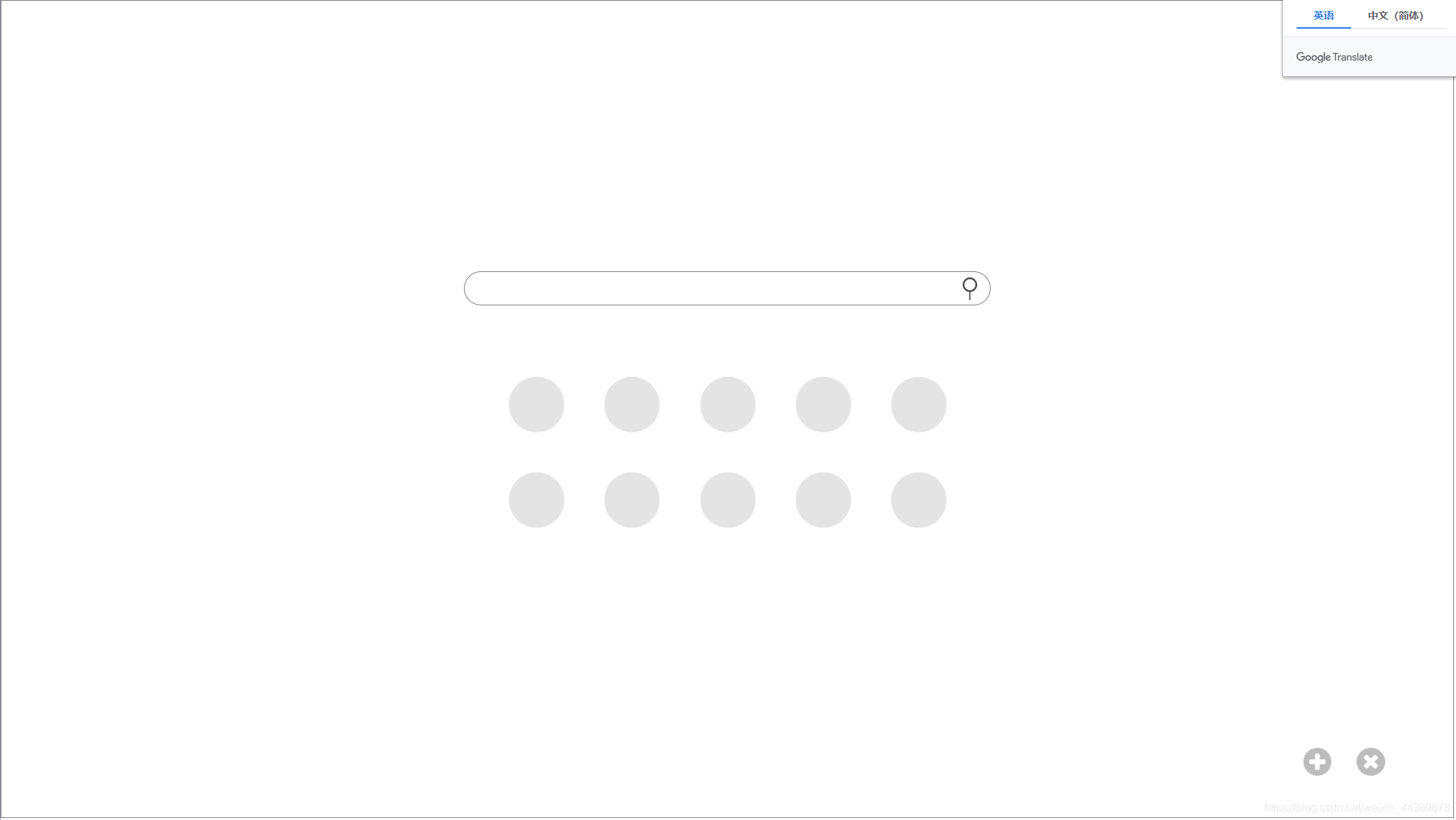 好简单是吧,嘿嘿。 主要由三个部分组成:搜索框、网站入口、添加删除按钮。 本文的内容主要实现搜索框和网站入口两个方面!!! 交互式添加和删除需要JavaScript编写行为,后面页面全部完成之后会另写文章。
好简单是吧,嘿嘿。 主要由三个部分组成:搜索框、网站入口、添加删除按钮。 本文的内容主要实现搜索框和网站入口两个方面!!! 交互式添加和删除需要JavaScript编写行为,后面页面全部完成之后会另写文章。