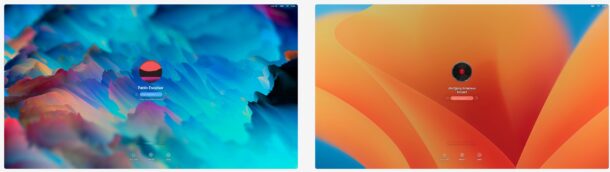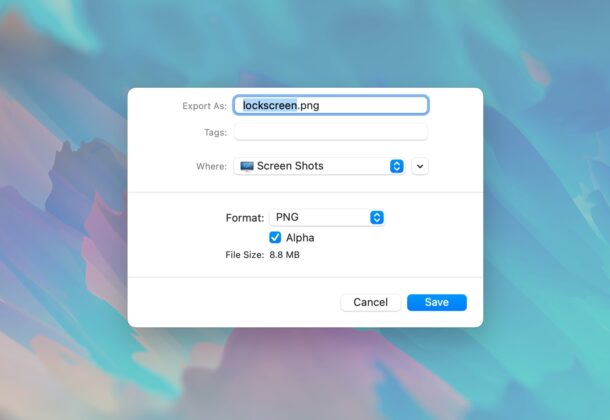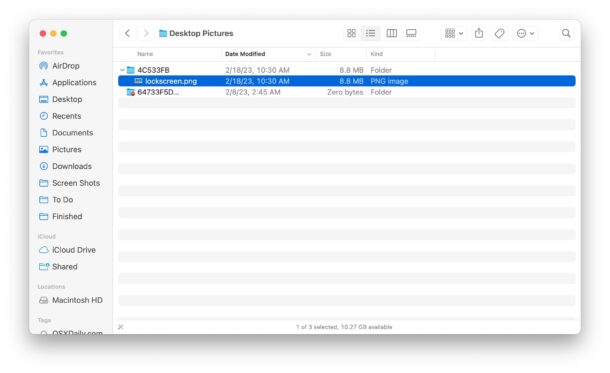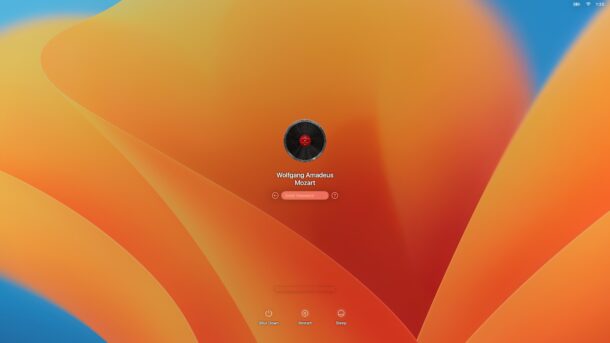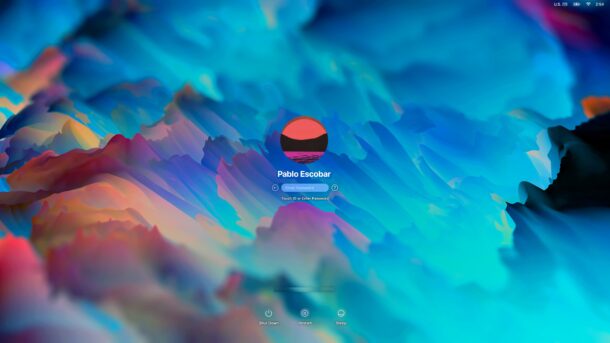How to Change the Lock Screen Wallpaper on MacOS Ventura |
您所在的位置:网站首页 › osxdaily › How to Change the Lock Screen Wallpaper on MacOS Ventura |
How to Change the Lock Screen Wallpaper on MacOS Ventura
|
One way to customize your Mac beyond simply the desktop wallpaper background picture is to customize your lock screen wallpaper, which is what shows up when you either log out and go to log back into the Mac, wake from screen saver, or restart a Mac. You may have noticed by now that when you change your desktop wallpaper on the Mac, the login screen wallpaper changes automatically to reflect that wallpaper too. Some users may be thrilled with that level of customization alone, but it turns out you can actually set these as two different images if you’d like to. The procedure to change the login screen wallpaper is different in MacOS Ventura, so we’re going to cover how you can customize your Mac login screen background image in Ventura 13 and newer. How to Set a Different Lock Screen Wallpaper on MacOS VenturaWant to have a different wallpaper as your lock screen wallpaper, from your desktop wallpaper? That’s pretty easy, here’s what you’ll want to do: Locate the photo or image you want to use as the lock screen wallpaper on the Mac and open it in Preview Pull down the File menu and choose “Export”, naming the file “lockscreen.png” and choosing PNG as the file type, and saving this lockscreen.png file somewhere obvious like the Desktop *
/Library/Caches/Desktop Pictures/ In this directory you’ll find a hexadecimal folder UUID name, something like “84C3B4814B3CA826140DB1”, open that directory and you should find a ‘lockscreen.png’ file here already Drag and drop the lockscreen.png file you created in step 2 into this folder, overwriting the existing lockscreen.png file in the process – you may need to authenticate with Touch ID or an admin login to do this
This lock screen customization will persist until you change the wallpaper on the Mac through System Settings, and then it will be overwritten again by that same image. You can then simply run through the steps above to change the lock screen PNG file again if desired, however. You can go with any wallpaper image you’d like, here’s one showing the default wallpaper in MacOS Ventura:
And here’s a custom lock screen wallpaper that is different from the desktop picture wallpaper:
Going through these steps allows you to have different images as the lock screen / login screen wallpaper, and the desktop wallpaper, on the Mac. This is similar to how you can set different wallpaper on the iPhone Home Screen and Lock Screen (and that works the same on iPad too). It’s a fun enough customization that it’s probable that Apple will eventually introduce a native ability to do this directly in System Settings where you change the wallpaper on the latest macOS versions. Earlier versions of MacOS and Mac OS X offered ways to change the login screen wallpaper too, but the file names were different (like com.apple.desktop.admin.png instead of simply ‘lockscreen.png’), as were the directory paths, and the procedure itself. If you’re curious, you can see how it worked up until recently with this article, but that approach does not work with macOS Ventura or newer. * You can also convert the image to PNG with a Quick Action, with Preview, or your method of choice. The image file must be a PNG, and it should be the size of your screen resolution or larger. Do you like to customize your lock screen wallpaper on the Mac? Do you have another approach to setting different wallpapers for the lock screen and desktop background on Mac? Let us know your experiences in the comments. TweetMorePrintShare on Tumblr PocketTelegramWhatsApp
Related PocketTelegramWhatsApp
Related
|
【本文地址】