Alt Code Shortcuts for Mathematical Symbols – WebNots |
您所在的位置:网站首页 › mathlogical › Alt Code Shortcuts for Mathematical Symbols – WebNots |
Alt Code Shortcuts for Mathematical Symbols – WebNots
|
There are large number of special symbols used in mathematical calculations. Frankly, you don’t need to be a mathematician to use these symbols. Normal users also need to insert some of the mathematical symbols in documents like the division sign ÷. In this article, we will show how you can easily use the alt code shortcuts to insert mathematical symbols on your documents. Topics Covered:Alt Code Shortcuts for Mathematical SymbolsInsert Mathematical Symbols in WindowsUsing Alt Code ShortcutsUsing Alt + X Method in WordUsing Windows 10/11 Emoji KeyboardUsing Symbol UtilityUsing Character Map AppTyping Mathematical Equations in Office DocumentsTyping Mathematical Symbols in MacUsing Character Viewer in MacSymbol VariationsImage for Reference for Mathematical Symbols Alt Code Shortcuts for Mathematical SymbolsUnicode has a code point from 2200 to 22FF for mathematical operators. In addition, there are also many other mathematical symbols part of Unicode system like integrals, greater/less than, etc. You can use the decimal values of the Unicode points to use with the alt keys on Windows based documents. Below is the complete list of alt code shortcuts for mathematical symbols. Drop in a comment, if you see some important symbol is missing. Alt + KeySymbolSymbol DescriptionCategory Alt + 969ωSmall OmegaGreek Letter Alt + 961ρSmall RhoGreek Letter Alt + 960πSmall PiGreek Letter Alt + 956μSmall MuGreek Letter Alt + 955λSmall LamdaGreek Letter Alt + 951ηSmall EtaGreek Letter Alt + 948δSmall DeltaGreek Letter Alt + 947γSmall GammaGreek Letter Alt + 946βSmall BetaGreek Letter Alt + 945αSmall AlphaGreek Letter Alt + 937ΩCapital OmegaGreek Letter Alt + 934ΦCapital PhiGreek Letter Alt + 931ΣCapital SigmaGreek Letter Alt + 928ΠCapital PiGreek Letter Alt + 920ΘCapital ThetaGreek Letter Alt + 916ΔCapital DeltaGreek Letter Alt + 915ΓCapital GammaGreek Letter Alt + 8967⌇Wavy LineOthers Alt + 8966⌆PerspectiveOthers Alt + 8965⌅ProjectiveOthers Alt + 8960⌀DiameterOthers Alt + 8925⋝Equals To Or Greater ThanEquals Alt + 8924⋜Equals To Or Less ThanEquals Alt + 8923⋛Greater Than Equals To Or Less ThanEquals Alt + 8922⋚Less Than Equals To Or Greater ThanEquals Alt + 8846⊎Union With PlusUnion and Intersection Alt + 8809≩Greater Than But Not Equals ToEquals Alt + 8808≨Less Than But Not Equals ToEquals Alt + 8805≥Greater Than Or Equals ToEquals Alt + 8804≤Less Than Or Equals ToEquals Alt + 8746∪UnionUnion and Intersection Alt + 8745∩IntersectionUnion and Intersection Alt + 8726∖Left SlashOthers Alt + 8725∕Right SlashOthers Alt + 8723∓Minus Or PlusOthers Alt + 8722−Minus SignMinus Alt + 8709∅Empty SetOthers Alt + 8706∂Partial DifferentialGreek Letter Alt + 8260⁄SlashDivision Alt + 61=EqualEquals Alt + 247÷DivisionDivision Alt + 215×Multiplication SignMultiplication Alt + 177±Plus Or MinusOthers Alt + 120539𝛛Bold Partial DifferentialGreek Letter Alt + 120538𝛚Bold Small OmegaGreek Letter Alt + 120532𝛔Bold Small SigmaGreek Letter Alt + 120530𝛒Bold Small RhoGreek Letter Alt + 120529𝛑Bold Small PiGreek Letter Alt + 120525𝛍Bold Small MuGreek Letter Alt + 120524𝛌Bold Small LamdaGreek Letter Alt + 120520𝛈Bold Small EtaGreek Letter Alt + 120517𝛅Bold Small DeltaGreek Letter Alt + 120516𝛄Bold Small GammaGreek Letter Alt + 120515𝛃Bold Small BetaGreek Letter Alt + 120514𝛂Bold Small AlphaGreek Letter Alt + 120512𝛀Bold Capital OmegaGreek Letter Alt + 120509𝚽Bold Capital PhiGreek Letter Alt + 120506𝚺Bold Capital SigmaGreek Letter Alt + 120503𝚷Bold Capital PiGreek Letter Alt + 120495𝚯Bold Capital ThetaGreek Letter Alt + 120491𝚫Bold Capital DeltaGreek Letter Alt + 120490𝚪Bold Capital GammaGreek Letter Alt + 10870⩶Three EqualsEquals Alt + 10869⩵Two EqualsEquals Alt + 10866⩲Plus Sign Above Equals SignPlus Alt + 10832⩐Closed Union With Serifs And Smash ProductUnion and Intersection Alt + 10831⩏Double Square UnionUnion and Intersection Alt + 10830⩎Double Square IntersectionUnion and Intersection Alt + 10829⩍Closed Intersection With SerifsUnion and Intersection Alt + 10828⩌Closed Union With SerifsUnion and Intersection Alt + 10827⩋Intersection Beside And Joined With IntersectionUnion and Intersection Alt + 10826⩊Union Beside And Joined With UnionUnion and Intersection Alt + 10825⩉Intersection Above Bar Above UnionUnion and Intersection Alt + 10824⩈Union Above Bar Above IntersectionUnion and Intersection Alt + 10823⩇Intersection Above UnionUnion and Intersection Alt + 10822⩆Union Above IntersectionUnion and Intersection Alt + 10821⩅Union With Logical OrUnion and Intersection Alt + 10820⩄Intersection With Logical AndUnion and Intersection Alt + 10819⩃Intersection With OverbarUnion and Intersection Alt + 10818⩂Union With OverbarUnion and Intersection Alt + 10817⩁Union With MinusUnion and Intersection Alt + 10816⩀Intersection With DotUnion and Intersection Alt + 10815⨿AmalgamationOthers Alt + 10811⨻Multiplication Sign in TriangleMultiplication Alt + 10810⨺Minus SIGN IN TRIANGLEMinus Alt + 10809⨹Plus Sign In TrianglePlus Alt + 10808⨸Circled Division SignDivision Alt + 10807⨷Multiplication Sign In Double CircleMultiplication Alt + 10806⨶Circled Multiplication Sign With Circumflex AccentMultiplication Alt + 10805⨵Multiplication Sign In Right Half CircleMultiplication Alt + 10804⨴Multiplication Sign In Left Half CircleMultiplication Alt + 10803⨳Smash ProductMultiplication Alt + 10802⨲Semidirect Product With Bottom ClosedMultiplication Alt + 10801⨱Multiplication Sign With UnderbarMultiplication Alt + 10800⨰Multiplication Sign With Dot AboveMultiplication Alt + 10798⨮Plus Sign In Right Half CirclePlus Alt + 10797⨭Plus Sign In Left Half CirclePlus Alt + 10796⨬Minus Sign With Rising DotsMinus Alt + 10795⨫Minus Sign With Falling DotsMinus Alt + 10794⨪Minus Sign With Dot BelowMinus Alt + 10793⨩Minus Sign With Comma AboveMinus Alt + 10792⨨Plus Sign With Black TrianglePlus Alt + 10791⨧Plus Sign With Subscript TwoPlus Alt + 10790⨦Plus Sign With Tilde BelowPlus Alt + 10789⨥Plus Sign With Dot BelowPlus Alt + 10788⨤Plus Sign With Tilde AbovePlus Alt + 10787⨣Plus Sign With Circumflex Accent AbovePlus Alt + 10786⨢Plus Sign With Small Circle AbovePlus Alt + 10781⨝JoinOthers Alt + 10780⨜Lower IntegralIntegrals Alt + 10779⨛Upper IntegralIntegrals Alt + 10778⨚Integral With UnionIntegrals Alt + 10777⨙Integral With IntersectionIntegrals Alt + 10776⨘Integral With Times SignIntegrals Alt + 10775⨗Integral With Leftwards Arrow With HookIntegrals Alt + 10774⨖Quaternion Integral OperatorIntegrals Alt + 10773⨕Integral Around A Point OperatorIntegrals Alt + 10772⨔Line Integration Not Including The PoleIntegrals Alt + 10771⨓Line Integration With Semicircular Path Around PoleIntegrals Alt + 10770⨒Line Integration With Rectangular Path Around PoleIntegrals Alt + 10769⨑Anticlockwise IntegrationIntegrals Alt + 10768⨐Circulation FunctionIntegrals Alt + 10767⨏Integral Average With SlashIntegrals Alt + 10766⨎Integral With Double StrokeIntegrals Alt + 10765⨍Finite Part IntegralIntegrals Alt + 10764⨌Quadruple Integral OperatorIntegrals Alt + 10763⨋Summation With IntegralIntegrals Alt + 10762⨊Modulo Two SumOthers Alt + 10747⧻Triple PlusPlus Alt + 10746⧺Double PlusPlus Alt + 10689⧁Circled Greater ThanOthers Alt + 10688⧀Circled Less ThanOthers Alt + 10684⦼Circled Rotated Division SignDivision Alt + 10683⦻Circled Cross MarkMultiplication Alt + 10682⦺Circled PerpendicularOthers Alt + 10679⦷Circled ParallelOthers Alt + 10672⦰Reversed Empty SetOthers Alt + 10655⦟Acute AngleAngle Alt + 10653⦝Right Angle With ArcOthers Alt + 10652⦜Right Angle With SquareOthers Alt + 10624⦀Triple Vertical Bar DelimiterOthers Alt + 10135➗Bold DivisionDivisionAlso, learn how to type vulgar fractions with alt code shortcuts. Insert Mathematical Symbols in WindowsThere are multiple ways you can insert mathematical symbols in Windows 10/11. Using Alt Code ShortcutsOn Windows based documents, hold one of the alt key on your keyboard and press the numbers in the first column of the above table. For example, alt + 177 will produce the plus or minus symbols like ±. This will work on all Windows based Microsoft documents like Word, Excel and PowerPoint. However, you need to have a keyboard with number pad for using alt code shortcuts. Using Alt + X Method in WordIf you don’t have a keyboard with numeric keypad, then use the hexadecimal equivalent for the decimal numbers. You can type the hexadecimal numbers then press alt and x keys together. For example, 00F7 + alt + x will produce the division symbol like ÷. However, this method will only work on Microsoft Word documents. Using Windows 10/11 Emoji KeyboardMicrosoft introduced emoji keyboard in Windows 10 to quickly insert emoji symbols in your documents. Later, with version 1903 the keyboard has been updated to include kaomoji and special symbols. With Windows 11, you can simply select “Symbols” icon and then look under “Math Symbols” to insert them in few clicks. This includes fractions, enclosed numbers, roman numerals and all other math symbols.  Select Symbols Category Select Symbols Category
 Math Symbols in Windows Emoji Panel
Press “Win +.” or “Win + ;” keys to open emoji keyboard.
Click on the symbol and then on the infinity symbol.
Look for relevant math symbol to insert on your document.
Using Symbol Utility Math Symbols in Windows Emoji Panel
Press “Win +.” or “Win + ;” keys to open emoji keyboard.
Click on the symbol and then on the infinity symbol.
Look for relevant math symbol to insert on your document.
Using Symbol Utility
You can also use the Symbol utility in all Office documents like Word, Excel and PowerPoint to insert math symbols. When you are in the document, go to “Insert > Symbols” menu to open “Symbol” utility. Change the font to “Symbol” and look for mathematical symbol to insert on your document. 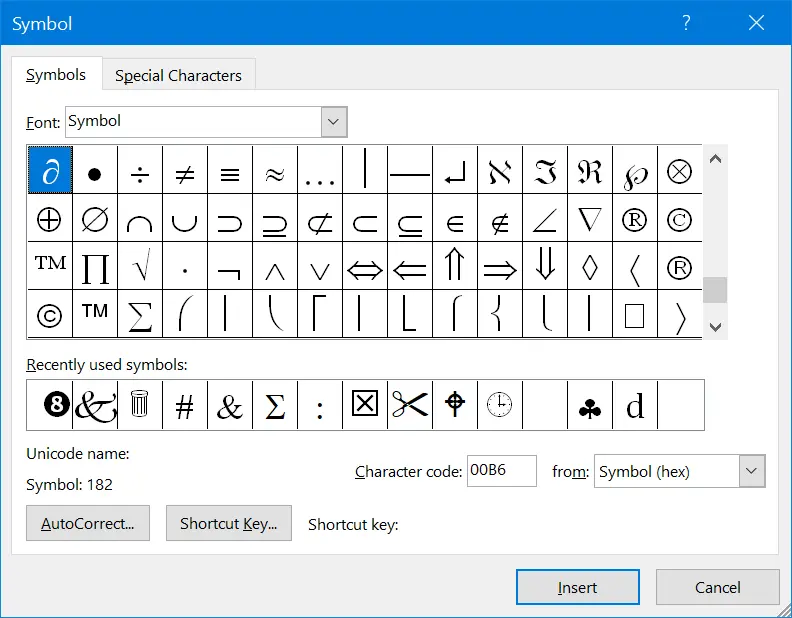 Mathematics Signs in Symbol Utility
Using Character Map App Mathematics Signs in Symbol Utility
Using Character Map App
The last option is to use the independent Character Map app. You can search for Character Map in Windows Search and open the app. Change the font to “Symbol” and find the math symbols as shown in the below picture. Double click on the symbol to select and then click “Copy” button to copy to clipboard. You can insert the copied symbol anywhere on your documents. 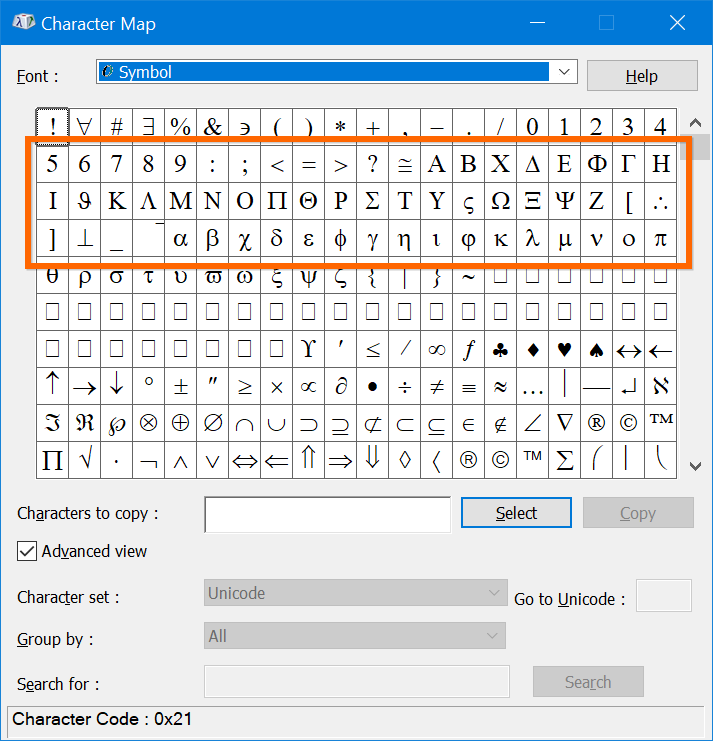 Math Symbols in Character Map
Typing Mathematical Equations in Office Documents Math Symbols in Character Map
Typing Mathematical Equations in Office Documents
You can use the above shortcut methods to insert few math symbols. However, when you want to insert a complex equations, you need to use the “Equation” option instead of using symbols. When you are in Office document, go to “Insert > Equation” menu. Choose the type of the equation and type accordingly. 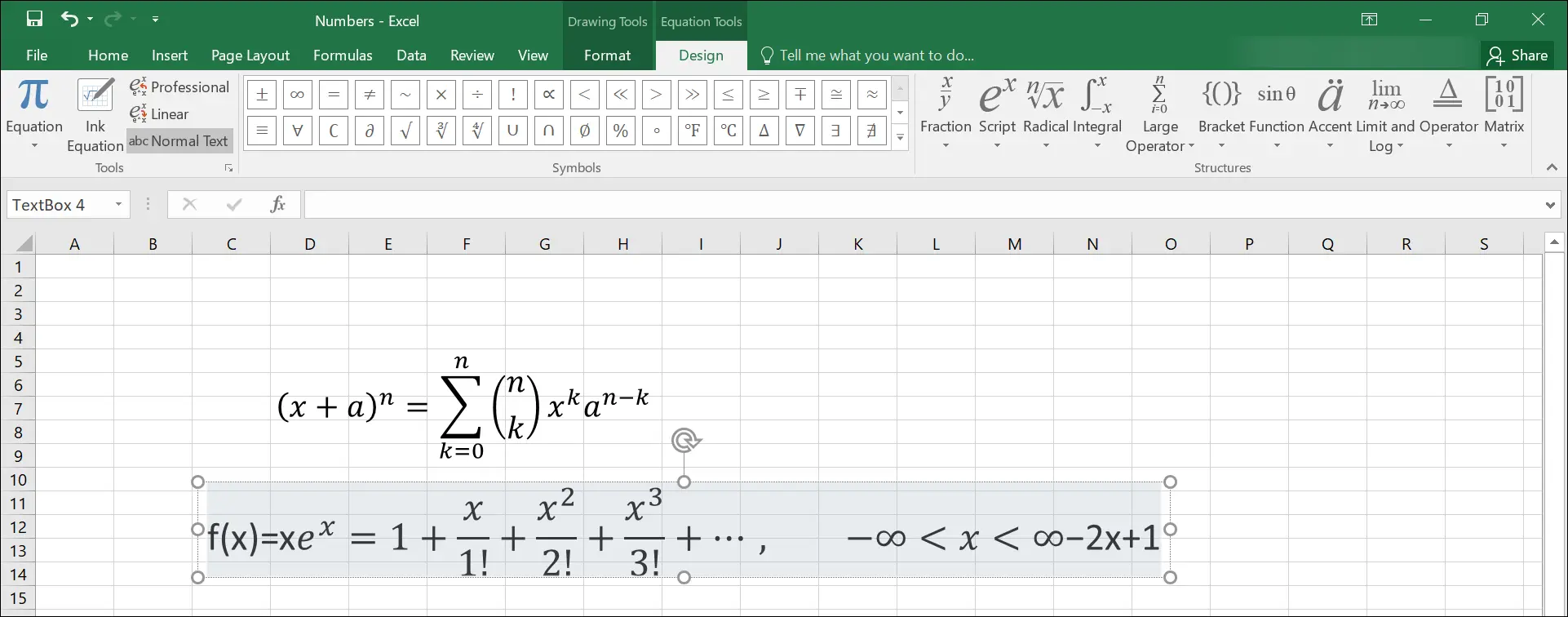 Typing Equations in Excel Typing Equations in Excel
In addition to typing equations, you can also select the math symbols from different categories like Basic Math, Greek Letters, Letter-Like Symbols, Operators, Arrows, Negated Relations, Scripts and Geometry. 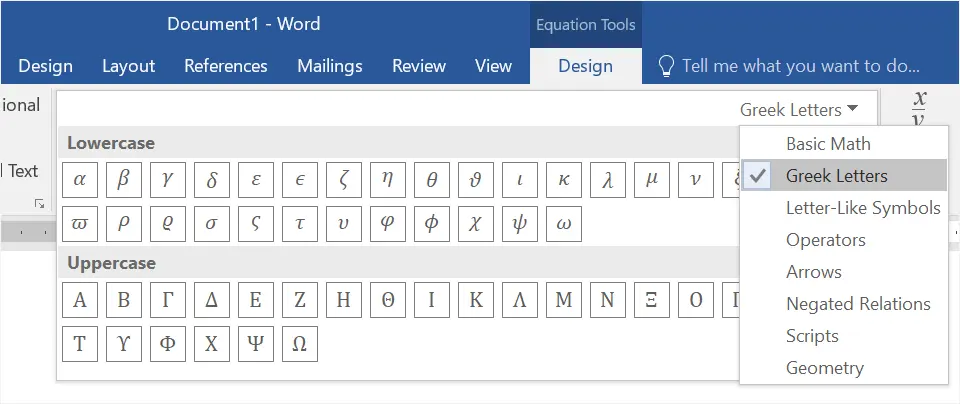 Select Math Symbols in Equation
Typing Mathematical Symbols in Mac Select Math Symbols in Equation
Typing Mathematical Symbols in Mac
On Mac, you can use the hexadecimal code values with alt or option keys to type mathematical symbols. For example, option + 2A76 will produce the three equal symbols like ⩶. You should change the keyboard input to Unicode Hex Input for using alt codes in Mac. Using Character Viewer in MacThe other easy way on Mac is to use the Character Viewer app. Press, “Control + Command + Spacebar” to open Character Viewer app. Go to Math Symbols section and insert the symbol you want. The biggest advantage of this method is that you can choose hundreds of variations for each math symbol. 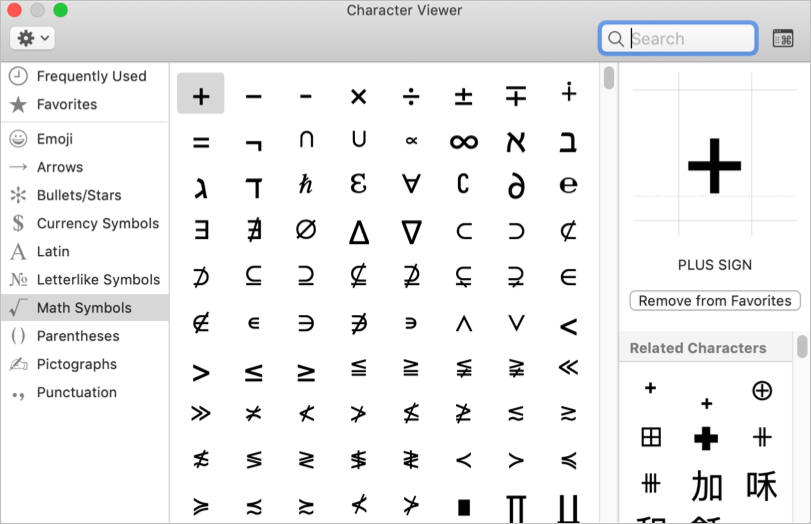 Type Math Symbols Using Character Viewer in Mac
Symbol Variations Type Math Symbols Using Character Viewer in Mac
Symbol Variations
The math symbols typed using the alt code shortcuts, Symbol utility and Character Map are like a text characters. You can change the size and format these symbols similar to any other text content on your documents. This is same for using option code shortcuts in Mac and Character Viewer app. Especially, you can choose many font variations of math symbols in Character Viewer app. When you use equations, the symbols will behave like text boxes inside your document. You need to manually align the position and line height of the equations to match with other text content. Also, the equations will become unreadable or converted to images when you change the document formats. Therefore, avoid using equations for smaller needs and use superscript, subscripts and math symbols using other explained options. Image for Reference for Mathematical SymbolsYou can download the below image by right clicking and saving to your computer for offline reference. 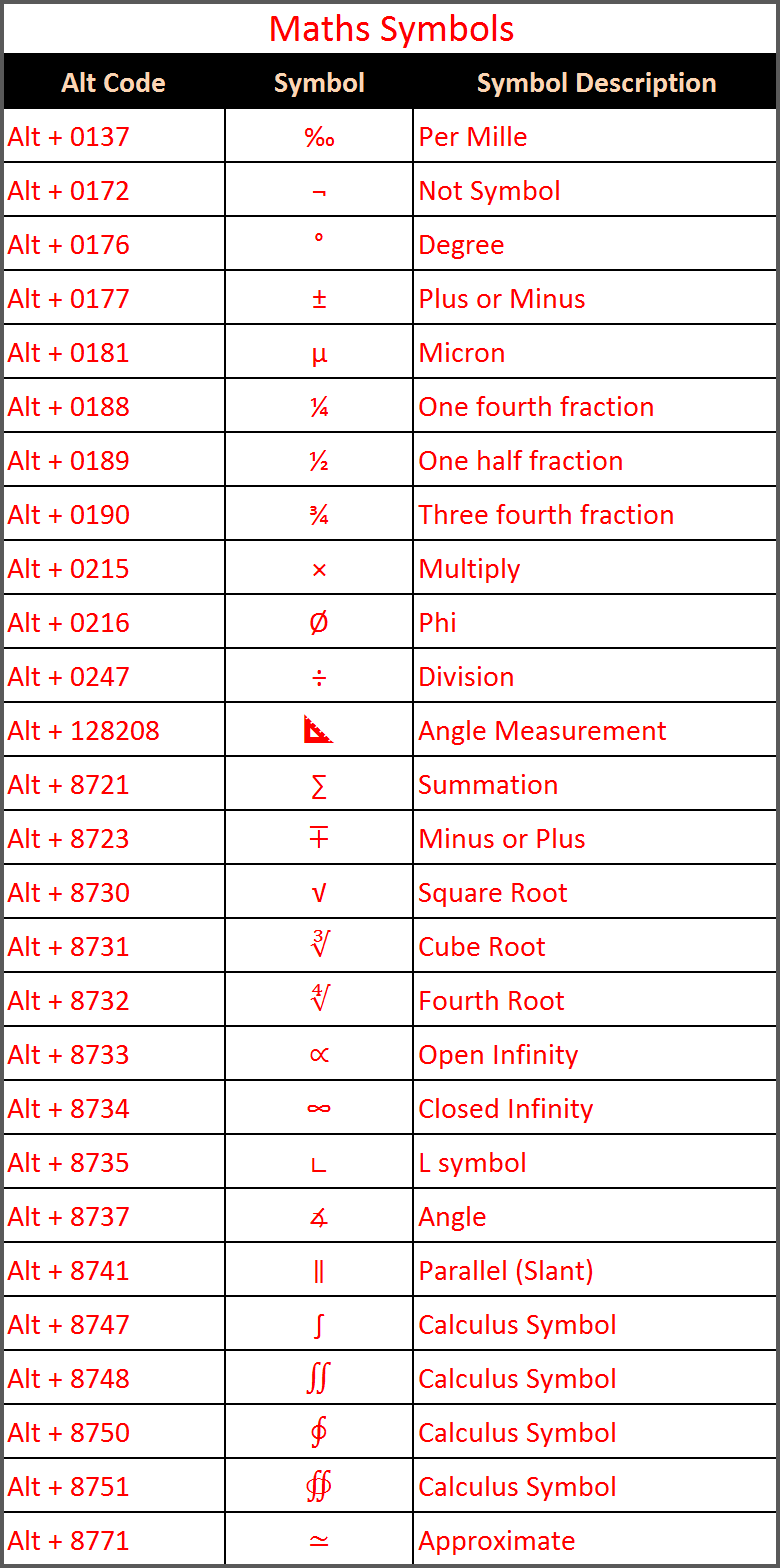 Alt Code Shortcuts for Maths Symbols Alt Code Shortcuts for Maths Symbols
|
【本文地址】