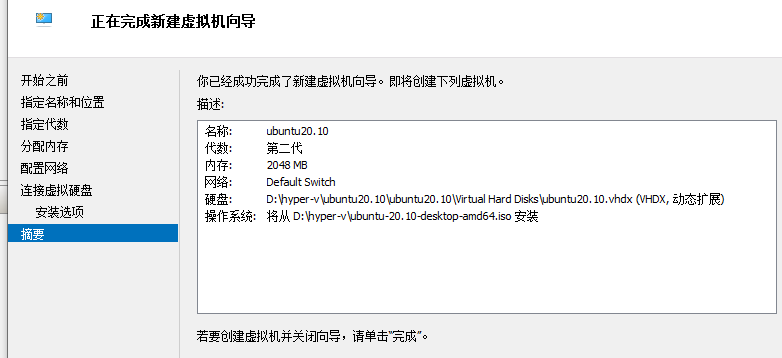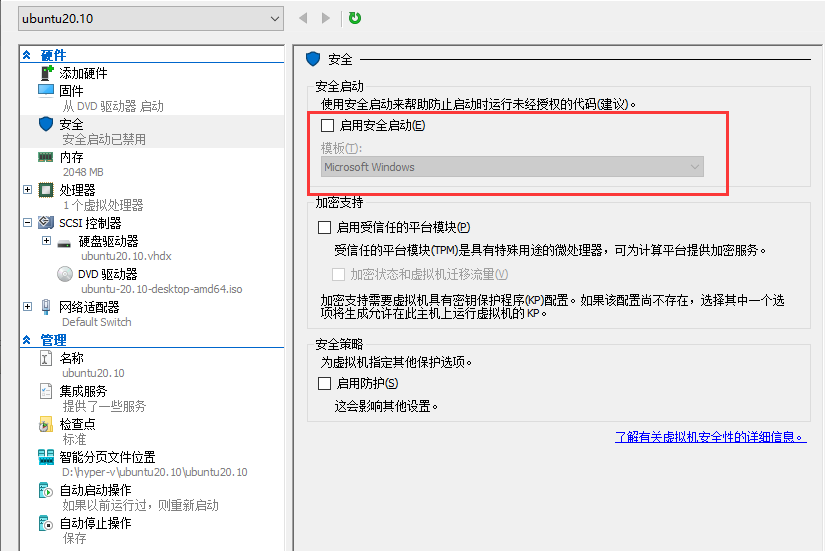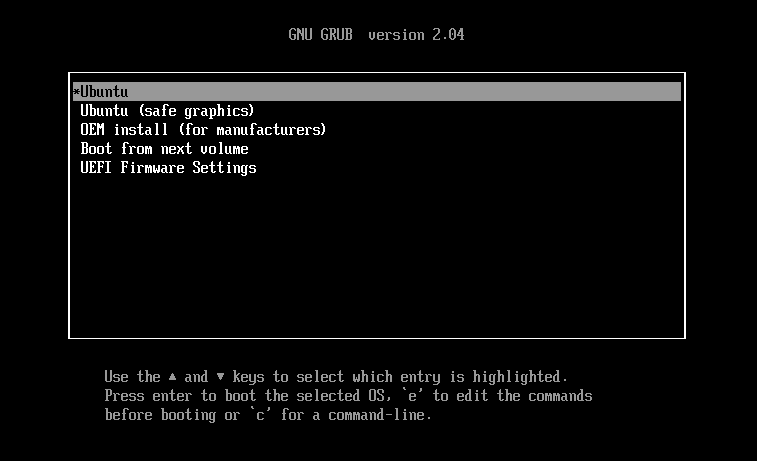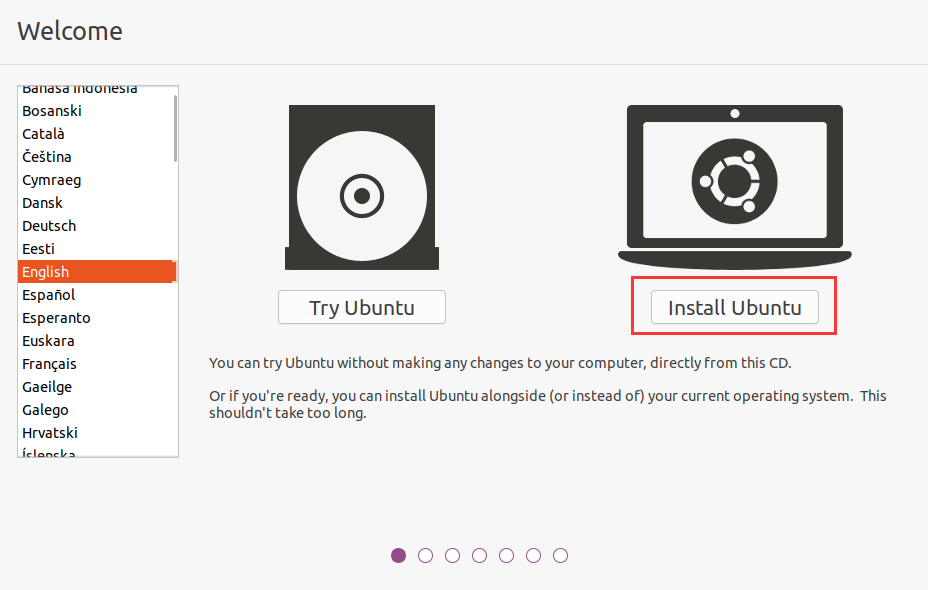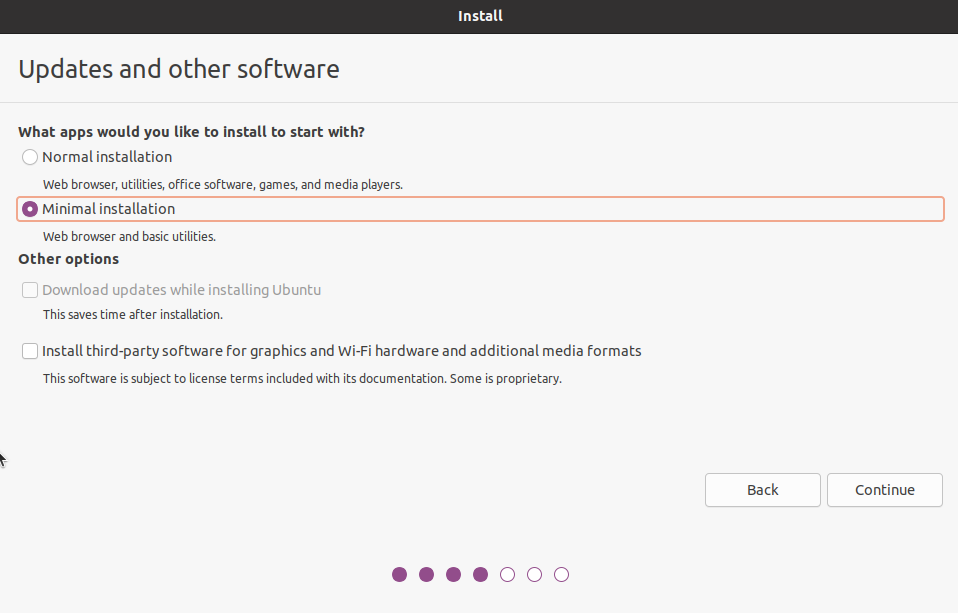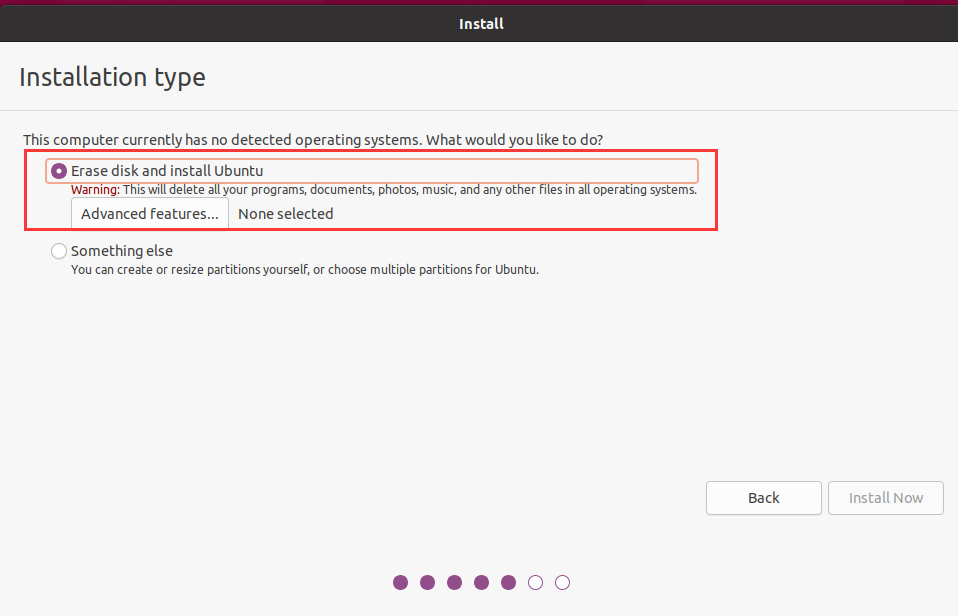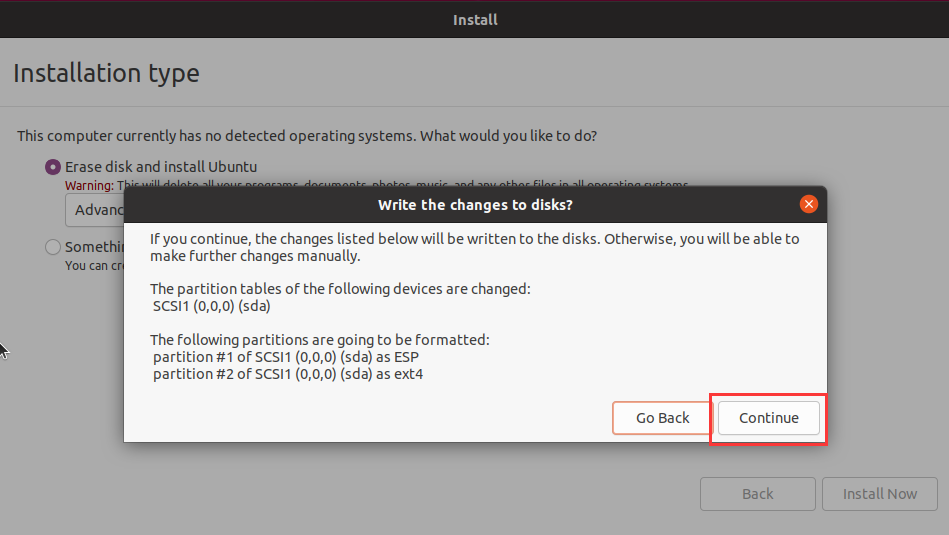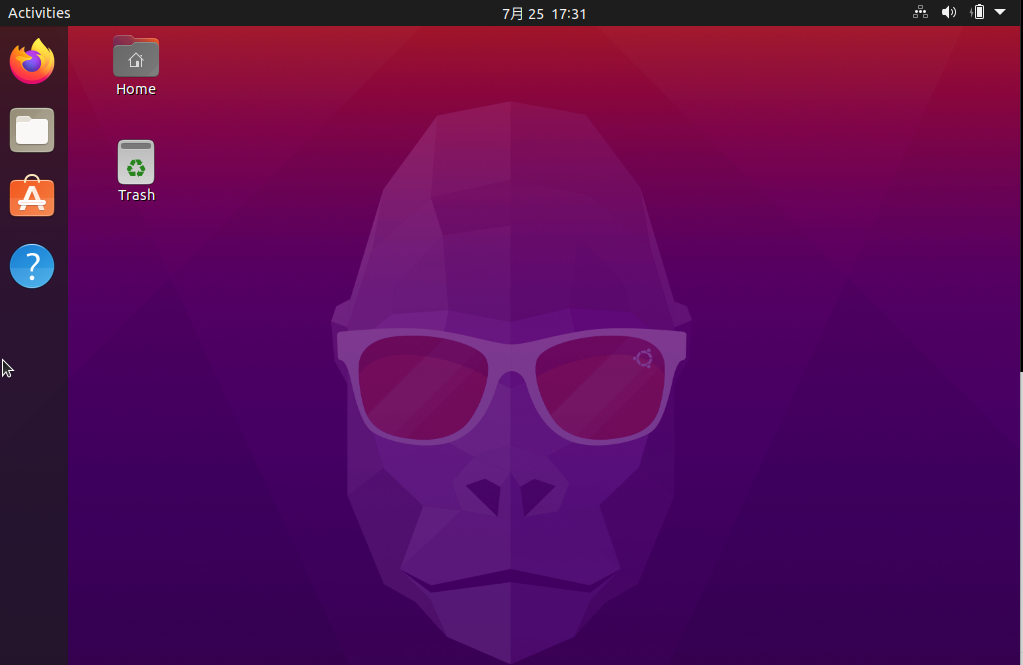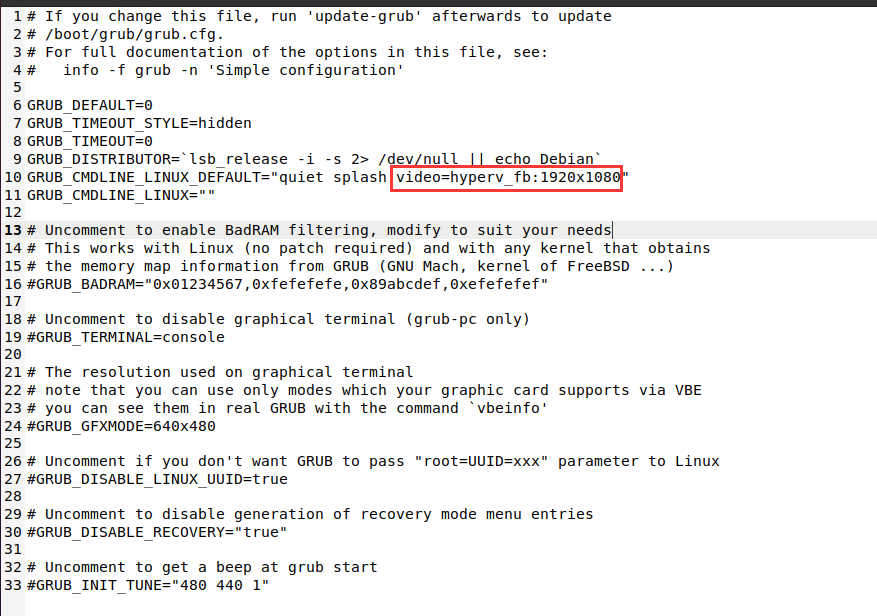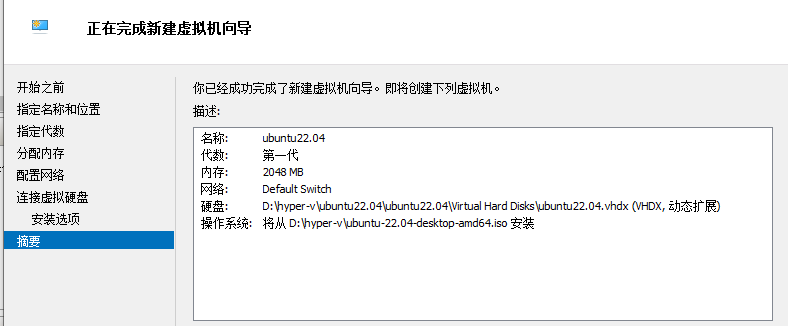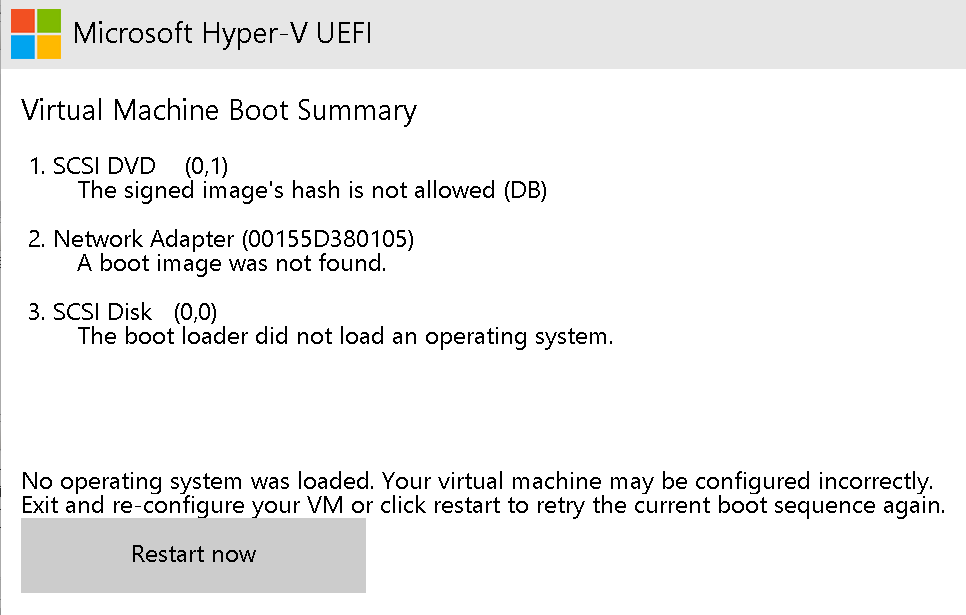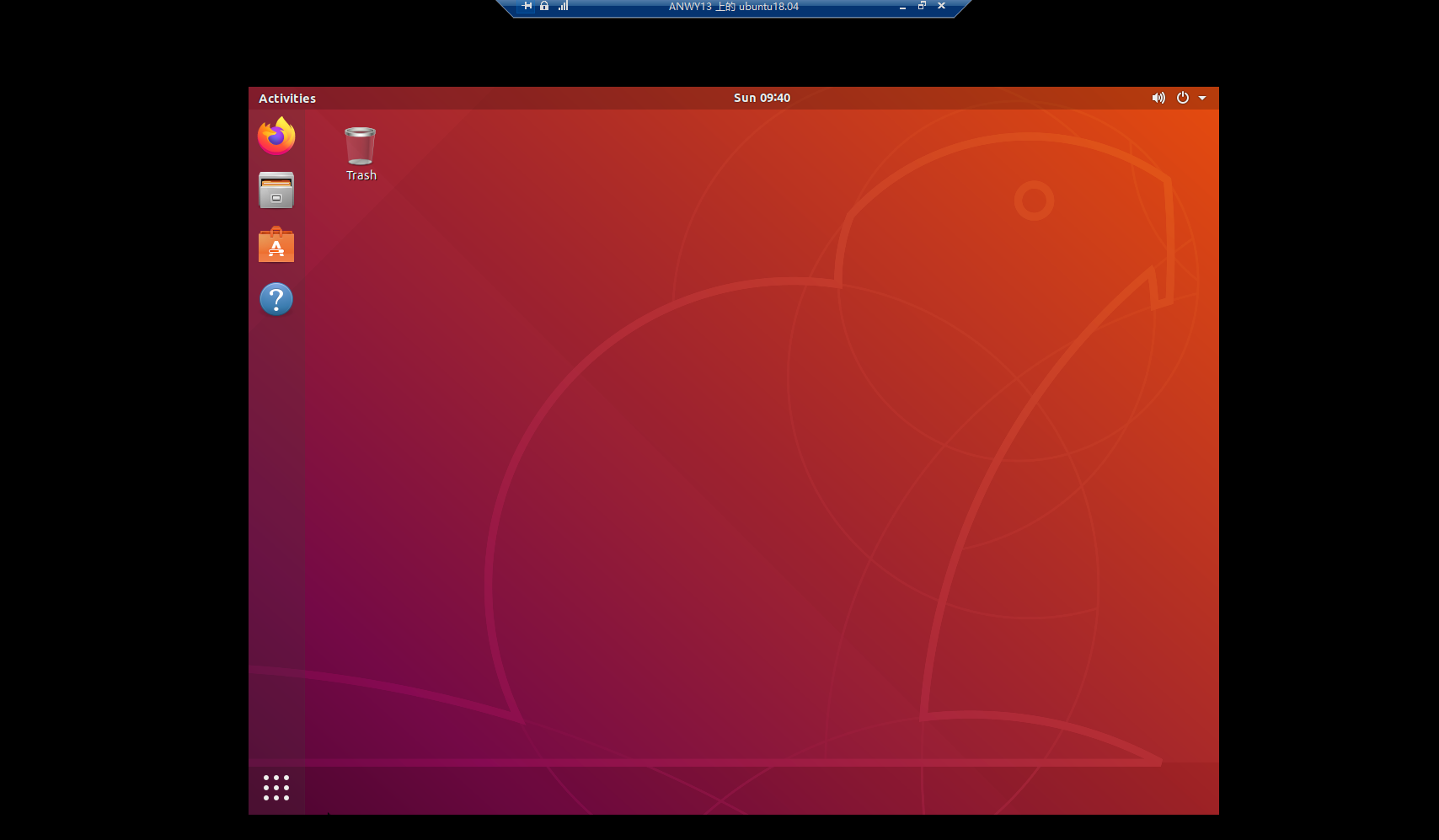hyperv创建ubuntu20.10 ubuntu18.04虚拟机 |
您所在的位置:网站首页 › hyper-v调整分辨率 › hyperv创建ubuntu20.10 ubuntu18.04虚拟机 |
hyperv创建ubuntu20.10 ubuntu18.04虚拟机
|
hyperv创建ubuntu20.10 ubuntu18.04虚拟机
release author: ningan123 release time: 2022-07-26 下面以20.10为例: (18.04在后面,只做了部分修改) 准备工作 镜像下载Ubuntu 20.10 (Groovy Gorilla) 操作步骤(成功创建)开始->设置->应用->程序和功能->启用或关闭Windows功能。 在打开的窗口中,选择“Hyper-V” 新建虚拟机,流程如下:
这一块不敢点呀不敢点,就害怕把自己windows的硬盘格式化了 从网上查了好多,都说没事的 终于顶着一颗悬着的心点了下去
[外链图片转存失败,源站可能有防盗链机制,建议将图片保存下来直接上传(img-otkGqHzZ-1661349321251)(https://cdn.jsdelivr.net/gh/ningan123/[email protected]/img/image-20220725171844768.png)] 可以输入“Shanghai” 也可以点击地图中的位置
点击“ restart” [外链图片转存失败,源站可能有防盗链机制,建议将图片保存下来直接上传(img-r0aJUCqE-1661349321255)(https://cdn.jsdelivr.net/gh/ningan123/[email protected]/img/image-20220725172923147.png)] 点击“enter”
这个真的是吓死我了 优化默认显示如下:
默认情况下,Hyper-V下的 Ubuntu 桌面的分辨不够理想,需要我们手动调整,请在 Ubuntu 桌面上右键,在菜单中选择 “Open in Terminal”, 在打开的Terminal终端窗口中输入以下指令: sudo gedit /etc/default/grub此时,系统会打开一个文本编辑器,请在当前文件中寻找到 GRUB_CMDLINE_LINUX_DEFAULT 所在行,在最后加上 video=hyperv_fb:[1920x1080],如下图所示:
保存上述文件后退出文本编辑器,在 Terminal 终端窗口中输入以下指令: sudo update-grub最后,请重新启动 Ubuntu 虚拟机,重新登录后的 Ubuntu 桌面,其分辨率将设置为您刚才指定的大小。 创建失败 失败例子1
选择第二代 安全启动那块选了微软的那个选项 也报错了,没有成功
Ubuntu 的软件源配置文件是 /etc/apt/sources.list。将系统自带的该文件做个备份,将该文件替换为下面内容,即可使用国内的软件源镜像。 一定要备份,一定要备份,一定要备份,重要的事情说三遍。 1.备份原始源文件source.list sudo cp /etc/apt/sources.list /etc/apt/sources.list.bak 2.修改源文件sources.list 删除原来的文件内容,复制下面的官方源到其中并保存 中科大官网 下面是中科大 ubuntu20.10的源 deb https://mirrors.ustc.edu.cn/ubuntu-old-releases/ubuntu/ groovy main restricted universe multiverse deb-src https://mirrors.ustc.edu.cn/ubuntu-old-releases/ubuntu/ groovy main restricted universe multiverse deb https://mirrors.ustc.edu.cn/ubuntu-old-releases/ubuntu/ groovy-security main restricted universe multiverse deb-src https://mirrors.ustc.edu.cn/ubuntu-old-releases/ubuntu/ groovy-security main restricted universe multiverse deb https://mirrors.ustc.edu.cn/ubuntu-old-releases/ubuntu/ groovy-updates main restricted universe multiverse deb-src https://mirrors.ustc.edu.cn/ubuntu-old-releases/ubuntu/ groovy-updates main restricted universe multiverse deb https://mirrors.ustc.edu.cn/ubuntu-old-releases/ubuntu/ groovy-backports main restricted universe multiverse deb-src https://mirrors.ustc.edu.cn/ubuntu-old-releases/ubuntu/ groovy-backports main restricted universe multiverse ## Not recommended # deb https://mirrors.ustc.edu.cn/ubuntu-old-releases/ubuntu/ groovy-proposed main restricted universe multiverse # deb-src https://mirrors.ustc.edu.cn/ubuntu-old-releases/ubuntu/ groovy-proposed main restricted universe multiverse3.更新源 桌面终端执行命令:sudo apt update更新软件列表,换源完成。 ----------------- 2022.08.14 ----------------- ubuntu18.04.6ubuntu18.04.6镜像下载 成功尝试指定代数:第一代 启用安全启动:去掉或者不去掉都可以成功
更换源: 18.04 阿里 deb https://mirrors.aliyun.com/ubuntu/ bionic main restricted universe multiverse deb-src https://mirrors.aliyun.com/ubuntu/ bionic main restricted universe multiverse deb https://mirrors.aliyun.com/ubuntu/ bionic-security main restricted universe multiverse deb-src https://mirrors.aliyun.com/ubuntu/ bionic-security main restricted universe multiverse deb https://mirrors.aliyun.com/ubuntu/ bionic-updates main restricted universe multiverse deb-src https://mirrors.aliyun.com/ubuntu/ bionic-updates main restricted universe multiverse # deb https://mirrors.aliyun.com/ubuntu/ bionic-proposed main restricted universe multiverse # deb-src https://mirrors.aliyun.com/ubuntu/ bionic-proposed main restricted universe multiverse deb https://mirrors.aliyun.com/ubuntu/ bionic-backports main restricted universe multiverse deb-src https://mirrors.aliyun.com/ubuntu/ bionic-backports main restricted universe multiverse 失败尝试指定代数:第二代 启用安全启动:去掉 报错信息:unable to find a medium containing a live file system 参考win10 Hyper-V安装配置ubuntu虚拟机 重要 参考”操作步骤“ 在 Hyper-V 中安装 Ubuntu 系统 次重要 参考”更改分辨率“ Hyper-V 虚拟机管理服务必须正在运行 Ubuntu 20.10 groovy 更换国内源 修改Ubuntu操作系统root默认密码 |
【本文地址】