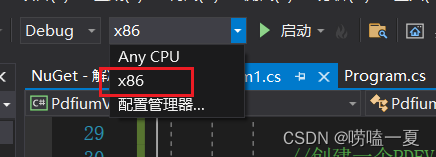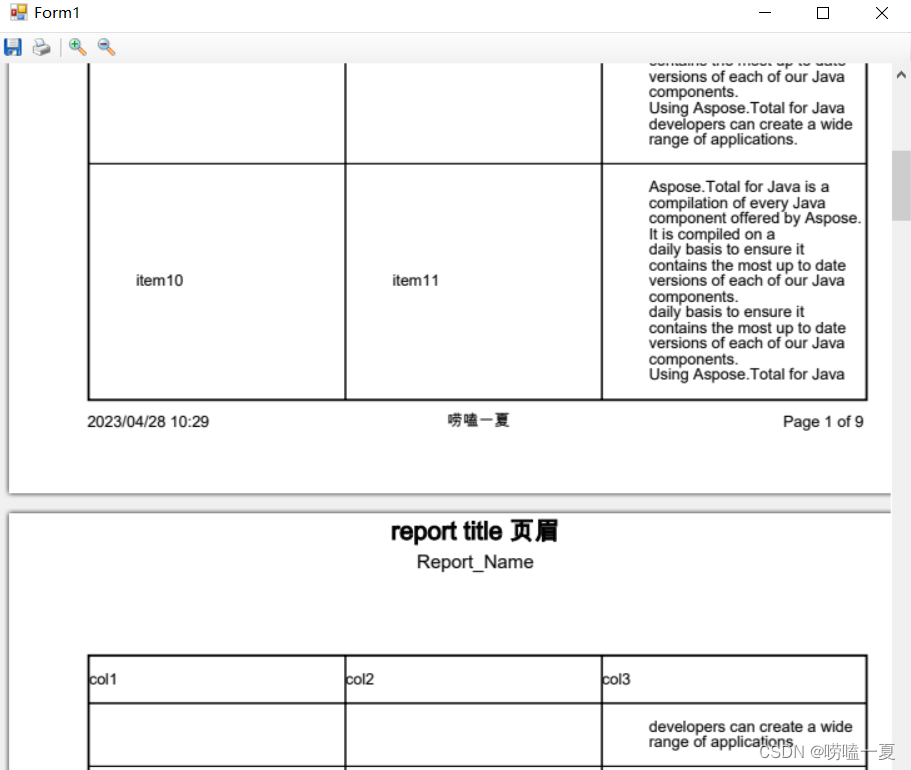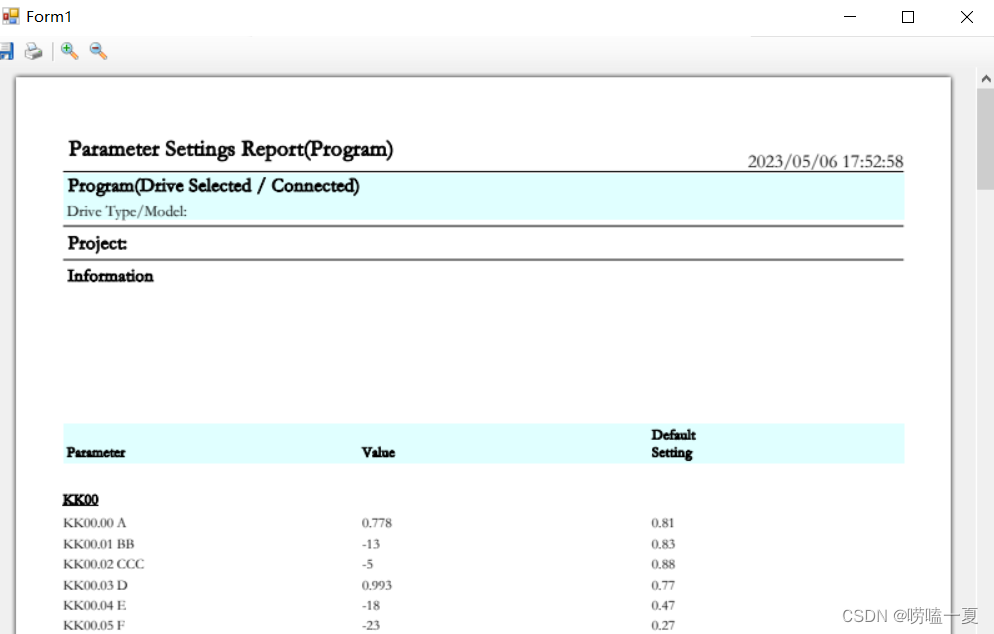C# 使用PdfiumViewer实现对PDF文档打印预览(二) |
您所在的位置:网站首页 › 浏览器pdf预览 › C# 使用PdfiumViewer实现对PDF文档打印预览(二) |
C# 使用PdfiumViewer实现对PDF文档打印预览(二)
|
文章目录
前言关于PdfiumViewer配置PdfiumViewer环境PdfiumViewer 打开并预览本地的PDF文档PdfiumViewer 预览PDF文件流小节附录
前言
想要对PDF文档进行预览和打印,实际上这个文档可以是存在的,也可以是一个PDF文件流(本地并没有PDF文件),找了一段时间发现有个特牛逼的开源组件PdfiumViewer,满足我这一切的需求,还可以自定义缩放,翻页的按钮。 但是这个组件需要和pdfium.dll配合使用,放在同一个路径下,运行在X86平台下。 关于PdfiumViewerGitHub链接:https://github.com/pvginkel/PdfiumViewer PdfiumViewer 是一个基于PDFium项目的PDF查看器,它提供了许多用于处理PDF文件的组件。承载了一个PdfRenderer控件,并添加一个工具栏老保存或打印PDF文件。 PdfDocument 用于呈现PDF文档的基类 PdfRenderer 是一个winform控件,可以渲染PdfDocument PdfiumViewer需要PDFium库的支持,在Nuget包中是没有包含这个PDFium库的, 需要自己下载。界面大致是长这个样子,有保存、打印、放大、缩小菜单。 使用VS自带的Nuget包管理器下载安装,这里我选择的是第一个。 创建一个winform工程,直接在.cs文件中添加PdfiumViewer即可。也可以直接把PdfiumViewer控件拖拽到工具栏,从工具栏添加这个组件,再编程。 方式1:直接打开已经存在本地的PDF文件。PdfDocument.Load的函数有四个重载,这是其中一个。 using System; using System.Collections.Generic; using System.ComponentModel; using System.Data; using System.Drawing; using System.Linq; using System.Text; using System.Windows.Forms; using PdfiumViewer; namespace PdfiumViewerDemo { public partial class Form1 : Form { public Form1() { InitializeComponent(); // 加载PDF文档 LoadPdfByDocument(); } /// /// 加载本地PDF文档 /// private void LoadPdfByDocument() { //创建一个PDFView控件 PdfViewer pdfViewer1 = new PdfViewer(); //设置位置和大小 pdfViewer1.Location = new Point(5, 5); pdfViewer1.Size = new Size(200, 300); pdfViewer1.Dock = DockStyle.Fill; //将控件添加到界面上 this.Controls.Add(pdfViewer1); //加载PDF文档 pdfViewer1.Document = PdfDocument.Load(@"D:Demo.pdf"); } } }运行代码的时候如果出现找不到“pdfium.dll”的异常,那么就是pdfium.dll没有和PdfViewer.dll放在同一目录下。 运行效果: PdfSharpHelper类具体代码如下,更多详细的介绍请移步c# 数据保存为PDF(三) (PdfSharp篇) https://blog.csdn.net/weixin_40314351/article/details/127343819?spm=1001.2014.3001.5501 using System; using System.Collections.Generic; using System.Data; using System.IO; using System.Linq; using System.Text; using PdfSharp; using PdfSharp.Drawing; using PdfSharp.Pdf; namespace PdfiumViewerDemo { public class PdfSharpHelper { // const string facename = "Times New Roman"; static string fontName = "华文宋体"; //华文宋体 Arial //左右边距 const int padding_leftRight = 30; //上下边距 const int padding_topBottom = 30; /// /// 保存为文件流 /// /// /// public static MemoryStream SaveToStream() { PdfDocument doc = new PdfDocument(); CreatePdfSharpPDF( doc); MemoryStream stream = new MemoryStream(); doc.Save(stream); return stream; } /// /// 绘制功能码表头 /// /// /// /// /// private static float DrawPDFCodeTitle(PdfPage page, XGraphics gfx, float startY) { float x = padding_leftRight; float y = startY; XFont Titlefont = new XFont(fontName, 9, XFontStyle.Bold); XSize size = gfx.MeasureString("Param", Titlefont); float endY = (float)size.Height * 2 + 5; //绘制标题 gfx.DrawRectangle(XBrushes.LightCyan, new XRect(padding_leftRight, y, page.Width - 2 * padding_leftRight, endY)); y += (float)size.Height * 2 + 1; gfx.DrawString(" Parameter", Titlefont, XBrushes.Black, x, y); x += (float)(page.Width * 0.32); gfx.DrawString("Value", Titlefont, XBrushes.Black, x, y); // x += (float)(page.Width * 0.098); // gfx.DrawString("Infomation", Titlefont, XBrushes.Black, x, y); x += (float)(page.Width * 0.31); gfx.DrawString("Setting", Titlefont, XBrushes.Black, x, y); gfx.DrawString("Default", Titlefont, XBrushes.Black, x, y - size.Height - 1); return (endY + startY); } /// /// 绘制页脚 /// /// 页面 /// 画布 /// 当前页序号 /// 总的页码数 private static void DrawPDFFooter(PdfPage page, XGraphics gfx, int cur, int total) { //计算高度 float endY = (float)page.Height - padding_topBottom; XFont Timefont = new XFont(fontName, 10, XFontStyle.Bold); //测量字符串大小 XSize size = gfx.MeasureString("Drive Type/", Timefont); //绘制页脚 gfx.DrawLine(new XPen(XColors.Black, 0.2f), padding_leftRight, endY, page.Width - padding_leftRight, endY); endY += 2 + (float)size.Height; //绘制信息 String footerText = "Test for Windows(C) by 唠嗑一夏 Electric Corporation"; gfx.DrawString(footerText, Timefont, XBrushes.Black, padding_leftRight, endY); Timefont = new XFont(fontName, 10, XFontStyle.Regular); //绘制页码数 footerText = cur.ToString() + "/" + total.ToString(); gfx.DrawString(footerText, Timefont, XBrushes.Black, (page.Width * 0.9), endY); } /// /// 数据表格 /// /// private static DataTable CreateData() { DataTable dt = new DataTable(); DataColumn col1 = new DataColumn("Num", typeof(string)); DataColumn col2 = new DataColumn("Name", typeof(string)); DataColumn col3 = new DataColumn("Val", typeof(string)); DataColumn col4 = new DataColumn("Des", typeof(string)); DataColumn col5 = new DataColumn("Set", typeof(string)); dt.Columns.Add(col1); dt.Columns.Add(col2); dt.Columns.Add(col3); dt.Columns.Add(col4); dt.Columns.Add(col5); Random random = new Random(); List nameList = new List { "A", "BB", "CCC", "D", "E", "F", "G","H","II", "JJ", "LL", "M" }; List tempList = new List { "dsd", "sdfdgvre", "Hello", "Gilrs", "Today", "YYYY", "dfgre","GSD","fdgfer", "Wesd", "DLG", "fsdahfi;o" }; for (int i = 0; i DataRow dr = dt.NewRow(); dr[0] = "KK" + i.ToString("d2") + "." + j.ToString("d2"); dr[1] = nameList[j]; if (j % 3 == 0) { dr[2] = random.NextDouble().ToString("f3"); } else { dr[2] = i * j - random.Next(0, 30); } dr[3] = tempList[j]; dr[4] = random.NextDouble().ToString("f2"); //添加新行 dt.Rows.Add(dr); } } return dt; } /// /// 创建PDF /// public static void CreatePdfSharpPDF(PdfDocument doc) { try { //获取测试数据 DataTable dataTable = CreateData(); //创建文档对象 // PdfDocument doc = new PdfDocument(); //创建空页 PdfPage page = doc.AddPage(); //设置纸张大小 page.Size = PageSize.A4; List gfxList = new List(); //设置一个画布 XGraphics gfx = XGraphics.FromPdfPage(page); gfxList.Add(gfx); const string fontName = "华文宋体"; //设置字体 XFont Titlefont = new XFont(fontName, 14, XFontStyle.Bold); XFont Timefont = new XFont(fontName, 12, XFontStyle.Regular); //绘制标题 gfx.DrawString(" Parameter Settings Report(Program)", Titlefont, XBrushes.Black, new XRect(padding_leftRight, 30, page.Width - padding_leftRight, 30), XStringFormats.CenterLeft); //日期 gfx.DrawString(DateTime.Now.ToString("yyyy/MM/dd HH:mm:ss"), Timefont, XBrushes.Black, new XRect(page.Width * 0.7, 30, page.Width * 0.3 - padding_leftRight, 30), XStringFormats.BottomRight); XPen linePen = new XPen(XColor.FromKnownColor(XKnownColor.Black), 0.1); //绘制线 gfx.DrawLine(linePen, new XPoint(padding_leftRight, 60), new XPoint(page.Width - padding_leftRight, 60)); //设置字体 Titlefont = new XFont(fontName, 12, XFontStyle.Bold); Timefont = new XFont(fontName, 10, XFontStyle.Regular); //测量字体的大小 XSize size = gfx.MeasureString("Program", Titlefont); XSize size2 = gfx.MeasureString("Drive Type/", Timefont); float y = 62; float endY = (float)size.Height + 4 + (float)size2.Height; //绘制矩形框和字符串 gfx.DrawRectangle(XBrushes.LightCyan, new XRect(padding_leftRight, y, page.Width - 2 * padding_leftRight, endY)); gfx.DrawString(" Program(Drive Selected / Connected)", Titlefont, XBrushes.Black, padding_leftRight, y, XStringFormat.TopLeft); y += 4 + (float)size.Height; gfx.DrawString(" Drive Type/Model: ", Timefont, XBrushes.Black, padding_leftRight, y, XStringFormat.TopLeft); y += 4 + (float)size2.Height; gfx.DrawLine(linePen, new XPoint(padding_leftRight, y), new XPoint(page.Width - padding_leftRight, y)); y += 4; gfx.DrawString(" Project: ", Titlefont, XBrushes.Black, padding_leftRight, y, XStringFormat.TopLeft); y += 4 + (float)size.Height; gfx.DrawLine(linePen, new XPoint(padding_leftRight, y), new XPoint(page.Width - padding_leftRight, y)); y += 4; Titlefont = new XFont(fontName, 11, XFontStyle.Bold); gfx.DrawString(" Information ", Titlefont, XBrushes.Black, padding_leftRight, y, XStringFormat.TopLeft); y += 100; //项目的标题 y = DrawPDFCodeTitle(page, gfx, y) + 10; //绘制功能码的字体 XFont funFont = new XFont(fontName, 9); XFont FunBoldFont = new XFont(fontName, 9, XFontStyle.Underline | XFontStyle.Bold); //字体的高度 XSize funcSize = gfx.MeasureString("KK00.00", funFont); XSize funcBoldSize = gfx.MeasureString("KK00.00", FunBoldFont); int count = dataTable.Rows.Count; string str = ""; string strBak = ""; int j = 0; for (int i = 0; i //换页 page = doc.Pages.Add(); page.Size = PageSize.A4; gfx = XGraphics.FromPdfPage(page); gfxList.Add(gfx); //绘制功能码表头 y = DrawPDFCodeTitle(page, gfx, 10) + 10; } DataRow dataRow = dataTable.Rows[i]; strBak = dataRow[0].ToString().Substring(0, 4); if (strBak != str) {//绘制功能码组 str = strBak; string converStr = strBak; j++; funcBoldSize = gfx.MeasureString(converStr, FunBoldFont); y += (float)funcBoldSize.Height + 6; gfx.DrawString(converStr, FunBoldFont, XBrushes.Black, padding_leftRight, y); y += 2; i--; continue; } // else {//绘制 string tempStr = dataRow[0].ToString() + " " + dataRow[1].ToString(); funcSize = gfx.MeasureString(tempStr, funFont); y += (float)funcSize.Height + 3; if ((y + funcSize.Height + 3) > (page.Height - padding_topBottom)) {//换页 page = doc.Pages.Add(); page.Size = PageSize.A4; gfx = XGraphics.FromPdfPage(page); gfxList.Add(gfx); //绘制功能码表头 y = DrawPDFCodeTitle(page, gfx, 10) + 10; } //序号+描述 float widthX = padding_leftRight; gfx.DrawString(tempStr, funFont, XBrushes.Black, widthX, y); //当前值 widthX += (float)(page.Width * 0.32); gfx.DrawString(dataRow[2].ToString(), funFont, XBrushes.Black, widthX, y); //设置值 widthX += (float)(page.Width * 0.31); gfx.DrawString(dataRow[4].ToString(), funFont, XBrushes.Black, widthX, y); } } gfx = null; int Total = doc.PageCount; for (int i = 0; i } } } }将使用PdfSharp生成的PDF文件流,在PdfViewer中显示。 using System; using System.Collections.Generic; using System.ComponentModel; using System.Data; using System.Drawing; using System.Linq; using System.Text; using System.Windows.Forms; using PdfiumViewer; namespace PdfiumViewerDemo { public partial class Form1 : Form { public Form1() { InitializeComponent(); // 加载PDF文档 // LoadPdfByDocument(); LoadPdfByStream(); } /// /// 加载本地PDF文档 /// private void LoadPdfByDocument() { //创建一个PDFView控件 PdfViewer pdfViewer1 = new PdfViewer(); //设置位置和大小 pdfViewer1.Location = new Point(5, 5); pdfViewer1.Size = new Size(200, 300); pdfViewer1.Dock = DockStyle.Fill; //将控件添加到界面上 this.Controls.Add(pdfViewer1); //加载PDF文档 pdfViewer1.Document = PdfDocument.Load(@"D:Demo.pdf"); } /// /// 加载PDF文件流 /// private void LoadPdfByStream() { //创建一个PDFView控件 PdfViewer pdfViewer1 = new PdfViewer(); //设置位置和大小 pdfViewer1.Location = new Point(5, 5); pdfViewer1.Size = new Size(200, 300); pdfViewer1.Dock = DockStyle.Fill; //将控件添加到界面上 this.Controls.Add(pdfViewer1); //加载PDF文件流 pdfViewer1.Document = PdfDocument.Load(PdfSharpHelper.SaveToStream()); } } }
主要记录PdfiumViewer对PDF文档打印预览的两种方法,一种是直接打开加载PDF文档,另外一种是加载PDF文件流(与PdfSharp配合使用)。 PdfiumViewer组件主要是使用PdfDocument.Load来加载PDF文档。 附录PdfiumViewer GitHub链接:https://github.com/pvginkel/PdfiumViewer C# 使用自带的组件PrintPreviewDialog 和 PrintDocument实现打印预览(一) |
【本文地址】
今日新闻 |
推荐新闻 |
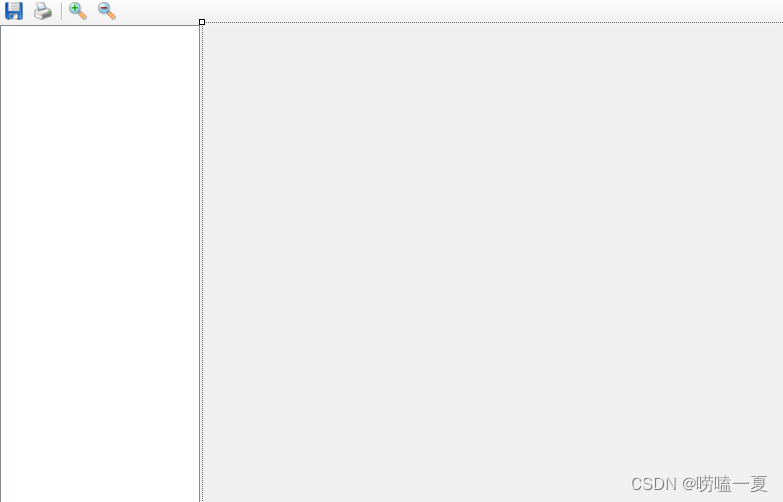
 然后再下载PDFium.dll,使用Nuget包管理器搜索并下载安装,这里x86_V64.v8-xfa的安装包。
然后再下载PDFium.dll,使用Nuget包管理器搜索并下载安装,这里x86_V64.v8-xfa的安装包。 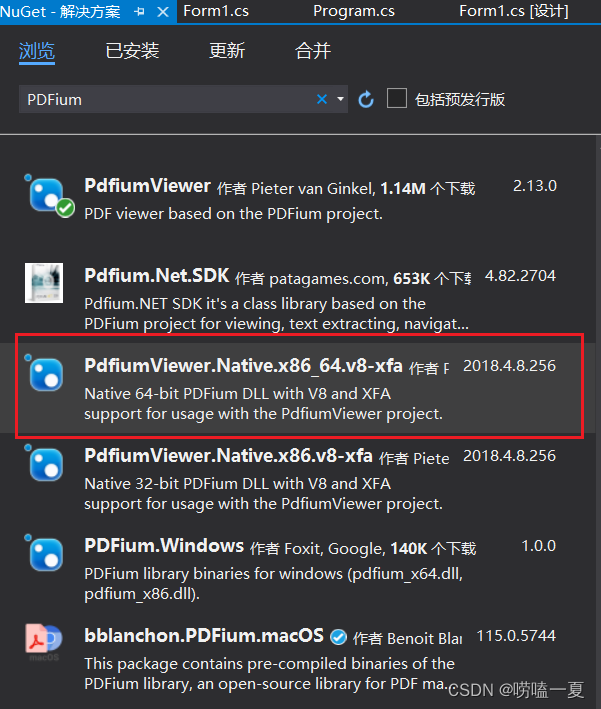 在工程的 packages\PdfiumViewer.Native.x86.v8-xfa.2018.4.8.256\Build\x86路径下可以看到pdfium.dll, 就把pdfium.dll和PdfiumViewer放在同一个路径下就可以使用了。
在工程的 packages\PdfiumViewer.Native.x86.v8-xfa.2018.4.8.256\Build\x86路径下可以看到pdfium.dll, 就把pdfium.dll和PdfiumViewer放在同一个路径下就可以使用了。 
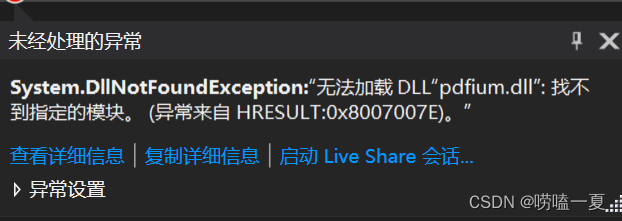 如果出现System.BadImageFormatException HResult=0x8007000B Message=试图加载格式不正确的程序。 (异常来自 HRESULT:0x8007000B) Source=PdfiumViewer的异常,
如果出现System.BadImageFormatException HResult=0x8007000B Message=试图加载格式不正确的程序。 (异常来自 HRESULT:0x8007000B) Source=PdfiumViewer的异常, 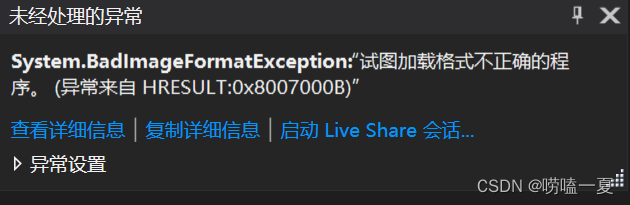 那么很可能就是运行环境不对,应该更改为X86的运行环境。
那么很可能就是运行环境不对,应该更改为X86的运行环境。