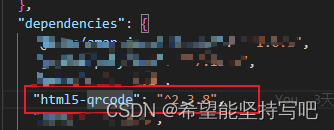|
前提
由于涉及到调用手机摄像头,涉及到隐私,必须在HTTPS环境使用。
重点说明
在手机端使用,PC端使用会报错获取信息失败。
一、下载插件
下载html5-qrcode插件
yarn add html5-qrcode
或
npm i html5-qrcode
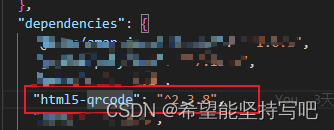
二、使用demo
扫码
{{ result }}
import { onMounted, ref, onUnmounted } from 'vue'
import { Html5Qrcode } from 'html5-qrcode'
import { showToast } from 'vant';
const cameraId = ref('')
const devicesInfo = ref('')
const html5QrCode = ref(null)
const result = ref('')
onMounted(() => {
// getCameras()
})
onUnmounted(() => {
stop()
})
const getCameras = () => {
Html5Qrcode.getCameras()
.then((devices) => {
console.log('摄像头信息', devices)
showToast('摄像头信息', devices)
if (devices && devices.length) {
// 如果有2个摄像头,1为前置的
if (devices.length > 1) {
cameraId.value = devices[1].id
} else {
cameraId.value = devices[0].id
}
devicesInfo.value = devices
// start开始扫描
start()
}
})
.catch((err) => {
// handle err
console.log('获取设备信息失败', err) // 获取设备信息失败
showToast('获取设备信息失败')
})
}
const start = () => {
html5QrCode.value = new Html5Qrcode('reader')
console.log('html5QrCode', html5QrCode)
html5QrCode.value.start(
cameraId.value,
{
fps: 10, // 设置每秒多少帧
qrbox: { width: 250, height: 250 } // 设置取景范围
},
(decodedText, decodedResult) => {
console.log('扫描的结果', decodedText, decodedResult)
showToast('扫描的结果===', decodedText, decodedResult)
result.value = decodedText
if (decodedText) {
stop();
}
},
(errorMessage) => {
showToast('暂无扫描结果')
console.log('暂无扫描结果', errorMessage)
}
)
.catch((err) => {
console.log(`Unable to start scanning, error: ${err}`)
})
}
const stop = () => {
html5QrCode.value
.stop()
.then((ignore) => {
// QR Code scanning is stopped.
console.log('QR Code scanning stopped.', ignore)
showToast('QR Code scanning stopped.')
})
.catch((err) => {
// Stop failed, handle it.
console.log('Unable to stop scanning.', err)
showToast('Unable to stop scanning.')
})
}
.container {
position: relative;
height: 80%;
width: 100%;
background: rgba(#000000, 0.48);
}
#reader {
top: 50%;
left: 0;
transform: translateY(-50%);
}
最后
项目打包放到HTTPS服务器上进行访问测试即可
|