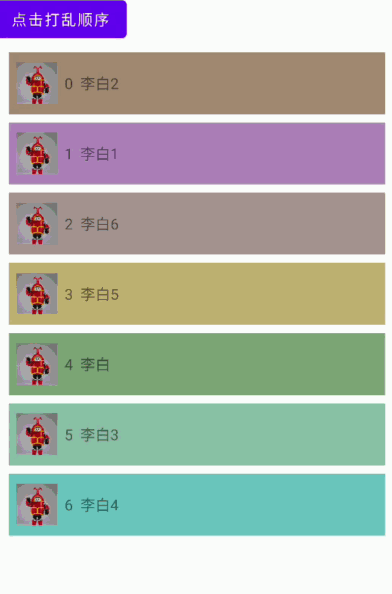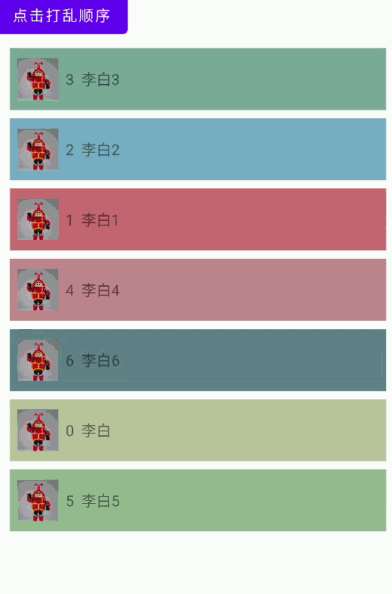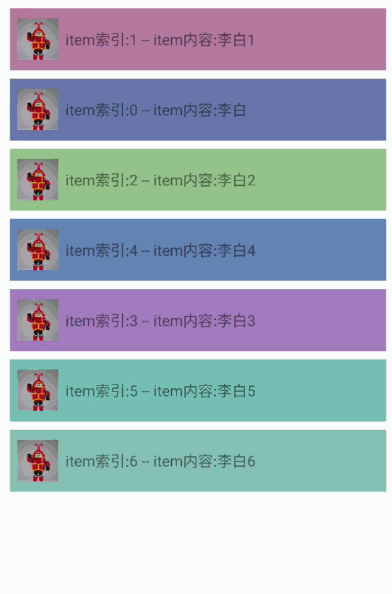使用RecycleView优雅的实现数据列表更新 |
您所在的位置:网站首页 › 如何刷新数据 › 使用RecycleView优雅的实现数据列表更新 |
使用RecycleView优雅的实现数据列表更新
|
近期需要对公司的祖传项目进行一些重构,在重构过程中涉及到多个列表的重构。老的列表中更新数据一直使用的notifyDataSetChanged进行数据的更新。从我入职时期这便是我的一大心病,因此这次一并解决 问题描述关于notifyDataSetChanged的弊端,无需赘言,他会对 Recycleview 的整个列表进行刷新。因此在大数据量场景下(目前此种更新数据方法也不早再是官方推荐的了),这可能是很大的性能障碍。 解决方案: 使用 ListAdapter 进行局部刷新数据使用 DiffUtil.Callback 进行局部刷新数据使用notifyItemChanged(int position)、notifyItemRangeChanged(int positionStart, int itemCount)、notifyItemInserted(int position)、notifyItemMoved(int fromPosition, int toPosition)几个 api 进行更新方法3没什么好说的,本文主要讲方法 1、2 方法1的实现是基于方法2进行实现的。 使用这两种方法的 优点如下: 可以实现数据的局部刷新;例如我们添加、更改、移除数据的时候都可能涉及到 item 布局位置和内容的动态改变,使用新方案可以让这个更新过程以动画的方式进行可以提高性能;原因是只有被我们更改的数据 item 的 onBindViewHolder 才会被回调缺点如下: 操作数据后 item 回调onBindViewHolder中的position是不可靠的,建议禁止使用position获取数据进行操作没有notifyDataSetChanged这种甩手的使用方法方便(哈哈,完全可以被优点覆盖) 对 notifyDataSetChanged 的鞭尸notifyDataSetChanged的使用很简单,本例我们放一张 gif,展示一个列表,然后将列表进行乱序然后notifyDataSetChanged进行刷新;
我们可以发现,刷新过程中并没有动画的实现,因为我们对没个 item 设置了随机颜色,所以每次刷新界面闪动很大 ListAdapter 方式 实现代码RecycleViewListAdapterActivity 关键代码 class RecycleViewListAdapterActivity : AppCompatActivity() { var datas = mutableListOf( Name("李白"), Name("李白1"), Name("李白2"), Name("李白3"), Name("李白4"), Name("李白5"), Name("李白6"), ) override fun onCreate(savedInstanceState: Bundle?) { super.onCreate(savedInstanceState) val binding = ActivityRecycleViewListAdapterBinding.inflate(layoutInflater) setContentView(binding.root) val adapter = CustomListAdapter() binding.btnShuffle.setOnClickListener { val newData = datas.toMutableList().apply { shuffle() } datas = newData adapter.submitList(newData) } binding.recycle.let { it.layoutManager = LinearLayoutManager(this) it.adapter = adapter } adapter.submitList(datas) } private class CustomListAdapter() : ListAdapter(CustomDiffCallback()) { override fun onCreateViewHolder(parent: ViewGroup, viewType: Int): CustomListHolder { val binding = ItemTextBinding.inflate(LayoutInflater.from(parent.context), parent, false) return CustomListHolder(binding) } @SuppressLint("SetTextI18n") override fun onBindViewHolder(holder: CustomListHolder, position: Int) { logEE("执行onBindViewHolder:$position ${getItem(position).name}") holder.binding.tv.text = "$position ${getItem(position).name}" holder.binding.root.setBackgroundColor(Color.rgb(randomColor(), randomColor(), randomColor())) } } } class CustomListHolder(val binding: ItemTextBinding) : RecyclerView.ViewHolder(binding.root) { } data class Name(val name: String) class CustomDiffCallback : DiffUtil.ItemCallback() { override fun areItemsTheSame(oldItem: Name, newItem: Name): Boolean { return oldItem.name == newItem.name } override fun areContentsTheSame(oldItem: Name, newItem: Name): Boolean { return oldItem == newItem } } 效果使用 ListAdapter 刷新更加流畅,并且有动画 RecycleDifferUtilsUesActivity 关键代码 创建 DifferCallback 方法 class DifferCallback(val oldDatas: List, val newDatas: List) : DiffUtil.Callback() { override fun getOldListSize(): Int = oldDatas.size override fun getNewListSize(): Int = newDatas.size override fun areItemsTheSame(oldItemPosition: Int, newItemPosition: Int): Boolean { return (oldDatas[oldItemPosition].name == newDatas[newItemPosition].name) } override fun areContentsTheSame(oldItemPosition: Int, newItemPosition: Int): Boolean { return areItemsTheSame(oldItemPosition, newItemPosition) } override fun getChangePayload(oldItemPosition: Int, newItemPosition: Int): Any? { return super.getChangePayload(oldItemPosition, newItemPosition) } }调用刷新数据的代码 val diffResult = DiffUtil.calculateDiff(DifferCallback(old, new)) diffResult.dispatchUpdatesTo(it) 效果使用 ListAdapter 刷新更加流畅,并且有动画 git:https://github.com/ananananzhuo-blog/RecycleViewSample.git |
【本文地址】
今日新闻 |
推荐新闻 |