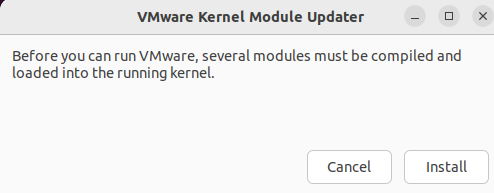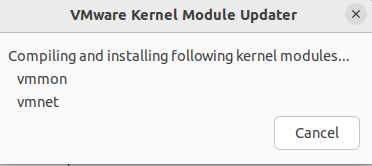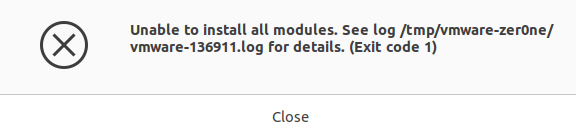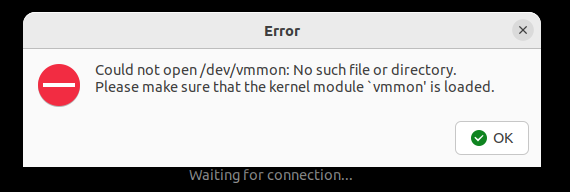Ubuntu 22.04 上安装VMware |
您所在的位置:网站首页 › 在服务器上安装虚拟机 › Ubuntu 22.04 上安装VMware |
Ubuntu 22.04 上安装VMware
|
终端使用vmware报错I/O warning : failed to load external entity "/etc/vmware/hostd/proxy.xml",如下: 解决方案参考 ,这个问题可以不用理睬,具体原因是linux永久性移除了hostd这个模块,但是vmware暂时没有从它的配置中移除这项检查,如果想要解决可以使用如下命令在检查的路径处创建相同名称的空文件,而且经实践,完成vmware的启动向导后,该错误将不会报出。 mkdir -p /etc/vmware/hostd touch /etc/vmware/hostd/proxy.xml
首次启动VMware报错,VMware Kernel Module Updater,需要安装vmmon vmnet 两个模块,按照向导安装会失败。
解决办法: sudo apt-get update sudo apt install -y build-essential git VMWARE_VERSION=workstation-16.2.3 TMP_FOLDER=/tmp/patch-vmware rm -fdr $TMP_FOLDER mkdir -p $TMP_FOLDER cd $TMP_FOLDER git clone https://github.com/mkubecek/vmware-host-modules.git cd $TMP_FOLDER/vmware-host-modules git checkout $VMWARE_VERSION git fetch make sudo make install sudo rm /usr/lib/vmware/lib/libz.so.1/libz.so.1 sudo ln -s /lib/x86_64-linux-gnu/libz.so.1 /usr/lib/vmware/lib/libz.so.1/libz.so.1正常启动VMware之后,安装系统时会出现Could not open /dev/vmmon:No such file or directory.一系列错误 On EFI secure boot systems, you will need to sign VMware modules (vmmon and vmnet) for VMware Workstation. For signing the modules, you will need to have a machine owner key (MOK) that is trusted by EFI firmware.
原因:在EFI secure boot systems上,需要对VMware modules (vmmon and vmnet)进行签名 解决办法: 生成MOK(Machine Owner Key) sudo apt install -y openssl sudo mkdir -p /misc/sign-vmware-modules sudo chmod 777 /misc/sign-vmware-modules cd /misc/sign-vmware-modules openssl req -new -x509 -newkey rsa:2048 -keyout MOK.priv -outform DER -out MOK.der -nodes -days 36500 -subj "/CN=MSI/" chmod 600 MOK.priv导入MOK到系统中 sudo mokutil --import MOK.der这一步会要求设置一个密码,该密码在第四步的时候会用到 使用vim signingscript创建脚本,批量给VMware modules签名 #!/bin/bash for modfile in $(modinfo -n vmmon vmnet); do echo "Signing $modfile" /usr/src/linux-headers-$(uname -r)/scripts/sign-file sha256 /misc/sign-vmware-modules/MOK.priv /misc/sign-vmware-modules/MOK.der "$modfile" done执行脚本 chmod 700 ./signingscript sudo ./signingscript init 6重启后按任意键进入MOK 管理实用程序 Choose Enroll MOK Choose View Key 0 to check the Machine Owner Key. If the key is OK, press enter and then select Continue Choose Yes to enroll the key(s) and then enter the password you supplied during the import Finally, choose Reboot to reboot the system |
【本文地址】
今日新闻 |
推荐新闻 |