Nginx的反向代理之http(详细版) |
您所在的位置:网站首页 › 反代理配置nginx › Nginx的反向代理之http(详细版) |
Nginx的反向代理之http(详细版)
|
#官方文档:https://nginx.org/en/docs/http/ngx_http_proxy_module.html #proxy_pass 后直接跟URL url是远处主机或者本机,都可以 proxy_pass http://10.0.0.18:8080;#8080后面无uri,即无 / 符号,需要将location后面 url 附加到proxy_pass指定的url后面,此行为类似于root (指定web的家目录) proxy_pass http://10.0.0.18:8080/; #8080后面有uri,即有 / 符号,相当于置换,即访问/web时实际返回proxy_pass后面uri内容.此行为类似于alias (定义路径别名,把访问的路径重新定义到其指定路径,文档映射的另一种机制,用于location上下文;)
在18 web服务器上 首先 将nginx退出 nginx -s quit [root@Centos18 conf]#yum -y install httpd [root@Centos18 conf]#echo rs1 server > /var/www/html/index.html #将rs1 server放到网页里 [root@Centos18 conf]#systemctl start httpd #启动httpd服务 [root@centos18 ~]#curl 10.0.0.18 #测试可以连通 rs1 server
在Ubuntu客户端上设置 vim /etc/hosts 测试是否可以访问: 测试是否可以访问:  第二步 测试; 第二步 测试;
为了进一步测试 在18上 创建大文件 因为是apache服务 所以要在这里建设; [root@Centos18 html]#cd /var/www/html [root@Centos18 html]#dd if=/dev/zero of=f1.img bs=1M count=100说明 wget --limit-rate=1024 (URL或者ip 或者连接) 从ip地址或者链接上限速下载数据; 在Ubuntu上 wget --limit-rate=1024 http://www.magedu.org/f1.img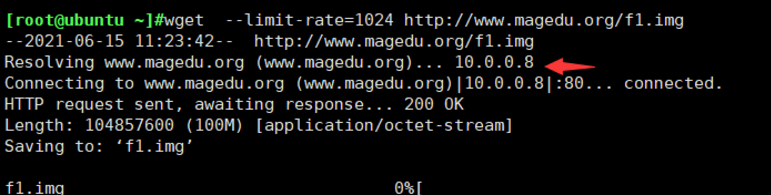 第三步;查看 第三步;查看
在8上查看 ss -nt 设置完成; 拓展;同构和异构 拓展1;支持异构,肯定支持更改端口号 拓展1;支持异构,肯定支持更改端口号
1、在18上; vim /etc/httpd/conf/httpd.conf #更改端口8080 systemctl restart httpd #然后重启httpd服务
下载好了以后 在Ubuntu上执行卸载 wget --limit-rate=1024 http://www.magedu.org/f1.img
 可以确认的是: 这里后端服务器是看不到客户端ip 拓展2;设置iptables
如果18proxy上设置
iptables -A INPUT -s 10.0.0.8 -j DROP 可以确认的是: 这里后端服务器是看不到客户端ip 拓展2;设置iptables
如果18proxy上设置
iptables -A INPUT -s 10.0.0.8 -j DROP
在客户端;过大概1分钟;提示访问超时 curl www.magedu.org -I
谢谢观赏 |
【本文地址】
今日新闻 |
推荐新闻 |
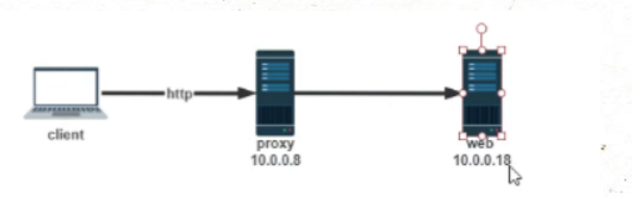 实验环境 目标,用户发请求 通过10.0.0.8 转到10.0.0.18上
实验环境 目标,用户发请求 通过10.0.0.8 转到10.0.0.18上 在8 proxy上: 首先要定义子配置文件路径
在8 proxy上: 首先要定义子配置文件路径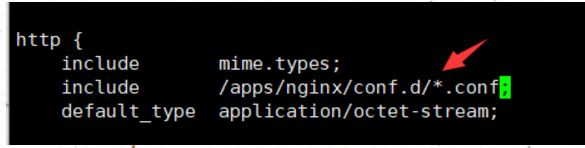 设置代理功能;
设置代理功能; 脚本;
脚本;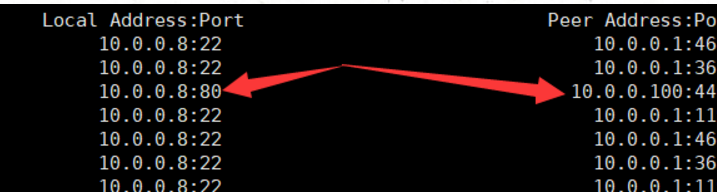 以上是一对一的代理;
以上是一对一的代理; 2、改完端口 没有 更改代理服务器;报错。502
2、改完端口 没有 更改代理服务器;报错。502  3.需要在代理服务器8上更改
3.需要在代理服务器8上更改 4.测试 重新下载一个文件 (按老师的说法,文件太小,传输速度太快,测试不了)
4.测试 重新下载一个文件 (按老师的说法,文件太小,传输速度太快,测试不了) 5 查看; 可以在8上看到两个连接 ss -nt
5 查看; 可以在8上看到两个连接 ss -nt  但是在18这proxy上 只能看到
但是在18这proxy上 只能看到  并且在18上只能看到8在访问
并且在18上只能看到8在访问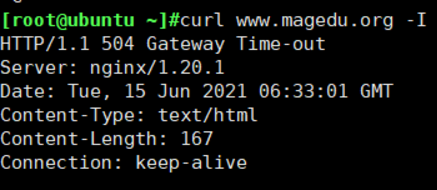 而如果是iptables -A INPUT -s 10.0.0.8 -j REJECT 或者将httpd服务stop 也是一样报错;
而如果是iptables -A INPUT -s 10.0.0.8 -j REJECT 或者将httpd服务stop 也是一样报错; 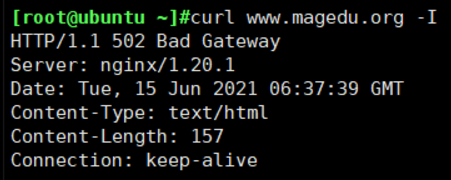 至此 nginx中的http反向代理全部设置完成
至此 nginx中的http反向代理全部设置完成