实战Python:利用Python和PyQt5实现天气查询小系统 |
您所在的位置:网站首页 › 历史天气预报查询软件 › 实战Python:利用Python和PyQt5实现天气查询小系统 |
实战Python:利用Python和PyQt5实现天气查询小系统
|
北京今天温度降得厉害,我就在想,我已经很久没有关注天气了。
咦?天气?刚学了爬虫可以爬一下吗?
果然爬到了某个城市的天气。
前段时间刚学了Pyqt,可以做一个GUI吗?
果然····
这个小的软件主要结合了两部分知识,第一部分就是爬虫的相关知识,第二部分就是构造一个GUI界面来展示我们获取到的数据。
一、获取到天气的数据
天气查询程序,首先要有天气情况。而我们,利用爬虫,抓包中华万年历得到的接口(JSON): url = ‘http://wthrcdn.etouch.cn/weather_mini?city={}’.format(city_name) 我们所请求的网址是这个,请求后,会返回city_name的天气情况。 但需要注意的一点是,请求返回的结果是JSON 数据,我们需要调用json.loads()来将JSON数据转换成我们Python中的数据,也就是字典。更加便于我们后续的操作。 爬取天气部分的代码: import requests import json headers = { 'User-Agent': 'Mozilla/5.0 (Windows NT 10.0; Win64; x64) AppleWebKit/537.36 (KHTML, like Gecko) Chrome/78.0.3904.70 Safari/537.36' } city_name = input() weather_url = 'http://wthrcdn.etouch.cn/weather_mini?city={}'.format(city_name) city_response = requests.get(weather_url, headers=headers) weather_dict = json.loads(city_response.text) print(type(weather_dict)) print(weather_dict)我们输入北京运行后的输出结果为: 我们用json.loads()解析请求后的结果的字符串后,返回值为字典类型 在返回值中,有保存三个键的数据。其中: “data”:数据类型为字典,其中保持着昨天到四天后共六天的天气情况 “desc”:请求结果,ok代表查询成功,invilad-citykey代表没有信息。 在"data"中: "yesterday"键值对:保存着昨天的天气情况数据 "city"键值对:保存查询城市名数据 "forecast"键值对:是一个列表,存储着今天到四天后共五天的天气情况数据 "ganmao"键值对:一个温馨提示 "wendu"键值对:实时温度 其中,我们需要的是请求结果data,以及请求是否成功desc。 二、构造GUI我们已经有了天气数据,下一步就要构造GUI界面了。这个界面其实看个人如何构造,使用PyQt5。 我有两个界面,初始界面: 查询结果相关代码: self.setGeometry(500, 500, 720, 300) title = city + "近五天天气状况" self.setWindowTitle(title) self.setWindowIcon(QIcon('weather_info.png')) lb = QLabel(self) lb.setGeometry(70, 25, 720, 50) lb.setText(info) lb.setStyleSheet("color:red;") lb_day1 = QLabel(self) lb_day1.setGeometry(20, 50, 120, 200) lb_day1.setText(day[0]) lb_day1 = QLabel(self) lb_day1.setGeometry(160, 50, 120, 200) lb_day1.setText(day[1]) lb_day1 = QLabel(self) lb_day1.setGeometry(300, 50, 120, 200) lb_day1.setText(day[2]) lb_day1 = QLabel(self) lb_day1.setGeometry(440, 50, 120, 200) lb_day1.setText(day[3]) lb_day1 = QLabel(self) lb_day1.setGeometry(580, 50, 120, 200) lb_day1.setText(day[4]) 二、添加事件,完成代码首先贴上完整代码: import sys import requests import json from PyQt5.QtWidgets import QApplication, QWidget, QMessageBox, QPushButton, QLineEdit, QLabel from PyQt5.QtGui import QIcon # 定义请求头部的用户代理 # 简单的反爬虫措施 headers = { 'User-Agent': 'Mozilla/5.0 (Windows NT 10.0; Win64; x64) AppleWebKit/537.36 (KHTML, like Gecko) Chrome/78.0.3904.70 Safari/537.36' } def reform_fl(str_fl): """ 将风力转换为正常输出 :param str_fl: 不正常输入 :return: 正常输出 """ new_str = str_fl.split("[")[2].split("]")[0] if new_str.startswith(" |
【本文地址】
今日新闻 |
推荐新闻 |
 如果我们把完整的返回结果复制到文件中,可以看到,它其实是这样的:
如果我们把完整的返回结果复制到文件中,可以看到,它其实是这样的:  在上面两图中,我们可以得出信息:
在上面两图中,我们可以得出信息: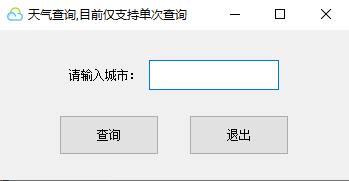 查询结果界面:
查询结果界面:  以及一个退出界面:
以及一个退出界面: 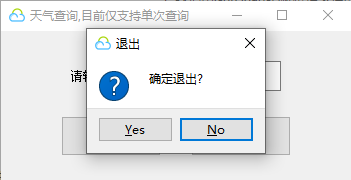 初始界面初始化相关代码为:
初始界面初始化相关代码为: