vue 前端导出word、excel、pdf |
您所在的位置:网站首页 › vue前端报表插件 › vue 前端导出word、excel、pdf |
vue 前端导出word、excel、pdf
|
本文中使用的是vue+element搭建的项目,项目中有一个新需求,需要将页面导出为pdf、word、excel三种格式,用户可根据需要选择下载。查找了很多方法,最终选择了别人已经写好的插件。特此写下此文,便于日后使用和学习交流。 三种格式都需要使用的插件有FileSaver npm install --save xlsx file-saver页面样式: 一、导出excel文件 excel文件导出的格式是最符合要求的,数据表格分类清晰,无乱码和错位现象。 1.首先确认vue项目已经成功搭建,element等已经下载并在组件内进行引用,excel格式导出需下载XLSX插件,然后在需要使用的组件内的script标签中进行引入 import FileSaver from "file-saver"; import XLSX from "xlsx"; 下载方法为: methods: { downLoad(){ var wb = XLSX.utils.table_to_book(document.querySelector("#file")); var wbout = XLSX.write(wb, { bookType: "xlsx", bookSST: true, type: "array" }); try { FileSaver.saveAs( new Blob([wbout], { type: "application/octet-stream" }), "表格"+ ".xlsx" // name+'.xlsx'表示导出的excel表格名字 ); } catch (e) { if (typeof console !== "undefined") console.log(e, wbout); } return wbout; } }最终导出样式如图: 二、导出pdf文件 首先需要安装两个依赖 第一个.将页面html转换成图片 npm install --save html2canvas第二个.将图片生成pdf npm install jspdf --save然后创建一个htmlToPdf.js文件,在需要使用的组件内进行引入,htmlToPdf.js内容如下: import html2canvas from 'html2canvas' import jsPDF from 'jspdf' export default{ install (Vue, options) { Vue.prototype.getPdf = function (htmlTitle,currentTime) { var element = document.getElementById("file"); html2canvas(element, { logging:false }).then(function(canvas) { var pdf = new jsPDF('p', 'mm', 'a4'); //A4纸,纵向 var ctx = canvas.getContext('2d'), a4w = 190, a4h = 277, //A4大小,210mm x 297mm,四边各保留10mm的边距,显示区域190x277 imgHeight = Math.floor(a4h * canvas.width / a4w), //按A4显示比例换算一页图像的像素高度 renderedHeight = 0; while(renderedHeight < canvas.height) { var page = document.createElement("canvas"); page.width = canvas.width; page.height = Math.min(imgHeight, canvas.height - renderedHeight);//可能内容不足一页 //用getImageData剪裁指定区域,并画到前面创建的canvas对象中 page.getContext('2d').putImageData(ctx.getImageData(0, renderedHeight, canvas.width, Math.min(imgHeight, canvas.height - renderedHeight)), 0, 0); pdf.addImage(page.toDataURL('image/jpeg', 1.0), 'JPEG', 10, 10, a4w, Math.min(a4h, a4w * page.height / page.width)); //添加图像到页面,保留10mm边距 renderedHeight += imgHeight; if(renderedHeight < canvas.height) pdf.addPage();//如果后面还有内容,添加一个空页 } pdf.save(htmlTitle); }); } } }成功引入后,在组件内直接调用该方法 methods: { downLoad(){ this.getPdf('表格');//参数是下载的pdf文件名 } }下载格式如下: 三、导出word文件 使用的是jquery的插件export进行导出。所以需要先安装jquery, 首先安装jquery npm install jquery --save在项目 build 里的webpack.base.conf.js 里加载webpack文件,注意,要放在配置文件第一行; const webpack = require('webpack')在module.exports的最后加入 // 添加代码 plugins: [ new webpack.ProvidePlugin({ $: "jquery", jQuery: "jquery", jquery: "jquery", "window.jQuery": "jquery" }) ],1.引入jquery import $ from "jquery"2.引入exportJs import wordExport from '@/utils/jquery.word.export'我将export.js放在src的utils文件夹下,内容如下 //导入js文件 import saveAs from "file-saver" import $ from "jquery" if (typeof jQuery !== "undefined" && typeof saveAs !== "undefined") { (function() { $.fn.wordExport = function(fileName,rules) { fileName = typeof fileName !== 'undefined' ? fileName : "jQuery-Word-Export"; var static_ = { mhtml: { top: "Mime-Version: 1.0\nContent-Base: " + location.href + "\nContent-Type: Multipart/related; boundary=\"NEXT.ITEM-BOUNDARY\";type=\"text/html\"\n\n--NEXT.ITEM-BOUNDARY\nContent-Type: text/html; charset=\"utf-8\"\nContent-Location: " + location.href + "\n\n\n\n_html_", head: "\n\n\n_styles_\n\n\n", body: "_body_" } }; var options = { maxWidth: 624 }; // Clone selected element before manipulating it var markup = $(this).clone(); // Remove hidden elements from the output markup.each(function() { var self = $(this); if (self.is(':hidden')) self.remove(); }); // Embed all images using Data URLs var images = Array(); var img = markup.find('img'); for (var i = 0; i < img.length; i++) { //如果导出的word文件里面包含线上的图片 // Calculate dimensions of output image var width = Math.min(img[i].width, options.maxWidth); var height = img[i].height * (width / img[i].width); // Create canvas for converting image to data URL //这是添加的代码-------------------------------------------- var img_id = "#"+img[i].id; $('').attr("id", "test_word_img_" + i).width(width).height(height).insertAfter(img_id); /* //如果导出的word文件里面包含本地图片用这一段,如果都包含,要另外研究一下 // Calculate dimensions of output image var w = Math.min(img[i].width, options.maxWidth); var h = img[i].height * (w / img[i].width); // Create canvas for converting image to data URL var canvas = document.createElement("CANVAS"); canvas.width = w; canvas.height = h; // Draw image to canvas var context = canvas.getContext('2d'); context.drawImage(img[i], 0, 0, w, h); // Get data URL encoding of image var uri = canvas.toDataURL("image/png"); $(img[i]).attr("src", img[i].src); img[i].width = w; img[i].height = h; // Save encoded image to array images[i] = { type: uri.substring(uri.indexOf(":") + 1, uri.indexOf(";")), encoding: uri.substring(uri.indexOf(";") + 1, uri.indexOf(",")), location: $(img[i]).attr("src"), data: uri.substring(uri.indexOf(",") + 1) }; */ } // Prepare bottom of mhtml file with image data var mhtmlBottom = "\n"; for (var i = 0; i < images.length; i++) { mhtmlBottom += "--NEXT.ITEM-BOUNDARY\n"; mhtmlBottom += "Content-Location: " + images[i].location + "\n"; mhtmlBottom += "Content-Type: " + images[i].type + "\n"; mhtmlBottom += "Content-Transfer-Encoding: " + images[i].encoding + "\n\n"; mhtmlBottom += images[i].data + "\n\n"; } mhtmlBottom += "--NEXT.ITEM-BOUNDARY--"; //TODO: load css from included stylesheet var styles = rules; // Aggregate parts of the file together var fileContent = static_.mhtml.top.replace("_html_", static_.mhtml.head.replace("_styles_", styles) + static_.mhtml.body.replace("_body_", markup.html())) + mhtmlBottom; // Create a Blob with the file contents var blob = new Blob([fileContent], { type: "application/msword;charset=utf-8" }); saveAs.saveAs(blob, fileName + ".doc"); }; })(jQuery); } else { if (typeof jQuery === "undefined") { console.error("jQuery Word Export: missing dependency (jQuery)"); } if (typeof saveAs === "undefined") { console.error("jQuery Word Export: missing dependency (FileSaver.js)"); } }然后在组件内调用方法 downLoad(){ $("#pdfDom").wordExport('表格');//参数是下载的word文件名 }文章中主要代码如下: |
【本文地址】
今日新闻 |
推荐新闻 |

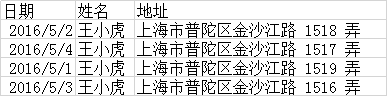 参考链接:https://blog.csdn.net/weixin_42429288/article/details/84140654
参考链接:https://blog.csdn.net/weixin_42429288/article/details/84140654 导出的时候button按钮放在了选择器内,所以下载的文件包含了button,实际可根据自己的需求进行适当的修改,另外和我们日常看到的pdf文件有一定区别,但目前就我查阅到的纯前端导出pdf文件应该算比较好的效果了。 注意,js里面的dom操作选择器应该和要下载的dom选择器一致。 参考链接:https://blog.csdn.net/pratise/article/details/79249943
导出的时候button按钮放在了选择器内,所以下载的文件包含了button,实际可根据自己的需求进行适当的修改,另外和我们日常看到的pdf文件有一定区别,但目前就我查阅到的纯前端导出pdf文件应该算比较好的效果了。 注意,js里面的dom操作选择器应该和要下载的dom选择器一致。 参考链接:https://blog.csdn.net/pratise/article/details/79249943 参考链接:https://blog.csdn.net/sinat_37984999/article/details/81164818 在此感谢各位大佬的奉献的方法!
参考链接:https://blog.csdn.net/sinat_37984999/article/details/81164818 在此感谢各位大佬的奉献的方法!