在vue3.0项目中使用tinymce富文本编辑器 |
您所在的位置:网站首页 › vue3编辑器 › 在vue3.0项目中使用tinymce富文本编辑器 |
在vue3.0项目中使用tinymce富文本编辑器
|
目录
一、安装二、完整代码三、事项说明四、参考文档
之前看了好几篇关于
vue项目中使用
tinymce的文章,
import引入大量
tinymce插件,
/node_modules/tinymce下的部分文件搬运到
public文件夹下(可能是以前只能用这种方法来实现吧),对于我来说,或者之前没用过
tinymce,觉得这样操作起来就会麻烦,一不小心就可能会出错,后然直接看
官方文档(英文),发现其实不需要什么其他的操作,简单粗暴直接搞定
一、安装
使用npm安装tinymce-vue包 npm install --save "@tinymce/tinymce-vue@^4"
注意: tinymce-vue包的版本 4支持 Vue3.0版本,但不支持vue2.0版本。 对于 Vue2.0项目,就要安装tinymce-vue版本 3 (npm install --save “@tinymce/tinymce-vue@^3”) 二、完整代码直接来写完后的代码,代码上都有注释,需要的直接复制拿走,那里要改动的可以看文档加以修改· 最开始引入tinymce时是这个页面写的,/src/components/Tinymce.vue是基于这里的内容封装分出去的 import Editor from "@tinymce/tinymce-vue"; import { reactive, ref, toRefs } from "@vue/reactivity"; export default { name: "About", components: { Editor, }, setup() { const content = ref("默认文字 hello word"); const tiny = reactive({ apiKey: "qagffr3pkuv17a8on1afax661irst1hbr4e6tbv888sz91jc", //https://github.com/tinymce/tinymce-vue/blob/main/src/demo/views/Iframe.vue init: { language: "zh_CN", //语言类型 placeholder: "在这里输入文字", //textarea中的提示信息 min_width: 320, min_height: 220, height: 500, //注:引入autoresize插件时,此属性失效 resize: "both", //编辑器宽高是否可变,false-否,true-高可变,'both'-宽高均可,注意引号 branding: false, //tiny技术支持信息是否显示 // statusbar: false, //最下方的元素路径和字数统计那一栏是否显示 // elementpath: false, //元素路径是否显示 font_formats: "微软雅黑=Microsoft YaHei,Helvetica Neue,PingFang SC,sans-serif;苹果苹方=PingFang SC,Microsoft YaHei,sans-serif;宋体=simsun,serif;仿宋体=FangSong,serif;黑体=SimHei,sans-serif;Arial=arial,helvetica,sans-serif;Arial Black=arial black,avant garde;Book Antiqua=book antiqua,palatino;", //字体样式 plugins: "print preview searchreplace autolink directionality visualblocks visualchars fullscreen image link media template code codesample table charmap hr pagebreak nonbreaking anchor insertdatetime advlist lists wordcount textpattern autosave emoticons", //插件配置 axupimgs indent2em toolbar: [ "fullscreen undo redo restoredraft | cut copy paste pastetext | forecolor backcolor bold italic underline strikethrough link anchor | alignleft aligncenter alignright alignjustify outdent indent | bullist numlist | blockquote subscript superscript removeformat ", "styleselect formatselect fontselect fontsizeselect | table image axupimgs media emoticons charmap hr pagebreak insertdatetime selectall visualblocks searchreplace | code print preview | indent2em lineheight formatpainter", ], //工具栏配置,设为false则隐藏 // menubar: "file edit my1", //菜单栏配置,设为false则隐藏,不配置则默认显示全部菜单,也可自定义配置--查看 http://tinymce.ax-z.cn/configure/editor-appearance.php --搜索“自定义菜单” // images_upload_url: '/apib/api-upload/uploadimg', //后端处理程序的url,建议直接自定义上传函数image_upload_handler,这个就可以不用了 // images_upload_base_path: '/demo', //相对基本路径--关于图片上传建议查看--http://tinymce.ax-z.cn/general/upload-images.php paste_data_images: true, //图片是否可粘贴 //此处为图片上传处理函数 images_upload_handler: (blobInfo, success, failure) => { // 这里用base64的图片形式上传图片, let reader = new FileReader(); //本地预览 reader.readAsDataURL(blobInfo.blob()); reader.onloadend = function () { const imgbase64 = reader.result; success(imgbase64); }; }, file_picker_types: "file image media", //file image media分别对应三个类型文件的上传:link插件,image和axupimgs插件,media插件。想屏蔽某个插件的上传就去掉对应的参数 // 文件上传处理函数 file_picker_callback: function (callback, value, meta) { // 使用案例http://tinymce.ax-z.cn/general/upload-images.php // meta.filetype //根据这个判断点击的是什么file image media let filetype; //限制文件的上传类型,需要什么就添加什么的后缀 if (meta.filetype == "image") { filetype = ".jpg, .jpeg, .png, .gif, .ico, .svg"; } else if (meta.filetype == "media") { filetype = ".mp3, .mp4, .avi, .mov"; } else { filetype = ".pdf, .txt, .zip, .rar, .7z, .doc, .docx, .xls, .xlsx, .ppt, .pptx, .mp3, .mp4, .jpg, .jpeg, .png, .gif, .ico, .svg"; } let inputElem = document.createElement("input"); //创建文件选择 inputElem.setAttribute("type", "file"); inputElem.setAttribute("accept", filetype); inputElem.click(); inputElem.onchange = () => { let file = inputElem.files[0]; //获取文件信息 // 所有都转成base64文件流,来自官方文档https://www.tiny.cloud/docs/configure/file-image-upload/#file_picker_callback let reader = new FileReader(); reader.readAsDataURL(file); reader.onload = function () { // Note: Now we need to register the blob in TinyMCEs image blob // registry. In the next release this part hopefully won't be // necessary, as we are looking to handle it internally. let id = "blobid" + new Date().getTime(); let blobCache = tinymce.activeEditor.editorUpload.blobCache; let base64 = reader.result.split(",")[1]; let blobInfo = blobCache.create(id, file, base64); blobCache.add(blobInfo); // call the callback and populate the Title field with the file name callback(blobInfo.blobUri(), { title: file.name }); }; }; }, }, }); return { content, ...toRefs(tiny), }; }, }; .tinymce-boxz > textarea { display: none; } /* 隐藏apikey没有绑定当前域名的提示 */ .tox-notifications-container .tox-notification--warning { display: none !important; } .tox.tox-tinymce { max-width: 100%; } 三、事项说明
tinymce官网及文档:https://www.tiny.cloud/ tinymce中文文档:http://tinymce.ax-z.cn/ tinymce-vue在github上的项目:https://github.com/tinymce/tinymce-vue 在vue3.0+中使用tinymce及实现多图上传,文件上传等功能:https://www.cnblogs.com/huihuihero/p/13877589.html |
【本文地址】
今日新闻 |
推荐新闻 |
 会安装@tinymce和tinymce这两个包,不需要再单独安装tinymce包
会安装@tinymce和tinymce这两个包,不需要再单独安装tinymce包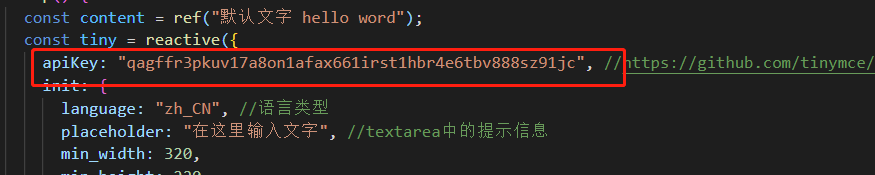 这里的apiKey是在github上面看到的,学习在vue项目中安装tinymce富文本编辑器,拿过来就直接用了,建议还是去官网(https://www.tiny.cloud/)免费申请一个,说不定哪天这个apiKey就不能用了
这里的apiKey是在github上面看到的,学习在vue项目中安装tinymce富文本编辑器,拿过来就直接用了,建议还是去官网(https://www.tiny.cloud/)免费申请一个,说不定哪天这个apiKey就不能用了  图片、视频等文件的上传后,经过后端处理一般都会整理放到对应的文件夹里面. 因为没有后端接口(后台),图片、视频上传的功能就实现不了,所以这里将上传的文件都转成base64文本,来完成上传功能以达到一个展示效果
图片、视频等文件的上传后,经过后端处理一般都会整理放到对应的文件夹里面. 因为没有后端接口(后台),图片、视频上传的功能就实现不了,所以这里将上传的文件都转成base64文本,来完成上传功能以达到一个展示效果  这两个一起配置,会出现上传按钮(下图),没有配置就没有
这两个一起配置,会出现上传按钮(下图),没有配置就没有 
 代码已上传至github 仓库地址:https://github.com/cooj/tinymce-vue3 Demo:https://cooj.github.io/tinymce-vue3/
代码已上传至github 仓库地址:https://github.com/cooj/tinymce-vue3 Demo:https://cooj.github.io/tinymce-vue3/