nginx 编译安装(详细,多发行版) |
您所在的位置:网站首页 › mac编译安装nginx › nginx 编译安装(详细,多发行版) |
nginx 编译安装(详细,多发行版)
|
编译安装可以安装需要的模块,是深入使用nginx的必备 以下操作在debian11下,ubuntu、centos等也适用,默认root用户 以1.25.3版本为例,2023.9.26最新主线版本 nginx1.25和1.24主要增加了http3,所以一些配置需要改变 一、编译安装全过程 1.下载解压nginx官网下载地址 进入安装目录 cd /usr/local下载nginx-1.25.3 wget http://nginx.org/download/nginx-1.25.3.tar.gz解压并进入目录 tar -zxvf nginx-1.25.3.tar.gz && cd /usr/local/nginx-1.25.3 2.安装依赖以下依赖是根据编译需求安装的 deb系列 apt-get install build-essential libpcre3 libpcre3-dev libgeoip-dev zlib1g zlib1g.dev libxslt-dev libgd-dev libatomic-ops-dev libperl-dev libssl-devredhat系列 dnf install pcre-devel libxml2-devel libxslt-devel gd-devel perl-ExtUtils-Embed 3.编译安装 cd /usr/local/nginx-1.25.2编译参数查看 ./configure --help编译 deb系列 ./configure --prefix=/usr/local/nginx --with-select_module --with-poll_module --with-threads --with-file-aio --with-http_ssl_module --with-http_v2_module --with-http_v3_module --with-http_realip_module --with-http_addition_module --with-http_xslt_module --with-http_image_filter_module --with-http_geoip_module --with-http_sub_module --with-http_dav_module --with-http_flv_module --with-http_mp4_module --with-http_gunzip_module --with-http_gzip_static_module --with-http_auth_request_module --with-http_random_index_module --with-http_secure_link_module --with-http_degradation_module --with-http_slice_module --with-http_stub_status_module --with-http_perl_module --with-http_sub_module --with-pcre --with-pcre-jit --with-debug --with-stream --with-stream_ssl_module --with-mail --with-mail_ssl_module --with-libatomicredhat系列 redhat系列有很多包缺失,也懒得一个个找安装了,比上面的deb系少了2个组件 ./configure --prefix=/usr/local/nginx --with-select_module --with-poll_module --with-threads --with-file-aio --with-http_ssl_module --with-http_v2_module --with-http_v3_module --with-http_realip_module --with-http_addition_module --with-http_xslt_module --with-http_image_filter_module --with-http_sub_module --with-http_dav_module --with-http_flv_module --with-http_mp4_module --with-http_gunzip_module --with-http_gzip_static_module --with-http_auth_request_module --with-http_random_index_module --with-http_secure_link_module --with-http_degradation_module --with-http_slice_module --with-http_stub_status_module --with-http_perl_module --with-http_sub_module --with-pcre --with-pcre-jit --with-debug --with-stream --with-stream_ssl_module --with-mail --with-mail_ssl_module上面的配置展开如下,直接复制上面的,下面的是方便查看,根据自己的需要来 ./configure --prefix=/usr/local/nginx --with-select_module --with-poll_module --with-threads --with-file-aio --with-http_ssl_module --with-http_v2_module --with-http_v3_module --with-http_realip_module --with-http_addition_module --with-http_xslt_module --with-http_image_filter_module --with-http_geoip_module --with-http_sub_module --with-http_dav_module --with-http_flv_module --with-http_mp4_module --with-http_gunzip_module --with-http_gzip_static_module --with-http_auth_request_module --with-http_random_index_module --with-http_secure_link_module --with-http_degradation_module --with-http_slice_module --with-http_stub_status_module --with-http_perl_module --with-http_sub_module --with-pcre --with-pcre-jit --with-debug --with-stream --with-stream_ssl_module --with-mail --with-mail_ssl_module --with-libatomic安装 make && make install 4.复制配置文件习惯上/etc为配置文件存放目录,复制到这里方便统一管理 mkdir /etc/nginx cp -r /usr/local/nginx/conf/* /etc/nginx 5.使用systemctl管理编辑systemctl脚本 vi /usr/lib/systemd/system/nginx.service内容如下 [Unit] Description=nginx After=network.target [Service] Type=forking ExecStartPre=/usr/local/nginx/sbin/nginx -t -c /etc/nginx/nginx.conf ExecStart=/usr/local/nginx/sbin/nginx -c /etc/nginx/nginx.conf ExecReload=/usr/local/nginx/sbin/nginx -s reload ExecStop=/usr/local/nginx/sbin/nginx -s stop PrivateTmp=true [Install] WantedBy=multi-user.target刷新systemctl脚本 systemctl daemon-reload启动,开机启动 systemctl start nginx && systemctl enable nginx查看状态 systemctl status nginx出现类似下面的说明编译安装成功 nginx的功能很多,其它具体应用看下面的我的其它博客的链接 nginx配置php-fpm:链接 nginx反向代理 二、bash脚本(仅供参考)完全使用上面的进行攥写,方便自动化,使用bash脚本编写。 本人水平有限,也没有过多优化判断处理,不是每台设备都能跑通,新手推荐还是根据上面步骤一步步来。 仅适合deb系列,其它系列需要调整,仅作参考 1.创建bash脚本 vi /usr/local/nginx.sh 2.内容如下 #!/bin/bash # 常量设置 nginx_version="1.25.3" # nginx版本 install_path="/usr/local" # 安装、操作目录 # 安装依赖 echo "......正在安装依赖......" apt-get install -y build-essential libpcre3 libpcre3-dev libgeoip-dev zlib1g zlib1g.dev libxslt-dev libgd-dev libatomic-ops-dev libperl-dev libssl-dev echo "......依赖安装完成......" # 下载nginx源码包 echo "......正在下载源码包......" wget -P ${install_path} http://nginx.org/download/nginx-${nginx_version}.tar.gz echo "......源码包下载完成......" # 解压缩 echo "......正在解压缩源码包......" cd ${install_path} tar -zvxf ${install_path}/nginx-${nginx_version}.tar.gz ${install_path} echo "......源码包解压缩完成......" # 编译安装 echo "......正在编译安装......" ${install_path}/nginx-${nginx_version}/configure --prefix=/usr/local/nginx --with-select_module --with-poll_module --with-threads --with-file-aio --with-http_ssl_module --with-http_v2_module --with-http_v3_module --with-http_realip_module --with-http_addition_module --with-http_xslt_module --with-http_image_filter_module --with-http_geoip_module --with-http_sub_module --with-http_dav_module --with-http_flv_module --with-http_mp4_module --with-http_gunzip_module --with-http_gzip_static_module --with-http_auth_request_module --with-http_random_index_module --with-http_secure_link_module --with-http_degradation_module --with-http_slice_module --with-http_stub_status_module --with-http_perl_module --with-http_sub_module --with-pcre --with-pcre-jit --with-debug --with-stream --with-stream_ssl_module --with-mail --with-mail_ssl_module --with-libatomic cd ${install_path}/nginx-${nginx_version} && make && make install echo "......编译安装完成......" # 复制配置文件 echo "......正在复制配置文件......" mkdir /etc/nginx cp -r ${install_path}/nginx/conf/* /etc/nginx echo "......配置文件复制完成......" # 配置systemctl脚本 echo "......正在配置systemctl脚本......" cat>/usr/lib/systemd/system/nginx.service |
【本文地址】
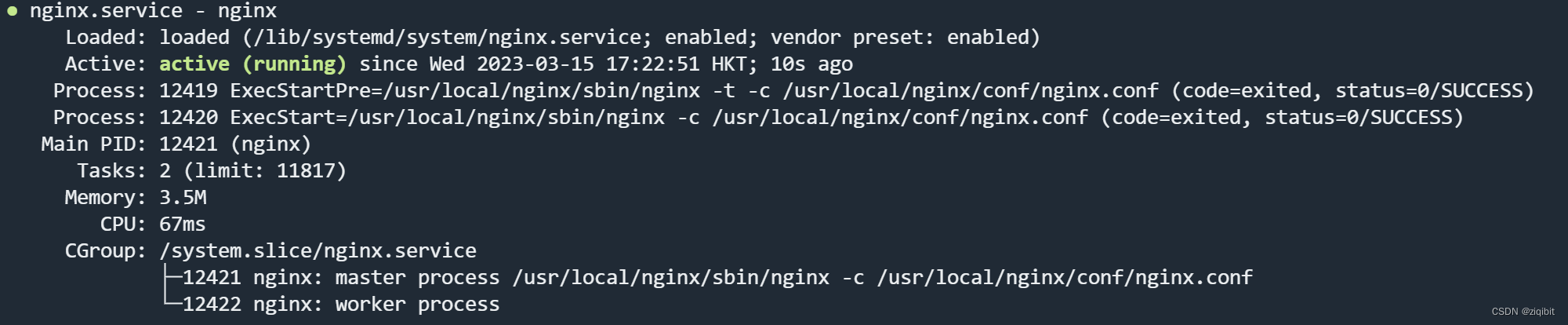 web验证 浏览器访问ip,如果出现以下的信息说明成功(此时根目录为/usr/local/nginx/html)
web验证 浏览器访问ip,如果出现以下的信息说明成功(此时根目录为/usr/local/nginx/html) 