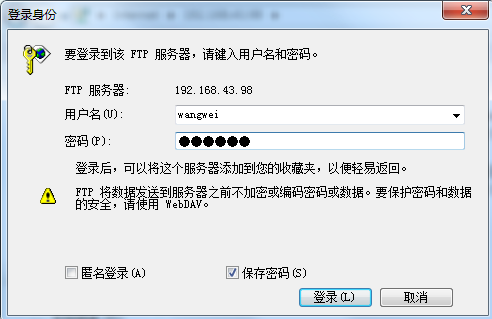ftp服务器搭建(离线安装vsftpd),配置 |
您所在的位置:网站首页 › linux离线安装gcc54 › ftp服务器搭建(离线安装vsftpd),配置 |
ftp服务器搭建(离线安装vsftpd),配置
|
1.下载vsftp:http://rpmfind.net/linux/rpm2html/search.php?query=vsftpd(x86-64)
2.检查是否已经安装了vsftp rpm -qa | grep vsftpd 如果没有提示则说明没有安装 如果提示版本号则说明已经安装3.安装vsftpd-3.0.2-22.el7.x86_64.rpm 离线安装 rpm -ivh vsftpd-3.0.2-22.el7.x86_64.rpm 在线安装 yum install -y vsftp安装过程可能会报错:[root@yjy-pt01 vsftpd]# rpm -ivh vsftpd-3.0.2-22.el7.x86_64.rpm warning: vsftpd-3.0.2-22.el7.x86_64.rpm: Header V3 RSA/SHA256 Signature, key ID f4a80eb5: NOKEY error: Failed dependencies: libc.so.6(GLIBC_2.14)(64bit) is needed by vsftpd-3.0.2-22.el7.x86_64 libc.so.6(GLIBC_2.15)(64bit) is needed by vsftpd-3.0.2-22.el7.x86_64 解决:安装相关依赖rpm -ivh libcap-2.16-5.5.el6.x86_64.rpmrpm -ivh libcap-devel-2.16-5.5.el6.x86_64.rpm4.检查是否安装成功 [root@yjy-pt03 local]# rpm -qa | grep vsftpd vsftpd-2.2.2-24.el6.x86_64 //出现版本号,说明安装成功 5.配置,这里只说能让你的ftp跑起来的配置,详细原理可以点击查看这里 5.0 开启vsftpd的两个端口 20,21 开启 # iptables -I INPUT -i eth0 -p tcp --dport 20 -j ACCEPT # iptables -I OUTPUT -o eth0 -p tcp --sport 20 -j ACCEPT 保存 # /etc/rc.d/init.d/iptables save 重启防火墙 # service iptables restart5.1 创建两个系统用户 1.因为vsftpd默认的宿主用户是root,不符合安全性要求,所以将新建立的vsftpd服务的宿主用户的shell改为“ /sbin/nologin意思是禁止登录系统 ”: useradd vsftpd -s /sbin/nologin //系统用户 vsftpd 主要是提供一个默认宿主2.建立vsftpd虚拟宿主用户: useradd virtusers -s /sbin/nologin //系统用户 virtusers 本文主要讲虚拟用户登录,这相当于我们的虚拟用户组此次主要介绍虚拟用户,顾名思义虚拟用户在系统中是不纯在的,它们集体寄托于方才创建的“virtusers”用户,那么这个用户就相当于一个虚拟用户组了,因为这个用户的权限将影响到后续讲到的虚拟用户。 5.2 配置vsftpd的主要配置文件vsftpd.conf1.养成备份的好习惯 cp /etc/vsftpd/vsftpd.conf /etc/vsftpd/vsftpd.backup.conf2.vim /etc/vsftpd/vsftpd.conf #默认的根目录为 #local_root=/var/ftp #设置为NO代表不允许匿名 anonymous_enable=NO #设定本地用户可以访问,主要是虚拟宿主用户,如果设为NO那么所欲虚拟用户将无法访问。 local_enable=YES #可以进行写的操作 write_enable=YES #设定上传文件的权限掩码 local_umask=022 #禁止匿名用户上传 anon_upload_enable=NO #禁止匿名用户建立目录 anon_mkdir_write_enable=NO # 设定开启目录标语功能 dirmessage_enable=YES # 设定开启日志记录功能 xferlog_enable=YES #设定端口20进行数据连接 connect_from_port_20=YES #设定禁止上传文件更改宿主 chown_uploads=NO #设定vsftpd服务日志保存路劲。注意:改文件默认不纯在,需手动touch,且由于这里更改了vsftpd服务的宿主用户为手动建立的vsftpd,则必 须注意给予该用户对日志的读取权限否则服务启动失败。 xferlog_file=/var/log/vsftpd.log //这个文件在后面步骤中会提及 #设定日志使用标准的记录格式 xferlog_std_format=YES #设定空闲链接超时时间,这里使用默认/秒。 #idle_session_timeout=600 #设定最大连接传输时间,这里使用默认,将具体数值留给每个用户具体制定,默认120/秒 data_connection_timeout=3600 #设定支撑vsftpd服务的宿主用户为手动建立的vsftpd用户。注意:一旦更改宿主用户,需一起与该服务相关的读写文件的读写赋权问题. nopriv_user=vsftpd #设定支持异步传输的功能 #async_abor_enable=YES #设置vsftpd的登陆标语 ftpd_banner=hello 欢迎登陆 #是否将所有用户限制在主目录,YES为启用 NO禁用.(该项默认值是NO,即在安装vsftpd后不做配置的话,ftp用户是可以向上切换到要目录之外的)chroot_local_user=NO //如果设置成YE会导致你用java代码创建文件夹时失败,因为他被限制在了宿主目录#禁止用户登出自己的ftp主目录 chroot_list_enable =NO #禁止用户登陆ftp后使用ls -R 命令。该命令会对服务器性能造成巨大开销,如果该项运行当多个用户使用该命令会对服务器造成威胁。 ls_recurse_enable=NO #设定vsftpd服务工作在standalone模式下。所谓standalone模式就是该服务拥有自己的守护进程,在ps -A可以看出vsftpd的守护进程名。如果 不想工作在standalone模式下,可以选择SuperDaemon模式,注释掉即可,在该模式下vsftpd将没有自己的守护进程,而是由超级守护进程Xinetd全权代理,>与此同时,vsftpd服务的许多功能,将得不到实现。 listen=YES #设定userlist_file中的用户将不能使用ftp userlist_enable=YES #设定pam服务下的vsftpd验证配置文件名。因此,PAM验证将参考/etc/pam.d/下的vsftpd文件配置。 pam_service_name=vsftpd #设定支持TCPwrappers tcp_wrappers=YES #################################################以下是关于虚拟用户支持的重要配置项目,默认.conf配置文件中是不包含这些项目的,需手动添加。 #启用虚拟用户功能 guest_enable=YES #指定虚拟的宿主用户 guest_username=virtusers //virtusers就是我们上面创建的系统用户,作为我们的虚拟用户组使用 #设定虚拟用户的权限符合他们的宿主用户 virtual_use_local_privs=YES#设定虚拟用户个人vsftp的配置文件存放路劲。这个被指定的目录里,将被存放每个虚拟用户个性的配置文件,注意的地方是:配置文件名必须 和虚拟用户名相同。 user_config_dir =/etc/vsftpd/vconf //这是个目录,是为每一个虚拟用户配置单独的权限使用,这里我们主要配置每个用户的单独根目录#开启每个虚拟用户有独立的根目录chroot_local_user=YES #禁止反向域名解析,若是没有添加这个参数可能会出现用户登陆较慢,或则客户链接不上ftp的现象reverse_lookup_enable =NO 5.3.建立vsftpd的日志文件,并更改属主为vsftpd的服务宿主用户 //上线配置文件中配置的日志目录touch /var/log/vsftpd.log chown vsftpd.vsftpd /var/log/vsftpd.log 5.4 配置虚拟用户1.建立虚拟用户配置文件的存放路径 【这个路径就是上面配置文件末尾配置的路径】 mkdir /etc/vsftpd/vconf/
2.)建立一个虚拟用户名单文件,用来记录虚拟用户的账号和密码,格式为:一行用户名,一行密码。不要有空格 vim /opt/vsftp/passwd test 123456 test1 6543213.生成虚拟用户数据文件 db_load -T -t hash -f /opt/vsftp/passwd /opt/vsftp/passwd.db需要注意的是,以后对虚拟用户的增删操作完之后需要再次执行上述命令,使其生成新的数据文件。 5.5设置PAM验证文件,并制定虚拟用户数据库文件进行读取1.操作前记得备份的好习惯 cp /etc/pam.d/vsftpd /etc/pam.d/vsftpd.backup
2.查看我已经配置的文件:cat /etc/pam.d/vsftpd 红色部分为新增,可以看到目录就是我们配置的用户名密码 #%PAM-1.0 #####32位系统配置 #auth sufficient /lib/security/pam_userdb.so db=/etc/vsftpd/xnpasswd #account sufficient /lib/security/pam_userdb.so db=/etc/vsftpd/xnpasswd #####64位系统配置 auth sufficient /lib64/security/pam_userdb.so db=/opt/vsftp/passwd account sufficient /lib64/security/pam_userdb.so db=/opt/vsftp/passwd #以上两条是手动添加的,内容是对虚拟用户的安全和帐户权限进行验证。 #这里的auth是指对用户的用户名口令进行验证。 #这里的accout是指对用户的帐户有哪些权限哪些限制进行验证。 auth required pam_listfile.so item=user sense=deny file=/etc/vsftpd/ftpusers onerr=succeed auth required pam_shells.so auth include system-auth account include system-auth session include system-auth session required pam_loginuid.so 5.6 为每一个虚拟账户配置专属配置文件1.我是直接copy的主配置文件然后改的,内容如下 vim /etc/vsftpd/vconf/test //注意文件名 test与passwd中用户名要保持一致 # Example config file /etc/vsftpd/vsftpd.conf # # The default compiled in settings are fairly paranoid. This sample file # loosens things up a bit, to make the ftp daemon more usable. # Please see vsftpd.conf.5 for all compiled in defaults. # # READ THIS: This example file is NOT an exhaustive list of vsftpd options. # Please read the vsftpd.conf.5 manual page to get a full idea of vsftpd's # capabilities. # # Allow anonymous FTP? (Beware - allowed by default if you comment this out). local_root=/opt/vsftpd/file //这里是我配置的test用户的根目录 anonymous_enable=NO # # Uncomment this to allow local users to log in. local_enable=YES # # Uncomment this to enable any form of FTP write command. write_enable=YES # # Default umask for local users is 077. You may wish to change this to 022, # if your users expect that (022 is used by most other ftpd's) local_umask=022 # # Uncomment this to allow the anonymous FTP user to upload files. This only # has an effect if the above global write enable is activated. Also, you will # obviously need to create a directory writable by the FTP user. anon_upload_enable=NO # # Uncomment this if you want the anonymous FTP user to be able to create # new directories. anon_mkdir_write_enable=NO #anno_other_writer_enable=YES # # Activate directory messages - messages given to remote users when they # go into a certain directory. #dirmessage_enable=YES # # The target log file can be vsftpd_log_file or xferlog_file. # This depends on setting xferlog_std_format parameter #xferlog_enable=YES # # Make sure PORT transfer connections originate from port 20 (ftp-data). #connect_from_port_20=YES # # If you want, you can arrange for uploaded anonymous files to be owned by # a different user. Note! Using "root" for uploaded files is not # recommended! #chown_uploads=NO #chown_username=whoever # # The name of log file when xferlog_enable=YES and xferlog_std_format=YES # WARNING - changing this filename affects /etc/logrotate.d/vsftpd.log #xferlog_file=/var/log/vsftpd.log # # Switches between logging into vsftpd_log_file and xferlog_file files. # NO writes to vsftpd_log_file, YES to xferlog_file #xferlog_std_format=YES # # You may change the default value for timing out an idle session. #idle_session_timeout=600 # # You may change the default value for timing out a data connection. #data_connection_timeout=120 # # It is recommended that you define on your system a unique user which the # ftp server can use as a totally isolated and unprivileged user. #nopriv_user=vsftpd # # Enable this and the server will recognise asynchronous ABOR requests. Not # recommended for security (the code is non-trivial). Not enabling it, # however, may confuse older FTP clients. async_abor_enable=YES # # By default the server will pretend to allow ASCII mode but in fact ignore # the request. Turn on the below options to have the server actually do ASCII # mangling on files when in ASCII mode. # Beware that on some FTP servers, ASCII support allows a denial of service # attack (DoS) via the command "SIZE /big/file" in ASCII mode. vsftpd # predicted this attack and has always been safe, reporting the size of the # raw file. # ASCII mangling is a horrible feature of the protocol. #ascii_upload_enable=YES #ascii_download_enable=YES # # You may fully customise the login banner string: #ftpd_banner=Welcome to blah FTP service. # # You may specify a file of disallowed anonymous e-mail addresses. Apparently # useful for combatting certain DoS attacks. #deny_email_enable=YES # (default follows) #banned_email_file=/etc/vsftpd/banned_emails # # You may specify an explicit list of local users to chroot() to their home # directory. If chroot_local_user is YES, then this list becomes a list of # users to NOT chroot(). #chroot_local_user=NO #chroot_list_enable=NO # (default follows) #chroot_list_file=/etc/vsftpd/chroot_list # # You may activate the "-R" option to the builtin ls. This is disabled by # default to avoid remote users being able to cause excessive I/O on large # sites. However, some broken FTP clients such as "ncftp" and "mirror" assume # the presence of the "-R" option, so there is a strong case for enabling it. #ls_recurse_enable=YES # # When "listen" directive is enabled, vsftpd runs in standalone mode and # listens on IPv4 sockets. This directive cannot be used in conjunction # with the listen_ipv6 directive. #listen=YES # # This directive enables listening on IPv6 sockets. To listen on IPv4 and IPv6 # sockets, you must run two copies of vsftpd with two configuration files. # Make sure, that one of the listen options is commented !! #listen_ipv6=YES #pam_service_name=vsftpd #userlist_enable=YES #tcp_wrappers=YES #guest_enable=YES #guest_username=virtusers #virtual_use_local_privs=YES #reverse_lookup_enable=NO 2.建立虚拟用户的仓库目录并更改相应属主/组且赋予相应权限 mkdir -p /opt/vsftpd/file //这就是5.6中local_root=/opt/vsftpd/file 配置的根目录 chown virtusers:virtusers /opt/vsftpd/filechmod 755 /opt/vsftpd/file 3.随便建立个文件方便后续检测是否安装成功: touch /opt/vsftpd/file/abc 5.7重启 service vsftpd restart其他命令 #开启service vsftpd start #停止 service vsftpd stop #重启 service vsftpd restart6.测试 打开文件夹输入地址
会提示你登录,或则右击登录
就可以看到你的文件夹了 7.附送:博客:java操作vaftpd实现上传、下载 gitHub源码:https://github.com/UncleWW/Shop |
【本文地址】
今日新闻 |
推荐新闻 |