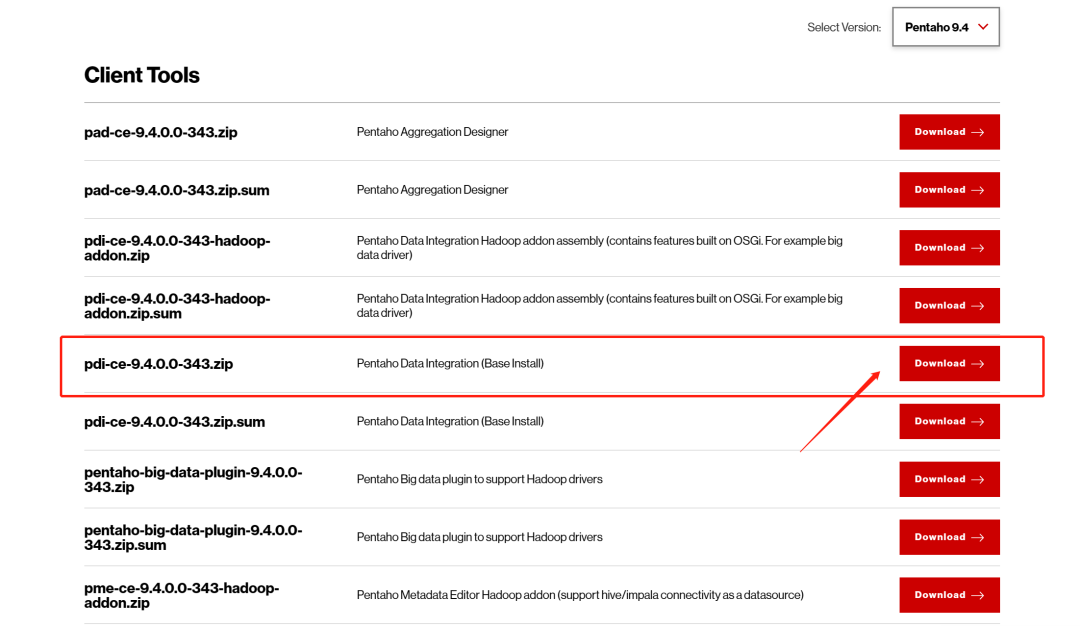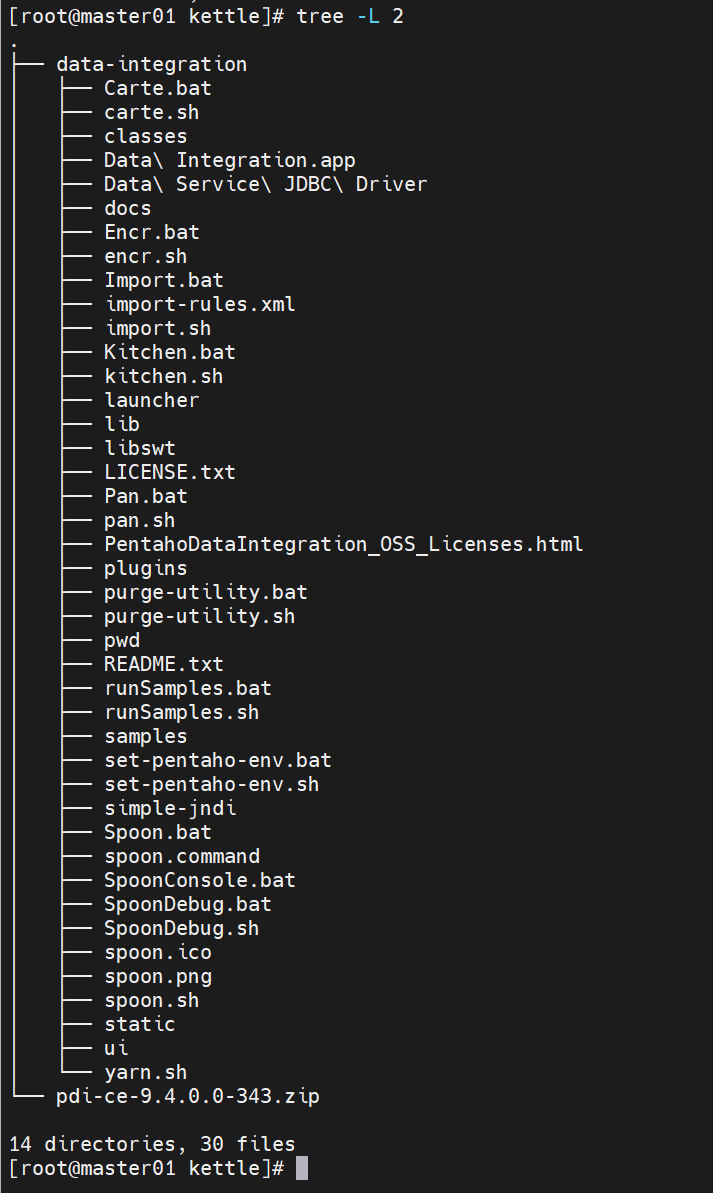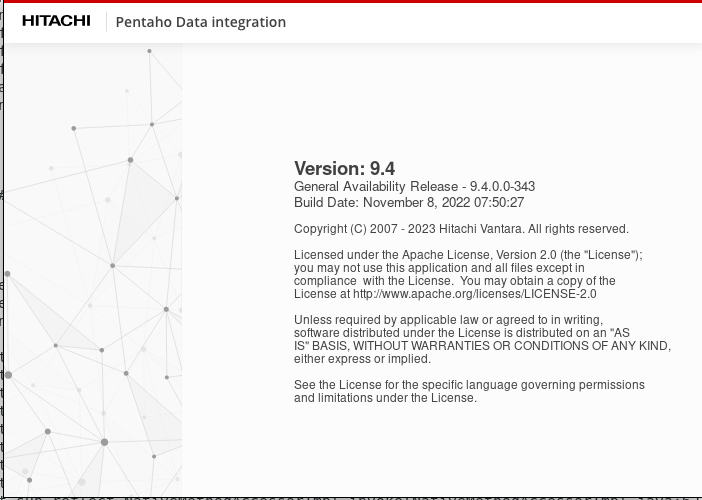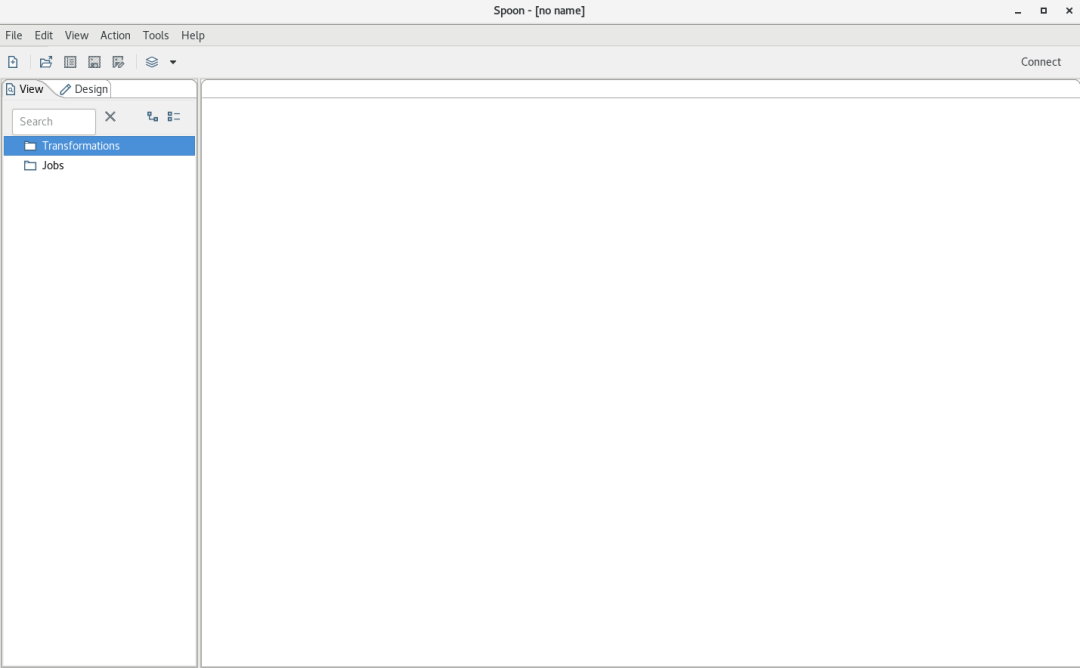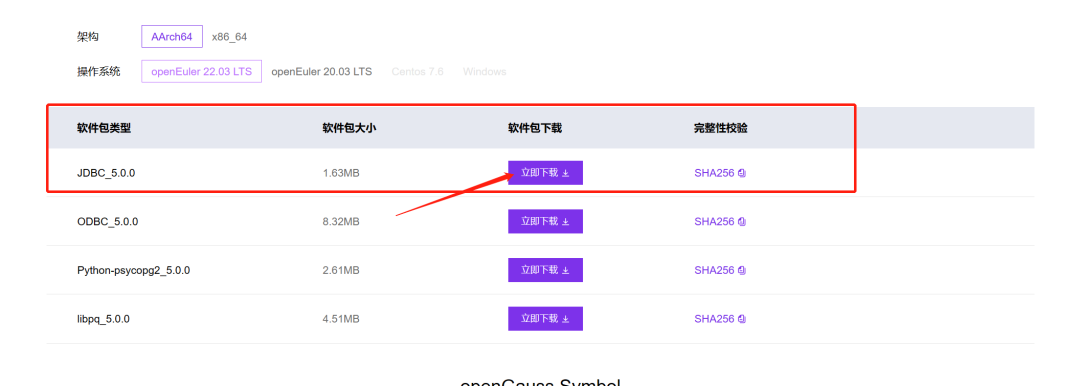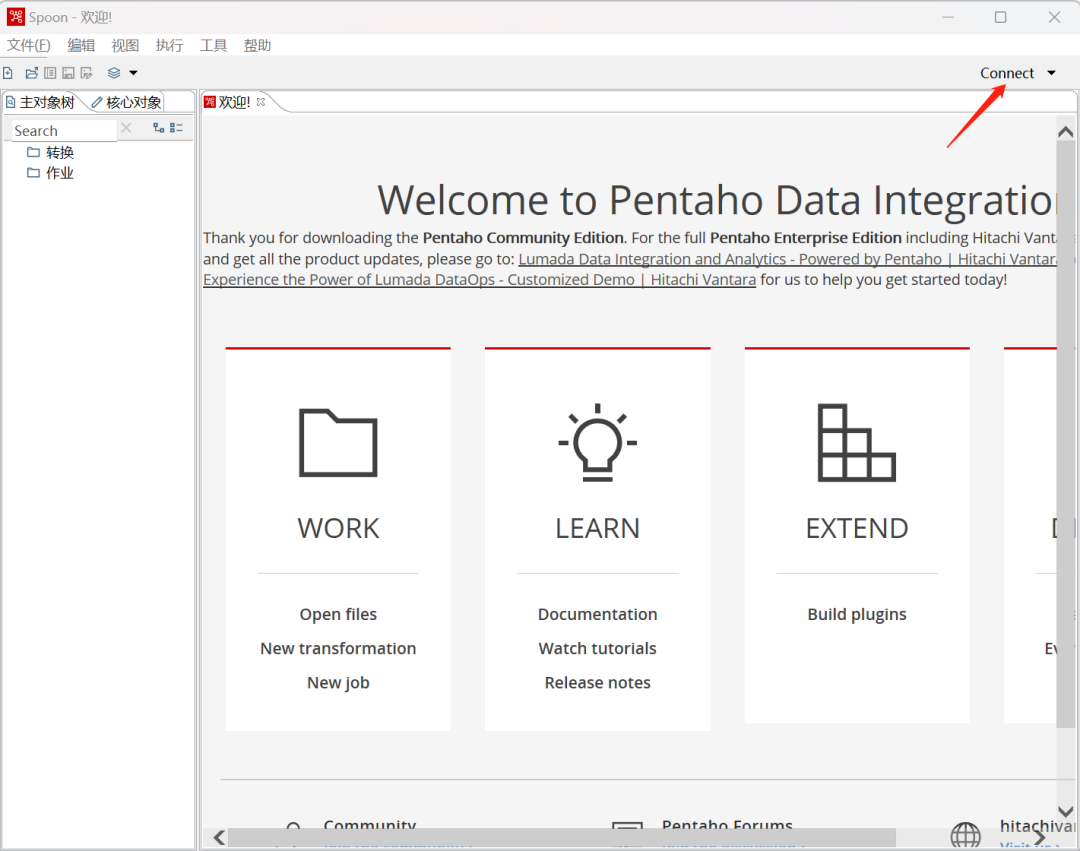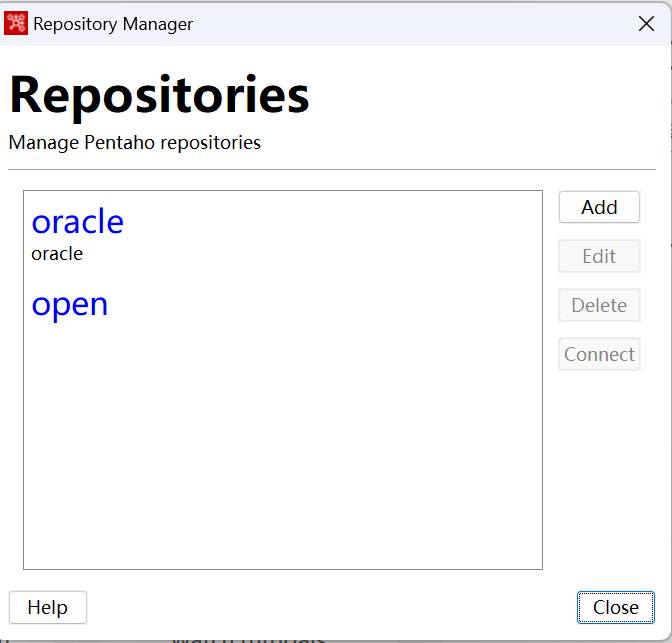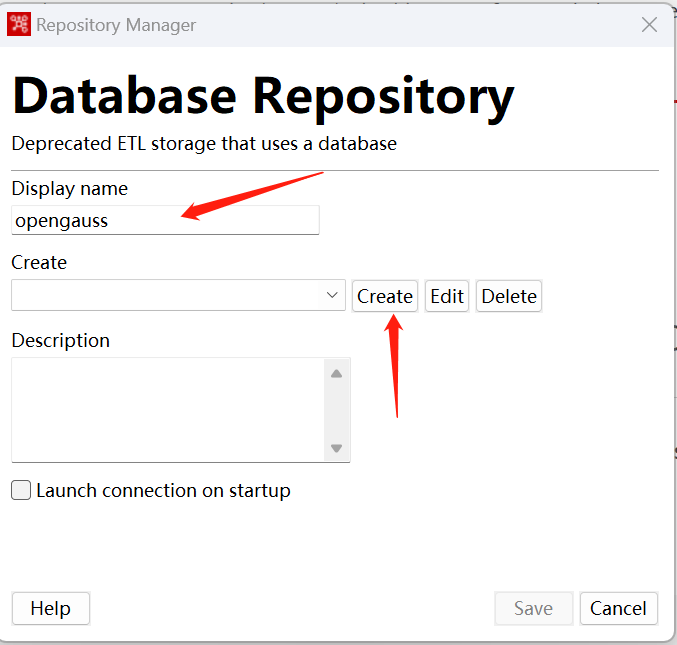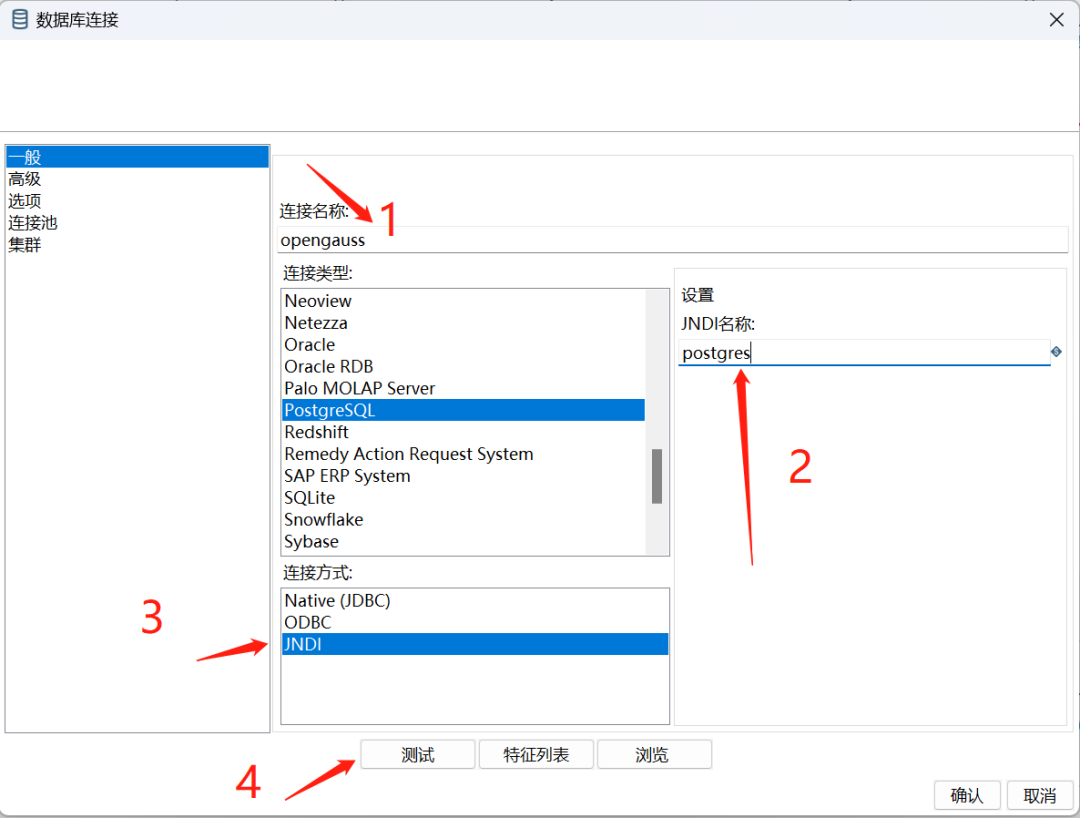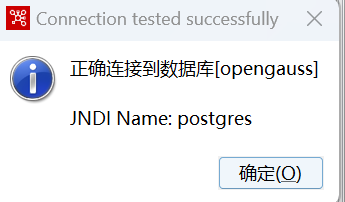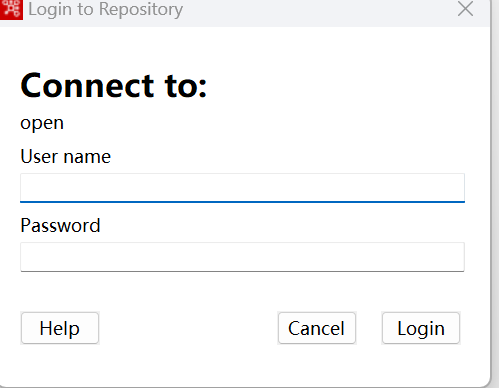【我和openGauss的故事】kettle连接openGauss 5.0.0 数据库 |
您所在的位置:网站首页 › kettle连接oracle数据库127001 › 【我和openGauss的故事】kettle连接openGauss 5.0.0 数据库 |
【我和openGauss的故事】kettle连接openGauss 5.0.0 数据库
|
前言
Kettle介绍(来源百度百科)
Kettle最早是一个开源的ETL工具,全称为KDE Extraction, Transportation, Transformation and Loading Environment。在2006年,Pentaho公司收购了Kettle项目,原Kettle项目发起人Matt Casters加入了Pentaho团队,成为Pentaho套件数据集成架构师 [1] ;从此,Kettle成为企业级数据集成及商业智能套件Pentaho的主要组成部分,Kettle亦重命名为Pentaho Data Integration [1-2]。Pentaho公司于2015年被Hitachi Data Systems收购。(Hitachi Data Systems于2017年改名为Hitachi Vantara [4] ) Pentaho Data Integration以Java开发,支持跨平台运行,其特性包括:支持100%无编码、拖拽方式开发ETL数据管道;可对接包括传统数据库、文件、大数据平台、接口、流数据等数据源;支持ETL数据管道加入机器学习算法。 Pentaho Data Integration分为商业版与开源版,开源版的截止2021年1月的累计下载量达836万,其中19%来自中国 。在中国,一般人仍习惯把Pentaho Data Integration的开源版称为Kettle。 一、openGuass 5.0.0 的安装openGauss的安装参加下面的链接 1、openGauss 5.0.0 安装《基于openEuler 22.03LTS 安装 单机openGauss 5.0.0企业版数据库》 2、openGauss 3.1.0 安装《手把手教你安装openGauss 3.1.0》:手把手教你安装openGauss 3.1.0 - 墨天轮 二、kettle的安装 2.1、下载下载pdi-ce-9.4.0.0-343.zip 社区版下载地址:Pentaho Community Edition Download | Hitachi Vantara
官方文档地址:Installing Pentaho Data Integration CE | Hitachi Vantara 2.2、安装kettle操作系统:centos7.9 2.2.1 先决条件需要64位 Java SE 版本 jave SE 11到18都可以 对于 Linux/Ubuntu 安装,还需要安装 libwebkitgtk-1.0-0 才能使 PDI 正常运行。 安装一些依赖包 yum -y install epel-release yum -y install webkitgtk yum -y install redhat-lsb下载安装xulrunner:xulrunner-1.9.2.28pre.en-US.linux-x86_64.tar.bz2 - 墨天轮文档 mkdir /root/xulrunner tar jxvf xulrunner-1.9.2.28pre.en-US.linux-x86_64.tar.bz2 cd xulrunner ./xulrunner -register-global 2.2.2 解压安装包创建目录并解压 mkdir /root/kettle unzip pdi-ce-9.4.0.0-343.zip -d /root/kettle查看文件
启动kettle 到图形化界面下执行 cd /root/kettle/data-integration ./kitchen.sh ./spoon.sh &启动过程
启动完成
openGauss jar包下载地址
把openGauss-5.0.0-JDBC.tar.gz解压到data-integration/lib下面 3.2 添加配置在data-integration/simple-jndi/jdbc.properties加入以下内容 ##openGauss postgres/type=javax.sql.DataSource postgres/driver=org.opengauss.Driver postgres/url=jdbc:opengauss://192.168.10.10:15400/postgres postgres/user=qmttest postgres/password=qoqoqooq 3.3 在图形化中配置点击connect
点击Repository Manager
点击 Add 点击 Database Repository 填写display name 点击 Create
填写下面内容
点击测试
连接成功 后面依次点击确认和save 3.4 连接openGauss数据库点击 connect 、然后选择刚才创建的名称
输入默认用户密码:admin/admin |
【本文地址】
今日新闻 |
推荐新闻 |