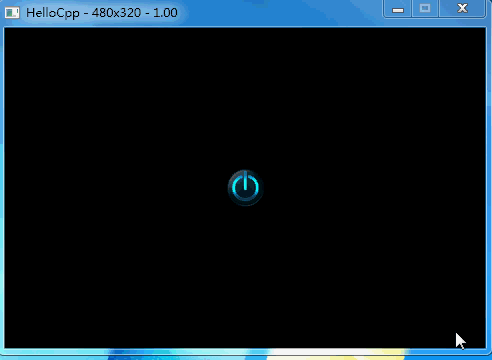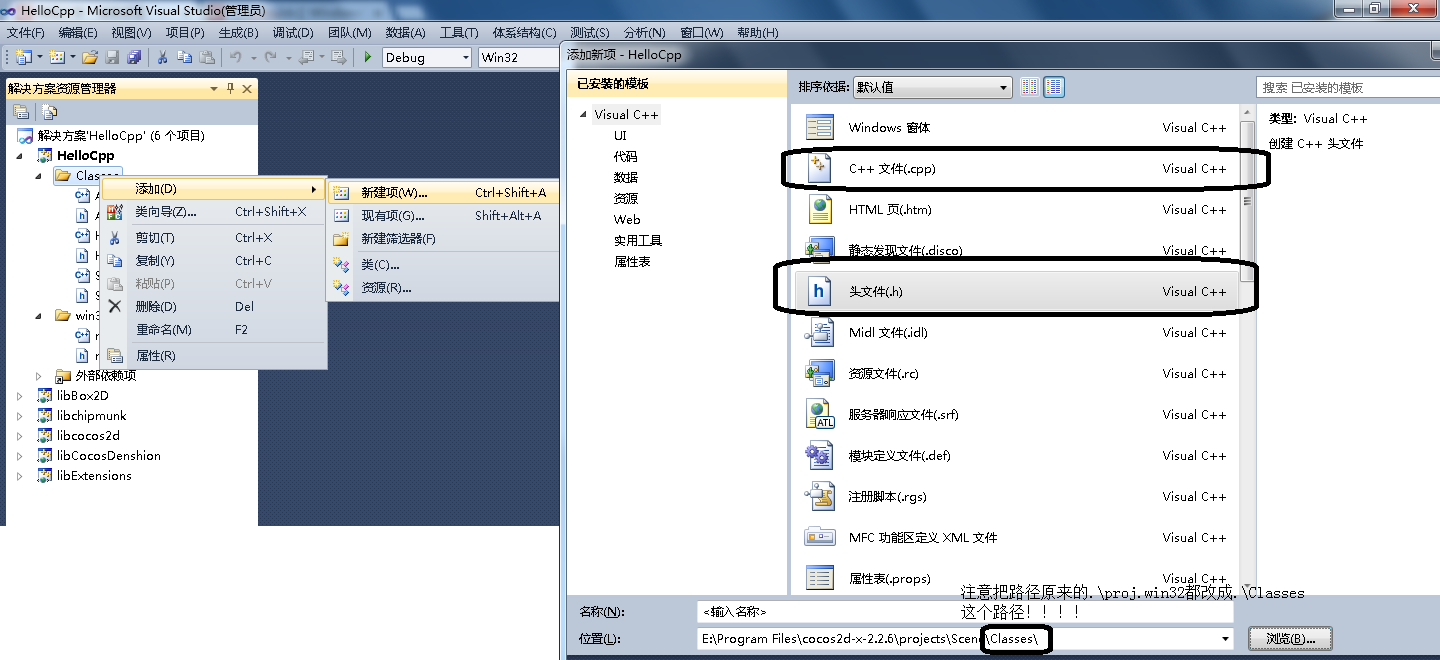【Cocos2dx】新建场景、场景的切换、设置启动场景与菜单的新建 |
您所在的位置:网站首页 › flash多个场景跳转按钮 › 【Cocos2dx】新建场景、场景的切换、设置启动场景与菜单的新建 |
【Cocos2dx】新建场景、场景的切换、设置启动场景与菜单的新建
|
这是Cocos2dx最简单的部分。主要是体现对场景的操作,其实这东西就是Flash的舞台,安卓的Activity,WIN32窗体程序的Framework窗体,网页的body,反正就是对那个容纳各种东西的大容器进行操作,爱怎么叫就怎么叫。 用一个例子说明这个问题,将会做出如下的效果,在官方提供的Helloworld加一个场景Scene1,Scene1里面就摆一个可以切回Helloworld的按钮,同时设置这个Scene1为启动程序(游戏)的初始场景。同时对原本Helloworld场景的关闭按钮进行改造,原本关闭程序调整为切换到Scene1。两个场景切换有动画效果,当然这是Cocos2dx本来就自带的。
1、首先,与《【Cocos2dx】Windows平台下Cocos2dx 2.x的下载、安装、配置,打造自己的Helloworld》(点击打开链接)中一样,利用(cocos2d-x-2.2.6安装目录).\tools\project-creator下的create_project.py,输入: create_project.py -project Scene -package test.scene -language cpp 在(cocos2d-x-2.2.6安装目录).\project下得到一个Scene文件夹,打开其中的proj.win32中的HelloCpp.sln利用vs2010进行编辑。2、上来直接新建场景Scene1,如下图,对HelloCpp下的Classes文件夹中,新建两个项一个Scene1.h,另一个为Scene1.cpp。 这里千万要注意的时,记得把这个文件创建在(工程目录).\Classes文件中,默认是坑爹的proj.win32,如果不创建在.\Classes文件夹中,你创建的文件夹,无法与原来就存在的文件使用include命令相互交互……
3、对Scene1.h编写如下的代码,技巧是模仿原来就存在的HelloWorldScene.h声明一个场景 #ifndef __SCENE1_H__ #define __SCENE1_H__ #include "cocos2d.h" class Scene1:public cocos2d::CCLayer { public: // Here's a difference. Method 'init' in cocos2d-x returns bool, instead of returning 'id' in cocos2d-iphone virtual bool init(); // there's no 'id' in cpp, so we recommend returning the class instance pointer static cocos2d::CCScene* scene(); void menuGoToHelloworld(CCObject* pSender);//声明场景切换的按钮的回调(执行)函数 //原本为HelloWorld这里改成Scene1 CREATE_FUNC(Scene1); }; #endif //这里仿造HelloWorldScene.h这个文件进行修改,把原本为HelloWorld都改成Scene1,此文件主要是场景的声明、按钮函数的声明4、之后,对Scene1.cpp编写如下的代码,同样是模仿原来就存在的HelloWorldScene.cpp的关闭按钮,及其回调函数,也就是执行函数。 #include "HelloWorldScene.h"//由于要切换回Helloworld这个场景,因此要声明这个函数 #include "Scene1.h" USING_NS_CC; //声明部分,依旧仿造HelloWorldScene.h进行修改 CCScene* Scene1::scene() { // 'scene' is an autorelease object CCScene *scene = CCScene::create(); // 'layer' is an autorelease object Scene1 *layer = Scene1::create(); // add layer as a child to scene scene->addChild(layer); // return the scene return scene; } //精华部分,场景组件的放置 bool Scene1::init() { //声明位置组件,主要是为了下方确定位置的setPosition函数中ccp,origin等可以跨平台确定函数的组件可用 CCSize visibleSize = CCDirector::sharedDirector()->getVisibleSize(); CCPoint origin = CCDirector::sharedDirector()->getVisibleOrigin(); //声明一个按钮 CCMenuItemImage *pCloseItem = CCMenuItemImage::create( "CloseNormal.png",//正常状态的图片,系统自带的 "CloseSelected.png",//被点击的图片 this, menu_selector(Scene1::menuGoToHelloworld));//声明按钮的回调(执行)函数,头文件已经声明过这个函数 //按钮的位置 pCloseItem->setPosition(ccp(origin.x + visibleSize.width/2,origin.y + visibleSize.height/2)); //摆放按钮的固有实现部分,HelloWorldScene.cpp复制过来的,什么意思不用管 // create menu, it's an autorelease object CCMenu* pMenu = CCMenu::create(pCloseItem, NULL); pMenu->setPosition(CCPointZero); this->addChild(pMenu); return true; } //按钮的回调(执行)函数的实现 void Scene1::menuGoToHelloworld(CCObject* pSender) { #if (CC_TARGET_PLATFORM == CC_PLATFORM_WINRT) || (CC_TARGET_PLATFORM == CC_PLATFORM_WP8) CCMessageBox("You pressed the close button. Windows Store Apps do not implement a close button.","Alert"); #else //核心在这句话,其余都是HelloWorldScene.cpp复制过来的,什么意思不用管,把原本的end()方法,改成切换场景replaceScene()方法。 //CCTransitionMoveInL为左进入特效,0.4f为耗时,越少越快,可以为3.0f等,HelloWorld::scene()就是要切换到的场景 CCDirector::sharedDirector()->replaceScene(CCTransitionMoveInL::create(0.4f,HelloWorld::scene())); #if (CC_TARGET_PLATFORM == CC_PLATFORM_IOS) exit(0); #endif #endif }5、之后,同理,把在HelloworldScene.cpp中引入Scene1.h这个头文件。同时修改一个其关闭按钮的回调函数,在第86行,从原本的关闭,改为渐变切换特效。具体如下: #include "HelloWorldScene.h" #include "Scene1.h"//引入要切换的场景 USING_NS_CC; CCScene* HelloWorld::scene() { // 'scene' is an autorelease object CCScene *scene = CCScene::create(); // 'layer' is an autorelease object HelloWorld *layer = HelloWorld::create(); // add layer as a child to scene scene->addChild(layer); // return the scene return scene; } // on "init" you need to initialize your instance bool HelloWorld::init() { // // 1. super init first if ( !CCLayer::init() ) { return false; } CCSize visibleSize = CCDirector::sharedDirector()->getVisibleSize(); CCPoint origin = CCDirector::sharedDirector()->getVisibleOrigin(); / // 2. add a menu item with "X" image, which is clicked to quit the program // you may modify it. // add a "close" icon to exit the progress. it's an autorelease object CCMenuItemImage *pCloseItem = CCMenuItemImage::create( "CloseNormal.png", "CloseSelected.png", this, menu_selector(HelloWorld::menuCloseCallback)); pCloseItem->setPosition(ccp(origin.x + visibleSize.width - pCloseItem->getContentSize().width/2 , origin.y + pCloseItem->getContentSize().height/2)); // create menu, it's an autorelease object CCMenu* pMenu = CCMenu::create(pCloseItem, NULL); pMenu->setPosition(CCPointZero); this->addChild(pMenu, 1); / // 3. add your codes below... // add a label shows "Hello World" // create and initialize a label CCLabelTTF* pLabel = CCLabelTTF::create("Hello World", "Arial", 24); // position the label on the center of the screen pLabel->setPosition(ccp(origin.x + visibleSize.width/2, origin.y + visibleSize.height - pLabel->getContentSize().height)); // add the label as a child to this layer this->addChild(pLabel, 1); // add "HelloWorld" splash screen" CCSprite* pSprite = CCSprite::create("HelloWorld.png"); // position the sprite on the center of the screen pSprite->setPosition(ccp(visibleSize.width/2 + origin.x, visibleSize.height/2 + origin.y)); // add the sprite as a child to this layer this->addChild(pSprite, 0); return true; } void HelloWorld::menuCloseCallback(CCObject* pSender) { #if (CC_TARGET_PLATFORM == CC_PLATFORM_WINRT) || (CC_TARGET_PLATFORM == CC_PLATFORM_WP8) CCMessageBox("You pressed the close button. Windows Store Apps do not implement a close button.","Alert"); #else CCDirector::sharedDirector()->replaceScene(CCTransitionFade::create(0.4f,Scene1::scene()));//核心的修改 #if (CC_TARGET_PLATFORM == CC_PLATFORM_IOS) exit(0); #endif #endif } 这里,切换场景的特效,可以通过查询cocos2dx的API进行了解,常用的特效如下所示: //慢慢淡化到另一场景 TransitionCrossFade::create(时间,目标场景); //本场景变暗消失后另一场景慢慢出现 TransitionFade::create(时间,目标场景); //本场景右上角到左下角方块消失到另一场景 TransitionFadeBL::create(时间,目标场景); //本场景从上到下横条消失到另一场景 TransitionFadeDown::create(时间,目标场景); //本场景左下角到右上角方块消失到另一场景 TransitionFadeTR::create(时间,目标场景); //本场景从下到上横条消失到另一场景 TransitionFadeUp::create(时间,目标场景); //本场景翻转消失到另一场景(斜上方) TransitionFlipAngular::create(时间,目标场景,样式 ); //本场景翻转消失到另一场景(X轴) TransitionFlipX::create(时间,目标场景,样式); //本场景翻转消失到另一场景(Y轴) TransitionFlipY::create(时间,目标场景); //本场景跳动消失后另一场景跳动出现 TransitionJumpZoom::create(时间,目标场景); //另一场景由整体从下面出现 TransitionMoveInB::create(时间,目标场景); //另一场景由整体从左面出现 TransitionMoveInL::create(时间,目标场景); //另一场景由整体从上面出现 TransitionMoveInT::create(时间,目标场景); //另一场景由整体从右面出现 TransitionMoveInR::create(时间,目标场景); //翻页切换,bool为true是向前翻。 TransitionPageTurn::create(时间,目标场景,bool); //本场景从左到右消失同时另一场景出现 TransitionProgressHorizontal::create(时间,目标场景); //本场景从中间到四周消失同时另一场景出现 TransitionProgressInOut::create(时间,目标场景); //本场景从四周到中间消失同时另一场景出现 TransitionProgressOutIn::create(时间,目标场景); //本场景逆时针消失到另一场景 TransitionProgressRadialCCW::create(时间,目标场景); //本场景顺时针消失到另一场景 TransitionProgressRadialCW::create(时间,目标场景); //本场景从上到下消失同时另一场景出现 TransitionProgressVertical::create(时间,目标场景); //本场景旋转消失后另一场景旋转出现 TransitionRotoZoom::create(时间,目标场景); //本场景缩小切换到另一场景放大 TransitionShrinkGrow::create(时间,目标场景); //本场景向上滑动到另一场景 TransitionSlideInB::create(时间,目标场景); //本场景向右滑动到另一场景 TransitionSlideInL::create(时间,目标场景); //本场景向左滑动到另一场景 TransitionSlideInR::create(时间,目标场景); //本场景向下滑动到另一场景 TransitionSlideInT::create(时间,目标场景); //本场景三矩形上下消失后另一场景三矩形上下出现 TransitionSplitCols::create(时间,目标场景); //本场景三矩形左右消失后另一场景三矩形左右出现 TransitionSplitRows::create(时间,目标场景); //本场景小方块消失到另一场景 TransitionTurnOffTiles::create(时间,目标场景); //本场景翻转消失到另一场景(斜上方) TransitionZoomFlipAngular::create(时间,目标场景,样式); //本场景翻转消失到另一场景(X轴) TransitionZoomFlipX::create(时间,目标场景,样式); //本场景翻转消失到另一场景(Y轴) TransitionZoomFlipY::create(时间,目标场景,样式); 6、最后,修改程序开场所展示的场景就完事了,具体是在AppDelegate.cpp中,先引入我们创建的Scene1.h,同时将第29行的Helloworld改为Scene1,同时关闭第23行难看的提示信息。具体修改如下: #include "AppDelegate.h" #include "HelloWorldScene.h" #include "Scene1.h" USING_NS_CC; AppDelegate::AppDelegate() { } AppDelegate::~AppDelegate() { } bool AppDelegate::applicationDidFinishLaunching() { // initialize director CCDirector* pDirector = CCDirector::sharedDirector(); CCEGLView* pEGLView = CCEGLView::sharedOpenGLView(); pDirector->setOpenGLView(pEGLView); // turn on display FPS pDirector->setDisplayStats(false); // set FPS. the default value is 1.0/60 if you don't call this pDirector->setAnimationInterval(1.0 / 60); // create a scene. it's an autorelease object CCScene *pScene = Scene1::scene();//修改启动的场景为Scene1 // run pDirector->runWithScene(pScene); return true; } // This function will be called when the app is inactive. When comes a phone call,it's be invoked too void AppDelegate::applicationDidEnterBackground() { CCDirector::sharedDirector()->stopAnimation(); // if you use SimpleAudioEngine, it must be pause // SimpleAudioEngine::sharedEngine()->pauseBackgroundMusic(); } // this function will be called when the app is active again void AppDelegate::applicationWillEnterForeground() { CCDirector::sharedDirector()->startAnimation(); // if you use SimpleAudioEngine, it must resume here // SimpleAudioEngine::sharedEngine()->resumeBackgroundMusic(); } |
【本文地址】
今日新闻 |
推荐新闻 |