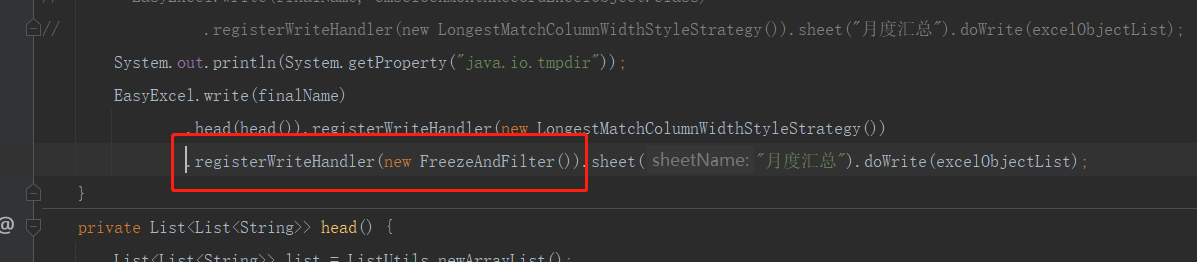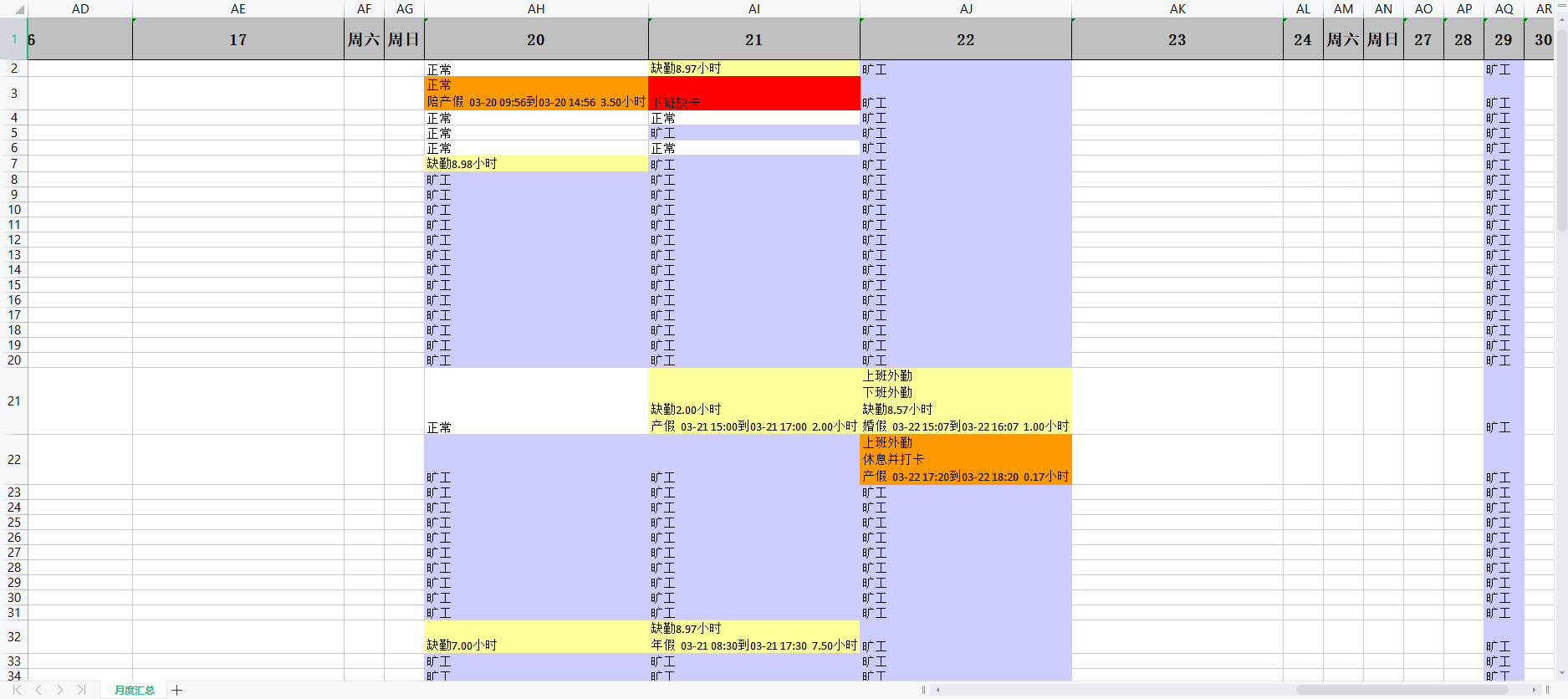EasyExcel 样式注解(笔记) |
您所在的位置:网站首页 › excel样式类型 › EasyExcel 样式注解(笔记) |
EasyExcel 样式注解(笔记)
|
11个注解
@ExcelProperty @ColumnWith 列宽 @ContentFontStyle 文本字体样式 @ContentLoopMerge 文本合并 @ContentRowHeight 文本行高度 @ContentStyle 文本样式 @HeadFontStyle 标题字体样式 @HeadRowHeight 标题高度 @HeadStyle 标题样式 @ExcelIgnore 忽略项 @ExcelIgnoreUnannotated 忽略未注解 字段注解类注解 @ColumnWith(列宽) @ColumnWidth(全局列宽) @ExcelProperty(字段配置) @HeadFontStyle(头样式) @HeadRowHeight(标题高度) @ContentFontStyle(内容字体样式) @ContentRowHeight(内容高度) @ExcelProperty必要的一个注解,注解中有三个参数value,index,converter分别代表列明,列序号,数据转换方式value和index只能二选一,通常不用设置converter1.value 通过标题文本对应2.index 通过文本行号对应3.converter 转换器,通常入库和出库转换使用,如性别入库0和1,出库男和女 最佳实践 public class ImeiEncrypt { @ExcelProperty(value = "值") private String valueField; @ExcelProperty(value = 1,converter =IndustryIdConverter.class) private String indexField; @ExcelProperty(value = "值对应和转换器",converter =IndustryIdConverter.class) private String valueAndConverterField; } @ColumnWith设置列宽度,只有一个参数value,value的单位是字符长度,最大可以设置255个字符,因为一个excel单元格最大可以写入的字符个数就是255个字符。 最佳实践 public class ImeiEncrypt { @ColumnWidth(value = 18) private String imei; } @ContentFontStyle用于设置单元格内容字体格式的注解 参数: 参数含义 fontName 字体名称 fontHeightInPoints 字体高度 italic 是否斜体 strikeout 是否设置删除水平线 color 字体颜色 typeOffset 偏移量 underline 下划线 bold 是否加粗 charset 编码格式 @ContentLoopMerge用于设置合并单元格的注解 参数: 参数含义 eachRow columnExtend @ContentRowHeight用于设置行高 参数: 参数含义 value 行高,-1代表自动行高 @ContentStyle设置内容格式注解 参数: 参数含义 dataFormat 日期格式 hidden 设置单元格使用此样式隐藏 locked 设置单元格使用此样式锁定 quotePrefix 在单元格前面增加`符号,数字或公式将以字符串形式展示 horizontalAlignment 设置是否水平居中 wrapped 设置文本是否应换行。将此标志设置为true通过在多行上显示使单元格中的所有内容可见 verticalAlignment 设置是否垂直居中 rotation 设置单元格中文本旋转角度。03版本的Excel旋转角度区间为-90°90°,07版本的Excel旋转角度区间为0°180° indent 设置单元格中缩进文本的空格数 borderLeft 设置左边框的样式 borderRight 设置右边框样式 borderTop 设置上边框样式 borderBottom 设置下边框样式 leftBorderColor 设置左边框颜色 rightBorderColor 设置右边框颜色 topBorderColor 设置上边框颜色 bottomBorderColor 设置下边框颜色 fillPatternType 设置填充类型 fillBackgroundColor 设置背景色 fillForegroundColor 设置前景色 shrinkToFit 设置自动单元格自动大小 @HeadFontStyle用于定制标题字体格式 参数含义 fontName 设置字体名称 fontHeightInPoints 设置字体高度 italic 设置字体是否斜体 strikeout 是否设置删除线 color 设置字体颜色 typeOffset 设置偏移量 underline 设置下划线 charset 设置字体编码 bold 设置字体是否加粗 @HeadRowHeight设置标题行行高 参数含义 value 设置行高,-1代表自动行高 @HeadStyle设置标题样式 参数含义 dataFormat 日期格式 hidden 设置单元格使用此样式隐藏 locked 设置单元格使用此样式锁定 quotePrefix 在单元格前面增加`符号,数字或公式将以字符串形式展示 horizontalAlignment 设置是否水平居中 wrapped 设置文本是否应换行。将此标志设置为true通过在多行上显示使单元格中的所有内容可见 verticalAlignment 设置是否垂直居中 rotation 设置单元格中文本旋转角度。03版本的Excel旋转角度区间为-90°90°,07版本的Excel旋转角度区间为0°180° indent 设置单元格中缩进文本的空格数 borderLeft 设置左边框的样式 borderRight 设置右边框样式 borderTop 设置上边框样式 borderBottom 设置下边框样式 leftBorderColor 设置左边框颜色 rightBorderColor 设置右边框颜色 topBorderColor 设置上边框颜色 bottomBorderColor 设置下边框颜色 fillPatternType 设置填充类型 fillBackgroundColor 设置背景色 fillForegroundColor 设置前景色 shrinkToFit 设置自动单元格自动大小 @ExcelIgnore不将该字段转换成Excel @ExcelIgnoreUnannotated没有注解的字段都不转换
EasyExcel 筛选和冻结固定表头 package com.galileotime.oa.business.ums.utils; import com.alibaba.excel.write.handler.SheetWriteHandler; import com.alibaba.excel.write.metadata.holder.WriteSheetHolder; import com.alibaba.excel.write.metadata.holder.WriteWorkbookHolder; import org.apache.poi.ss.usermodel.Sheet; import org.apache.poi.ss.util.CellRangeAddress; /** * EasyExcel 筛选和冻结固定表头 * @author HeZeMin * @className FreezeAndFilter * @date 2023/3/30 15:10 */ public class FreezeAndFilter implements SheetWriteHandler{ public int colSplit = 0, rowSplit = 1, leftmostColumn = 0, topRow = 1; public String autoFilterRange = "1:1"; @Override public void beforeSheetCreate(WriteWorkbookHolder writeWorkbookHolder, WriteSheetHolder writeSheetHolder) { } @Override public void afterSheetCreate(WriteWorkbookHolder writeWorkbookHolder, WriteSheetHolder writeSheetHolder) { Sheet sheet = writeSheetHolder.getSheet(); sheet.createFreezePane(colSplit, rowSplit, leftmostColumn, topRow); sheet.setAutoFilter(CellRangeAddress.valueOf(autoFilterRange)); } }
表头被冻结固定住了。
效果:
|
【本文地址】
今日新闻 |
推荐新闻 |