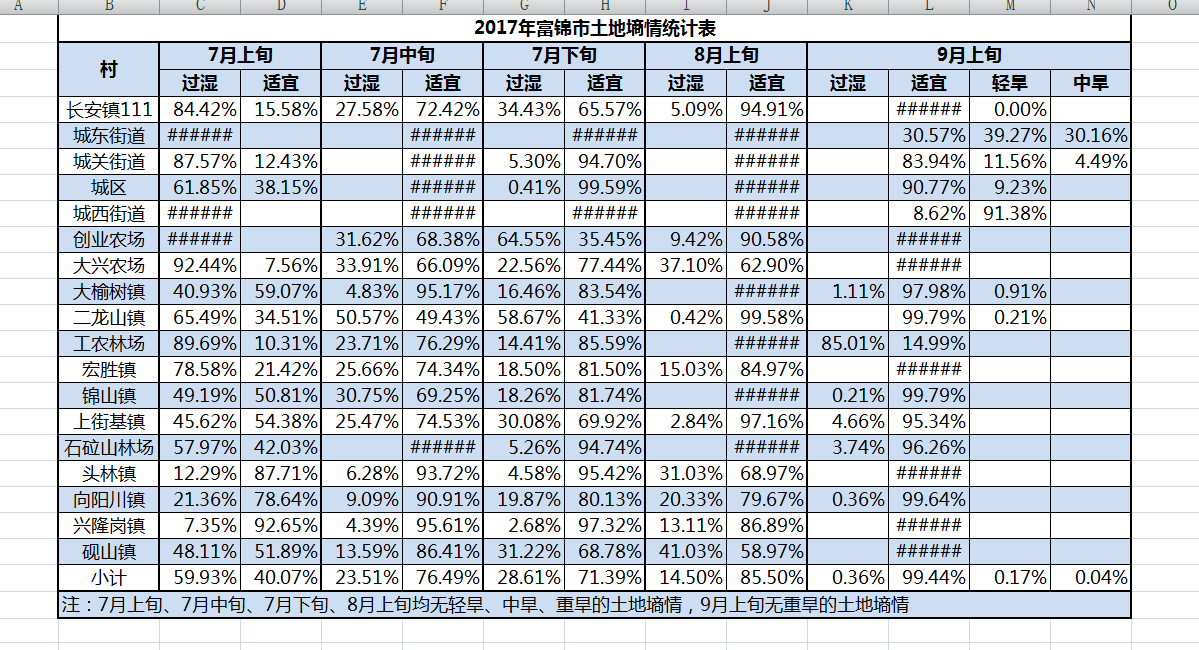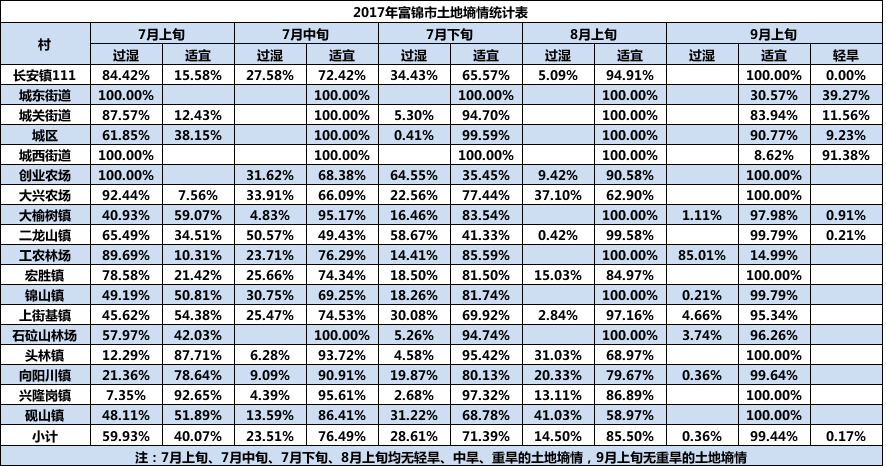java利用poi、Graphics2D技术,读取excel表格绘制成图片 |
您所在的位置:网站首页 › excel弄成图片 › java利用poi、Graphics2D技术,读取excel表格绘制成图片 |
java利用poi、Graphics2D技术,读取excel表格绘制成图片
|
首先感谢,丁丁-全栈工程师的博客https://www.cnblogs.com/newflydd/p/4912662.html 刚刚换工作,老大布置新任务,读取excel表格,按照表格样式生成图片。以前做过读取数据库生成excel,读取excel插入数据库,图片类的操作第一次接触,瞬间懵逼了。前辈说的好——有问题找百度,现在我们遇到的问题,基本上别人都遇到过,网上啥都有。结果还真没有,有的话也是方法过时、jar包更新不能用,纠结半天,完成任务。 原型图: 效果图: 废话不多说上代码。 1.先上需要的jar包 org.apache.poi poi 3.16 org.apache.poi poi-ooxml 3.15用的maven,不懂的看后续博客,也可以自己百度学习。这两个是核心jar包,其他通用jar包自己添加。 2.核心代码 import java.awt.BasicStroke; import java.awt.Color; import java.awt.Font; import java.awt.FontMetrics; import java.awt.Graphics2D; import java.awt.RenderingHints; import java.awt.image.BufferedImage; import java.io.File; import java.io.FileInputStream; import java.io.InputStream; import java.text.DecimalFormat; import java.util.ArrayList; import java.util.List; import javax.imageio.ImageIO; import org.apache.poi.hssf.usermodel.HSSFCell; import org.apache.poi.hssf.usermodel.HSSFRow; import org.apache.poi.hssf.usermodel.HSSFSheet; import org.apache.poi.hssf.usermodel.HSSFWorkbook; import org.apache.poi.ss.usermodel.Cell; import org.apache.poi.ss.usermodel.CellStyle; import org.apache.poi.ss.usermodel.CellType; import org.apache.poi.ss.util.CellRangeAddress; import org.apache.poi.xssf.usermodel.XSSFCell; import org.apache.poi.xssf.usermodel.XSSFRow; import org.apache.poi.xssf.usermodel.XSSFSheet; import org.apache.poi.xssf.usermodel.XSSFWorkbook; public class ExcelTest { public static void test(String path) throws Exception { int sheetNum = 1;//读取表格第几页 int imageWidth = 0;//图片宽度 int imageHeight = 0;//图片高度 // int nullRowCount = 0; InputStream inputStream = new FileInputStream(path); XSSFWorkbook workbook = new XSSFWorkbook(inputStream); XSSFSheet sheet = workbook.getSheetAt(sheetNum); List excelList = readXlsx(path, sheetNum); List rangeAddress = sheet.getMergedRegions(); // 获取整个sheet中合并单元格组合的集合 //根据读取数据,动态获得表边界行列 int totalRow = excelList.size() + 1; int totalCol = excelList.get(0).size(); //创建单元格数组,用于遍历单元格 UserCell[][] cells = new UserCell[totalRow + 1][totalCol + 1]; int[] rowPixPos = new int[totalRow + 1];// 存放行边界 rowPixPos[0] = 0; int[] colPixPos = new int[totalCol + 1];// 存放列边界 colPixPos[0] = 0; //开始遍历单元格 for (int i = 0; i < totalRow; i++) { for (int j = 1; j < totalCol; j++) { cells[i][j] = new UserCell(); cells[i][j].setCell(sheet.getRow(i).getCell(j)); cells[i][j].setRow(i); cells[i][j].setCol(j); boolean ifShow = !(sheet.isColumnHidden(j) || sheet.getRow(i).getZeroHeight()); cells[i][j].setShow(ifShow); // 计算所求区域宽度 float widthPix = !ifShow ? 0 : (sheet.getColumnWidthInPixels(j)); // 如果该单元格是隐藏的,则置宽度为0 if (i == 0) { imageWidth += widthPix; } colPixPos[j + 1] = (int) (widthPix * 1.15 + colPixPos[j]); } // 计算所求区域高度 boolean ifShow = (i >= 0); // 行序列在指定区域中间 ifShow = ifShow && !sheet.getRow(i).getZeroHeight(); // 行序列不能隐藏 float heightPoint = !ifShow ? 0 : (sheet.getRow(i).getHeightInPoints()); // 如果该单元格是隐藏的,则置高度为0 imageHeight += heightPoint; rowPixPos[i + 1] = (int) (heightPoint * 96 / 72) + rowPixPos[i]; } imageHeight = imageHeight * 96 / 72; imageWidth = imageWidth * 115 / 100; /* ------------------------------ */ List grids = new ArrayList(); for (int i = 0; i < totalRow; i++) { for (int j = 1; j < totalCol; j++) { Grid grid = new Grid(); // 设置坐标和宽高 grid.setX(colPixPos[j]); grid.setY(rowPixPos[i]); grid.setWidth(colPixPos[j + 1] - colPixPos[j]); grid.setHeight(rowPixPos[i + 1] - rowPixPos[i]); grid.setRow(cells[i][j].getRow()); grid.setCol(cells[i][j].getCol()); grid.setShow(cells[i][j].isShow()); // 判断是否为合并单元格 int[] isInMergedStatus = isInMerged(grid.getRow(), grid.getCol(), rangeAddress); if (isInMergedStatus[0] == 0 && isInMergedStatus[1] == 0) { // 此单元格是合并单元格,并且不是第一个单元格,需要跳过本次循环,不进行绘制 continue; } else if (isInMergedStatus[0] != -1 && isInMergedStatus[1] != -1) { // 此单元格是合并单元格,并且属于第一个单元格,则需要调整网格大小 int lastRowPos = isInMergedStatus[0] > totalRow - 1 ? totalRow - 1 : isInMergedStatus[0]; int lastColPos = isInMergedStatus[1] > totalCol - 1 ? totalCol - 1 : isInMergedStatus[1]; grid.setWidth(colPixPos[lastColPos + 1] - colPixPos[j]); grid.setHeight(rowPixPos[lastRowPos + 1] - rowPixPos[i]); } // 单元格背景颜色 Cell cell = cells[i][j].getCell(); if (cell != null) { CellStyle cs = cell.getCellStyle(); grid.setBgColor(cs.getFillForegroundColorColor()); // 设置字体 org.apache.poi.ss.usermodel.Font font = workbook.getFontAt(cs.getFontIndex()); grid.setFont(font); // 设置前景色 grid.setFtColor(cs.getFillBackgroundColorColor()); // 设置文本 String strCell; CellType cellType = cell.getCellTypeEnum(); switch (cellType) { case STRING: strCell = cell.getStringCellValue(); break; case NUMERIC: strCell = String.valueOf(cell.getNumericCellValue()); break; case BLANK: strCell = ""; break; case FORMULA: try { strCell = String.valueOf(cell.getNumericCellValue()); } catch (IllegalStateException e) { strCell = String.valueOf(cell.getRichStringCellValue()); } break; default: strCell = ""; break; } if (cell.getCellStyle().getDataFormatString().contains("0.00%")) { try { double dbCell = Double.valueOf(strCell); strCell = new DecimalFormat("0.00").format(dbCell * 100) + "%"; } catch (NumberFormatException e) { } } grid.setText(strCell.matches("\\w*\\.0") ? strCell.substring(0, strCell.length() - 2) : strCell); } grids.add(grid); } } BufferedImage image = new BufferedImage(imageWidth, imageHeight, BufferedImage.TYPE_INT_RGB); Graphics2D g2d = image.createGraphics(); g2d.setColor(Color.white); g2d.fillRect(0, 0, imageWidth, imageHeight); // 平滑字体 g2d.setRenderingHint(RenderingHints.KEY_ANTIALIASING, RenderingHints.VALUE_ANTIALIAS_ON); g2d.setRenderingHint(RenderingHints.KEY_TEXT_ANTIALIASING, RenderingHints.VALUE_TEXT_ANTIALIAS_ON); g2d.setRenderingHint(RenderingHints.KEY_STROKE_CONTROL, RenderingHints.VALUE_STROKE_NORMALIZE); g2d.setRenderingHint(RenderingHints.KEY_TEXT_LCD_CONTRAST, 140); g2d.setRenderingHint(RenderingHints.KEY_FRACTIONALMETRICS, RenderingHints.VALUE_FRACTIONALMETRICS_ON); g2d.setRenderingHint(RenderingHints.KEY_RENDERING, RenderingHints.VALUE_RENDER_QUALITY); // 绘制表格 for (Grid g : grids) { if (!g.isShow()) { continue; } // 绘制背景色 g2d.setColor(g.getBgColor() == null ? Color.white : g.getBgColor()); g2d.fillRect(g.getX(), g.getY(), g.getWidth(), g.getHeight()); // 绘制边框 g2d.setColor(Color.black); g2d.setStroke(new BasicStroke(1)); g2d.drawRect(g.getX(), g.getY(), g.getWidth(), g.getHeight()); // 绘制文字,居中显示 g2d.setColor(g.getFtColor()); Font font = g.getFont(); if (font == null) { continue; } FontMetrics fm = g2d.getFontMetrics(font); int strWidth = fm.stringWidth(g.getText());// 获取将要绘制的文字宽度 g2d.setFont(font); g2d.drawString(g.getText(), g.getX() + (g.getWidth() - strWidth) / 2, g.getY() + (g.getHeight() - font.getSize()) / 2 + font.getSize()); } //表格最后一行有可能不显示,手动画上一行 g2d.drawLine(0, imageHeight - 1, imageWidth - 4, imageHeight - 1); g2d.dispose(); ImageIO.write(image, "png", new File("d:/test.png")); System.out.println("Output to PNG file Success!"); } /** * 判断Excel中的单元格是否为合并单元格 * * @param row * @param col * @param rangeAddress * @return 如果不是合并单元格返回{-1,-1},如果是合并单元格并且是一个单元格返回{lastRow,lastCol}, * 如果是合并单元格并且不是第一个格子返回{0,0} */ private static int[] isInMerged(int row, int col, List rangeAddress) { int[] isInMergedStatus = { -1, -1 }; for (CellRangeAddress cra : rangeAddress) { if (row == cra.getFirstRow() && col == cra.getFirstColumn()) { isInMergedStatus[0] = cra.getLastRow(); isInMergedStatus[1] = cra.getLastColumn(); return isInMergedStatus; } if (row >= cra.getFirstRow() && row = cra.getFirstColumn() && col |
【本文地址】
今日新闻 |
推荐新闻 |