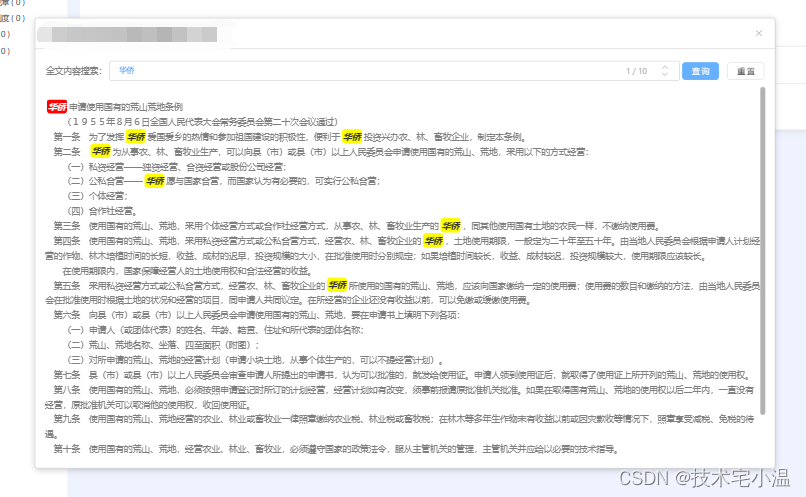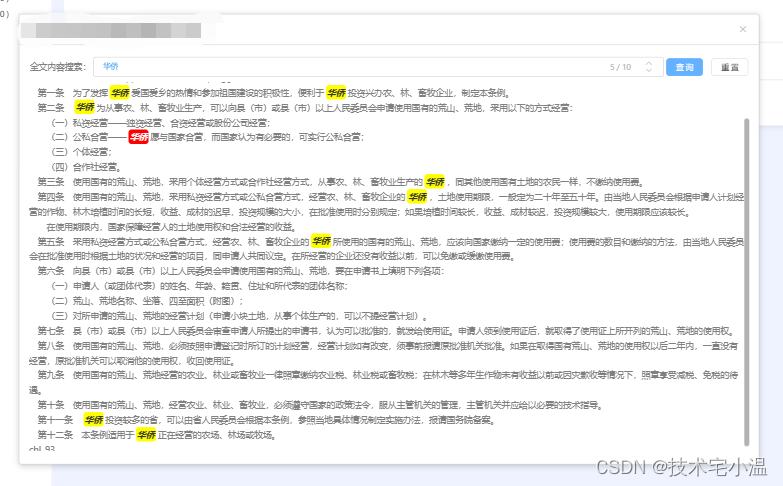< vue + ElementUi 组件封装:实现弹窗展示富文本数据,允许全文搜索高亮显示搜索内容 > |
您所在的位置:网站首页 › elementui富文本框 › < vue + ElementUi 组件封装:实现弹窗展示富文本数据,允许全文搜索高亮显示搜索内容 > |
< vue + ElementUi 组件封装:实现弹窗展示富文本数据,允许全文搜索高亮显示搜索内容 >
|
在 Vue + elementUi 开发中,遇到需要实现一个富文本展示 且 需要实现富文本全文搜索,高亮对应搜索内容。显示关键词出现次数,允许上下按顺序切换,实现滚动条定位到对应关键词位置! 接下来,简单阐述下,开发中使用方法! 👉 一、效果演示话不多说,先上效果图! 白嫖万岁!当然,如果有帮助,希望不要吝啬你的点赞呀!
以上数据来源于互联网记载的国内法律法规条例文献! 👉 二、实现思路通过 v-html 将富文本解析到页面指定位置展示,并且预设的 class名称,通过 document.querySelectorAll() 查询已渲染到页面的内容。 通过正则 htmlContent.replace(new RegExp(this.keyword, 'g'), 替换内容)。替换内容,通常为html样式的keyword) 其实不难发现,在vue和 JavaScript 中进行全文搜索有些许不同。由于其中搜索的HTML是我们通过 v-html渲染 到页面上,它享有Vue数据双向绑定的特性,我们其实只需要对v-html绑定的变量参数进行修改,即可实时渲染到页面。当然有些标签属性变更,使用JavaScript来修改可能会更加高效一点。 稍微增加一点切换的滚动条挪动 及 样式清除细节逻辑!直接看代码吧! 简单易懂! 👉 三、实现案例> 父组件中引用 import fullTextSearchDialog from "@/views/components/dialog/fullTextSearchDialog.vue"; data() { return { lawDialogVisible: false, curTitle: '', lawFullText: '', } } methods: { // 打开法律法规全文 openLawFullTextDialog(item) { this.curTitle = item.title; this.lawFullText = item.fullText; this.lawDialogVisible = true setTimeout(() => { this.$refs.fullTextSearchDialog.openDialog() }, 0) }, // 关闭全文弹窗 closeLawFullTextDialog() { this.curTitle = ''; this.lawFullText = '' this.lawDialogVisible = false }, }> 子组件模板 全文内容搜索: {{ searchIndex + ' / ' + searchAllIndexs }} 查 询 重 置 export default { components: {}, props: { curTitle: { type: String, default: () => { return '提示'; }, }, content: { type: String, default: () => { return ''; }, }, }, data() { return { lawDialogVisible: false, //弹框显隐 lawFullText: '', searchIndex: 0, searchAllIndexs: 0, keyword: '', refresh: true, }; }, mounted() { this.lawFullText = JSON.parse(JSON.stringify(this.content)) }, watch: {}, computed: {}, methods: { /** * @description:打开弹框回调 */ openDialog() { this.lawDialogVisible = true; }, // 法律法规全文内容关键词搜索高亮 lawFullTextSearch() { // window.console.log(this.keyword) if (this.keyword && this.keyword !== '' && this.lawFullText.indexOf(this.keyword) != -1) { this.searchAllIndexs = (this.lawFullText.split(this.keyword).length - 1) || 0 this.searchIndex = 1 this.lawFullText = this.lawFullText.replace(new RegExp(this.keyword, 'g'), `${this.keyword}`); // 通过正则全局匹配关键字,查出来的文字进行高亮替换 setTimeout(() => { let allSearchIndex = document.querySelectorAll('em') allSearchIndex[this.searchIndex - 1].className = 'curSearchText' // 使滚动条滚动到指定位置 this.scrollChange() }, 0) } else { this.resetSearch() this.$message.info('无当前查询内容 或 未输入关键词!') } }, // 重置搜索内容 resetSearch(resetKey = false) { if(resetKey) { this.keyword = '' } this.searchAllIndexs = 0; this.searchIndex = 0; // 清除上次的查询记录 this.lawFullText = this.lawFullText.replace(new RegExp('', 'gi'), ``); // 刷新 this.refresh = false; setTimeout(() => { this.refresh = true; }, 0) }, // 查询内容上一个 searchIndexUp() { if(this.searchIndex > 0 && this.searchIndex 0) { this.searchIndex = (this.searchIndex + 1) > this.searchAllIndexs ? 1 : (this.searchIndex + 1) setTimeout(() => { let allSearchIndex = document.querySelectorAll('em') // 清除上一个选中样式 allSearchIndex[this.searchIndex - 2 0 && this.searchIndex 0) { this.searchIndex = (this.searchIndex - 1) { let allSearchIndex = document.querySelectorAll('em') // 清除上一个选中样式 allSearchIndex[this.searchIndex > this.searchAllIndexs - 1 ? this.searchAllIndexs - this.searchIndex : this.searchIndex].className = 'searchText' allSearchIndex[this.searchIndex - 1].className = 'curSearchText' // 使滚动条滚动到指定位置 this.scrollChange() }, 0) } else { this.searchIndex = 0 } }, /** * @description:关闭弹框回调 */ handleClose() { this.lawDialogVisible = false; setTimeout(() => { this.lawFullText = '' this.keyword = '' this.searchIndex = 0 this.searchAllIndexs = 0 this.$emit('close') }, 0) }, // 滚动条定位 scrollChange() { let fullTextDom = document.querySelector('.fullTextContent') let curDom = document.querySelector('.curSearchText').parentNode // window.console.log(curDom, curDom.offsetTop) fullTextDom.scrollTop = curDom.offsetTop - 137 || 0 }, }, }; /deep/ { .abolishDialog { background: #ffffff !important; border: 1px solid #cccccc !important; box-shadow: 0 2px 10px rgba(0, 0, 0, 0.2); border-radius: 4px; position: absolute; top: 50%; left: 50%; transform: translate(-50%, -50%); margin-top: 0 !important; min-width: 480px; .lawContent { height: 50vh; min-height: 500px; display: flex; align-content: space-around; flex-wrap: wrap; .searchBox { width: 100%; display: flex; justify-content: space-around; align-items: center; .el-input__inner { padding-right: 100px; } .el-input__suffix-inner { width: 90px; display: flex; justify-content: space-between; .indexChange { width: 100%; display: flex; justify-content: space-around; align-items: center; .btnBox { display: flex; flex-direction: column; margin: 0 5px; } } } } .fullTextContent { width: 100%; height: calc(100% - 70px); padding-top: 20px; overflow-y: auto; .searchText { background-color: yellow; color: #333; font-weight: bold; margin: 0 3px; padding: 2px; border-radius: 5px; } .curSearchText { background-color: red; color:white; padding: 3px; font-weight: bold; margin: 0 3px; padding: 2px; border-radius: 5px; } } } .el-dialog__header { border-bottom: 0.5px solid #cccccc !important; padding: 0 15px; font-weight: bold; display: flex; align-items: center; justify-content: space-between; .el-dialog__headerbtn { width: 20px; position: relative; top: 0; right: 0; } // height: 48px !important; } .el-dialog__body { // min-height: 100px; padding: 15px; .title { font-size: 10.5px; color: #f56c6c; text-align: right; margin-top: 15px; } } .el-dialog__footer { border-top: 0.5px solid #cccccc !important; padding: 10px; } } }案例较为粗浅,仅供参考! 👍 卷王必胜!如果本篇文章对您有所帮助! 请不要吝惜您的小手,给小温来个小小的点赞!您的支持是对小温无比的认同! 往期内容 💨🔥 < 每日算法:一文带你认识 “ 双指针算法 ” > 🔥 < 每日小技巧: 基于Vue状态的过渡动画 - Transition 和 TransitionGroup> 🔥 < JavaScript技术分享: 大文件切片上传 及 断点续传思路 > 🔥 < 每日份知识快餐:axios是什么?如何在Vue中 封装 axios ? > 🔥 < 面试知识点:什么是 Node.js ?有哪些优缺点?应用场景? > |
【本文地址】
今日新闻 |
推荐新闻 |