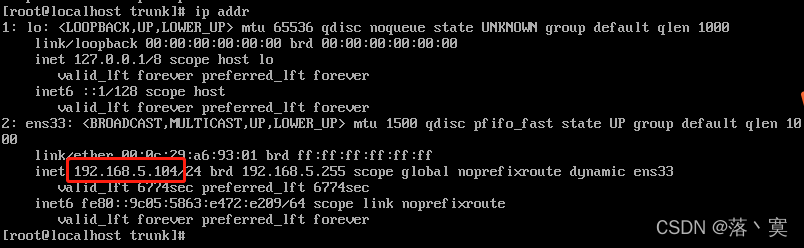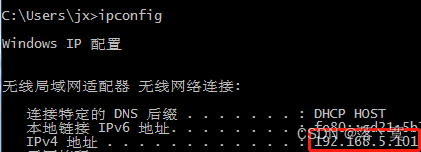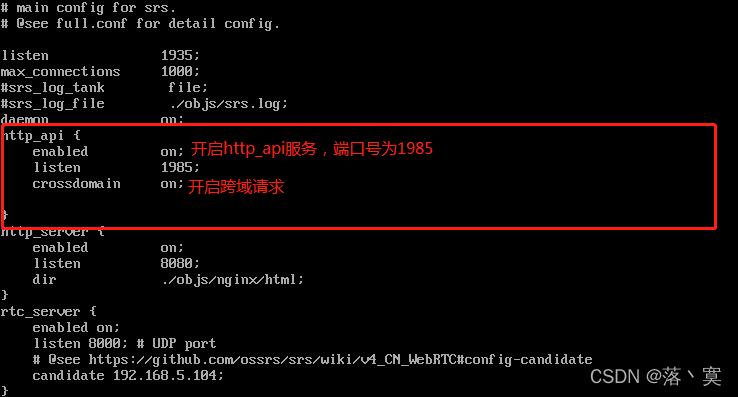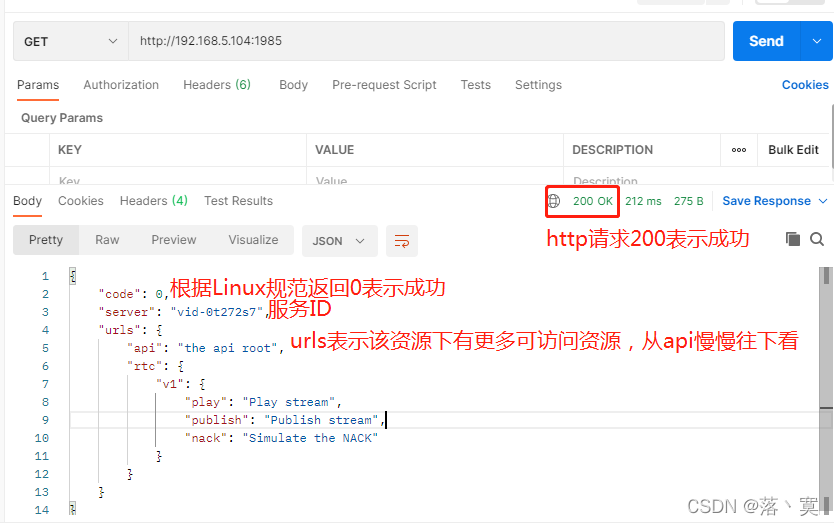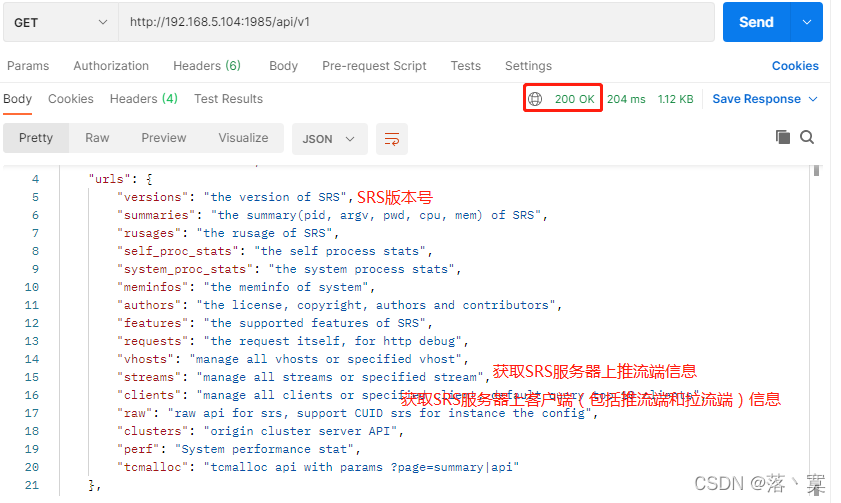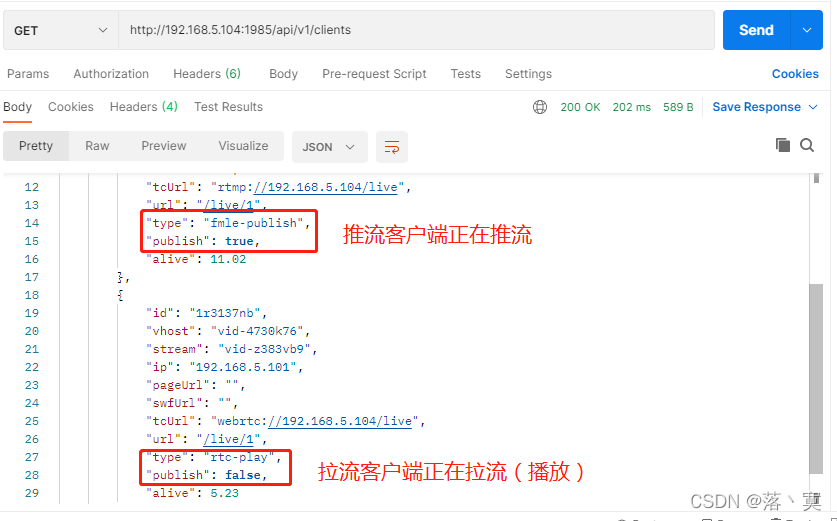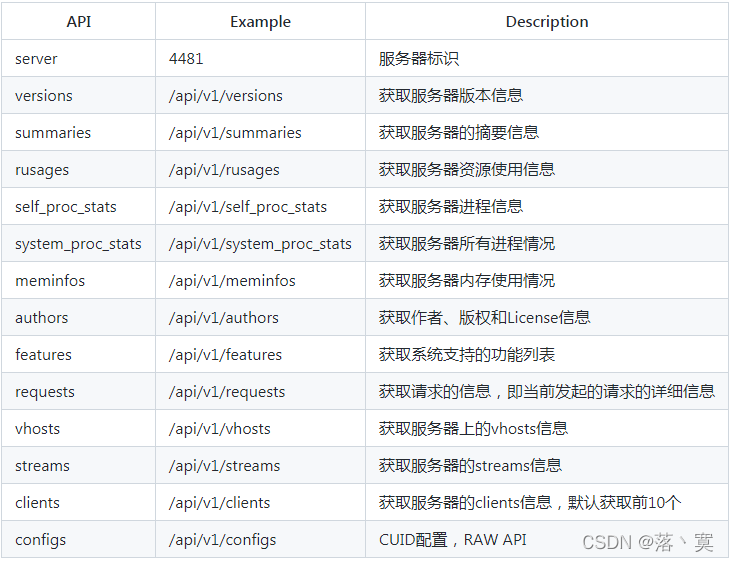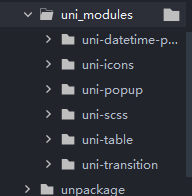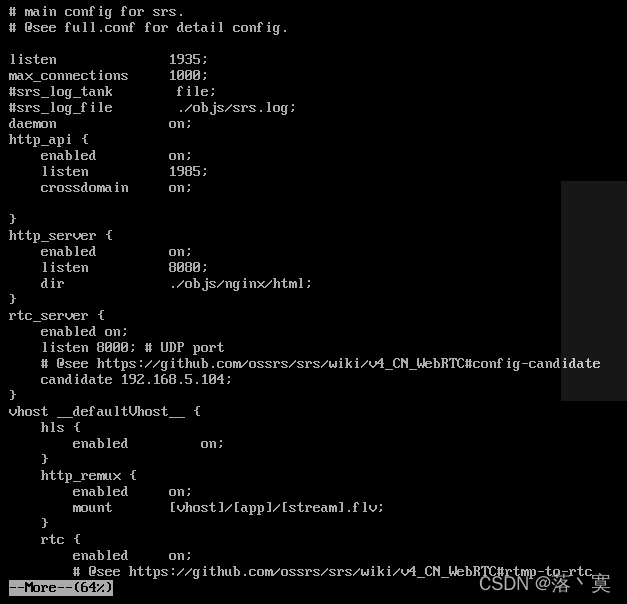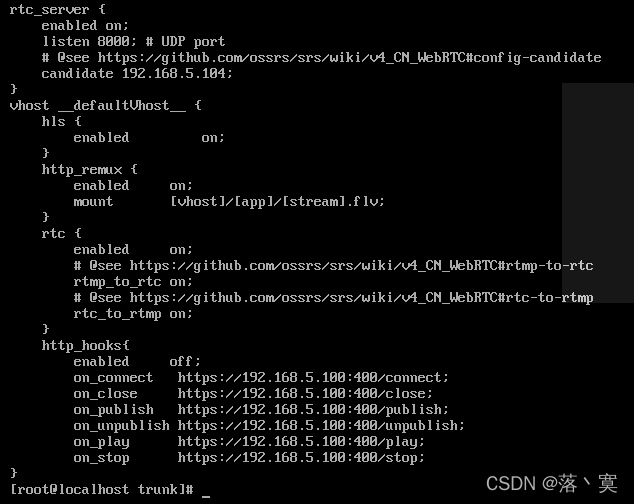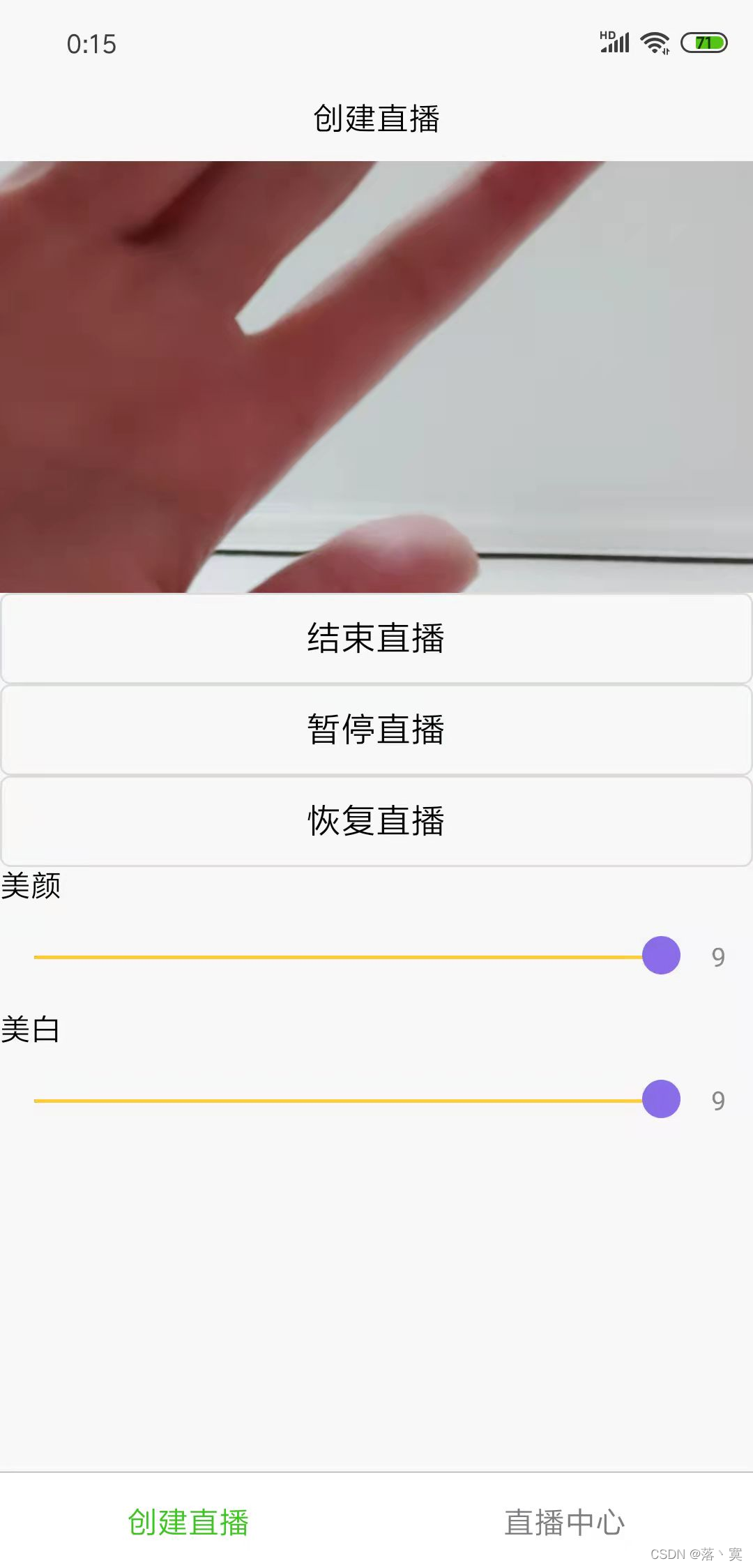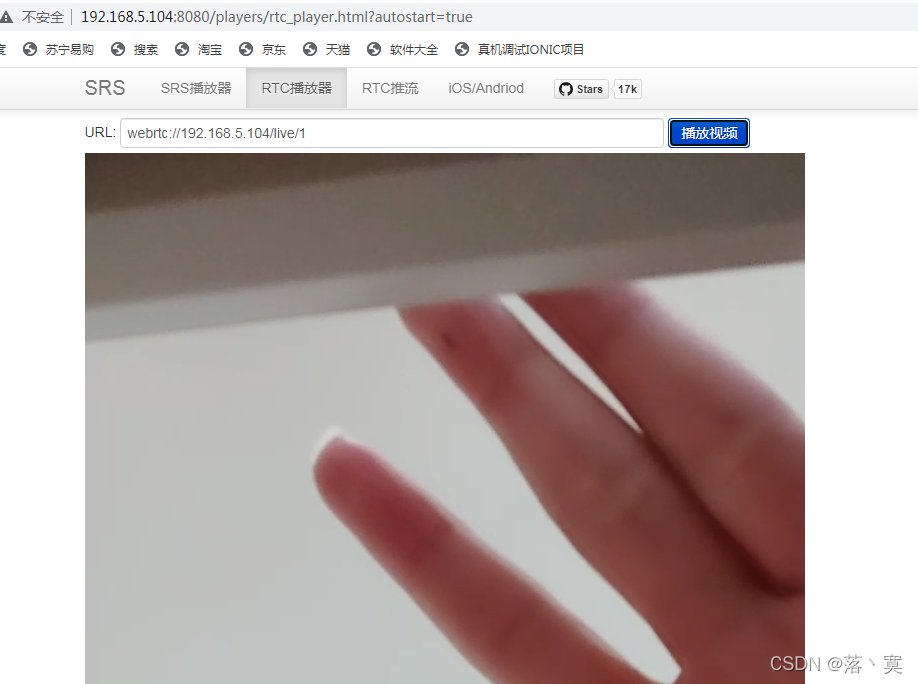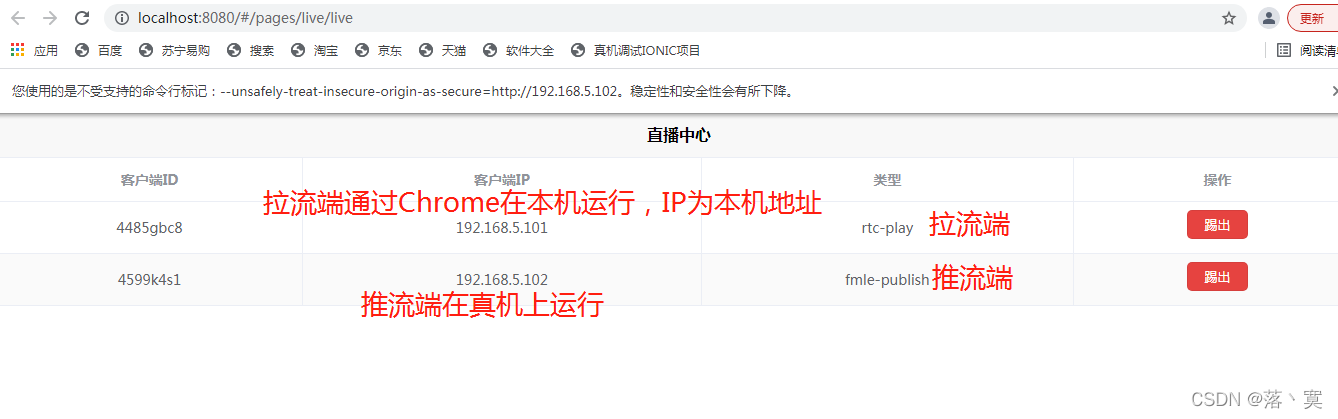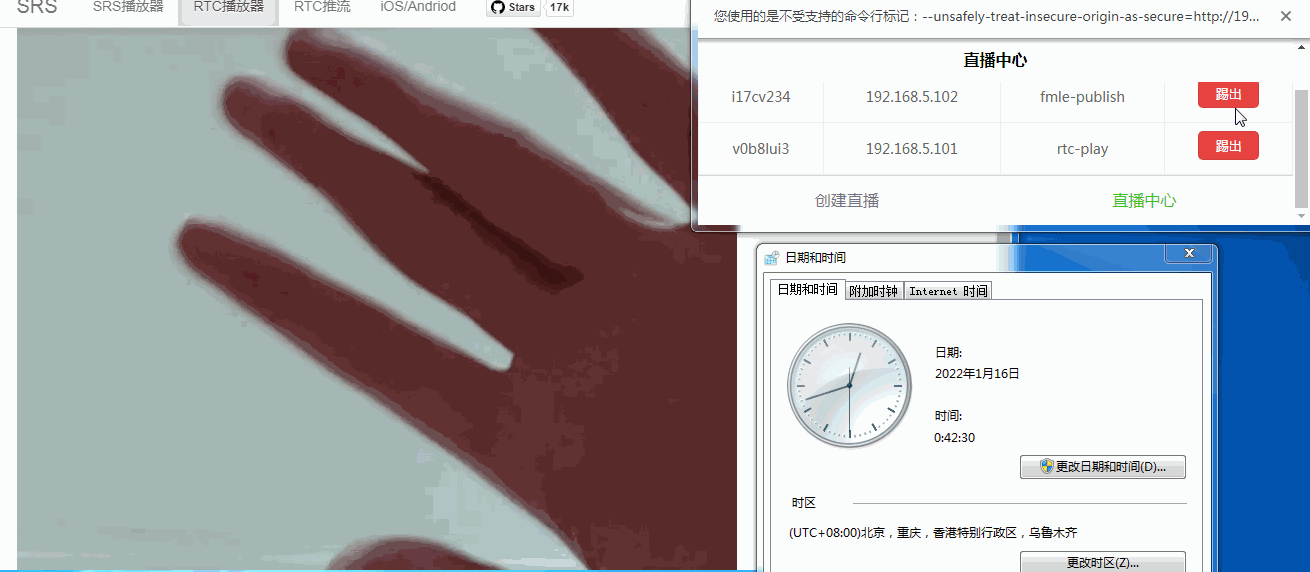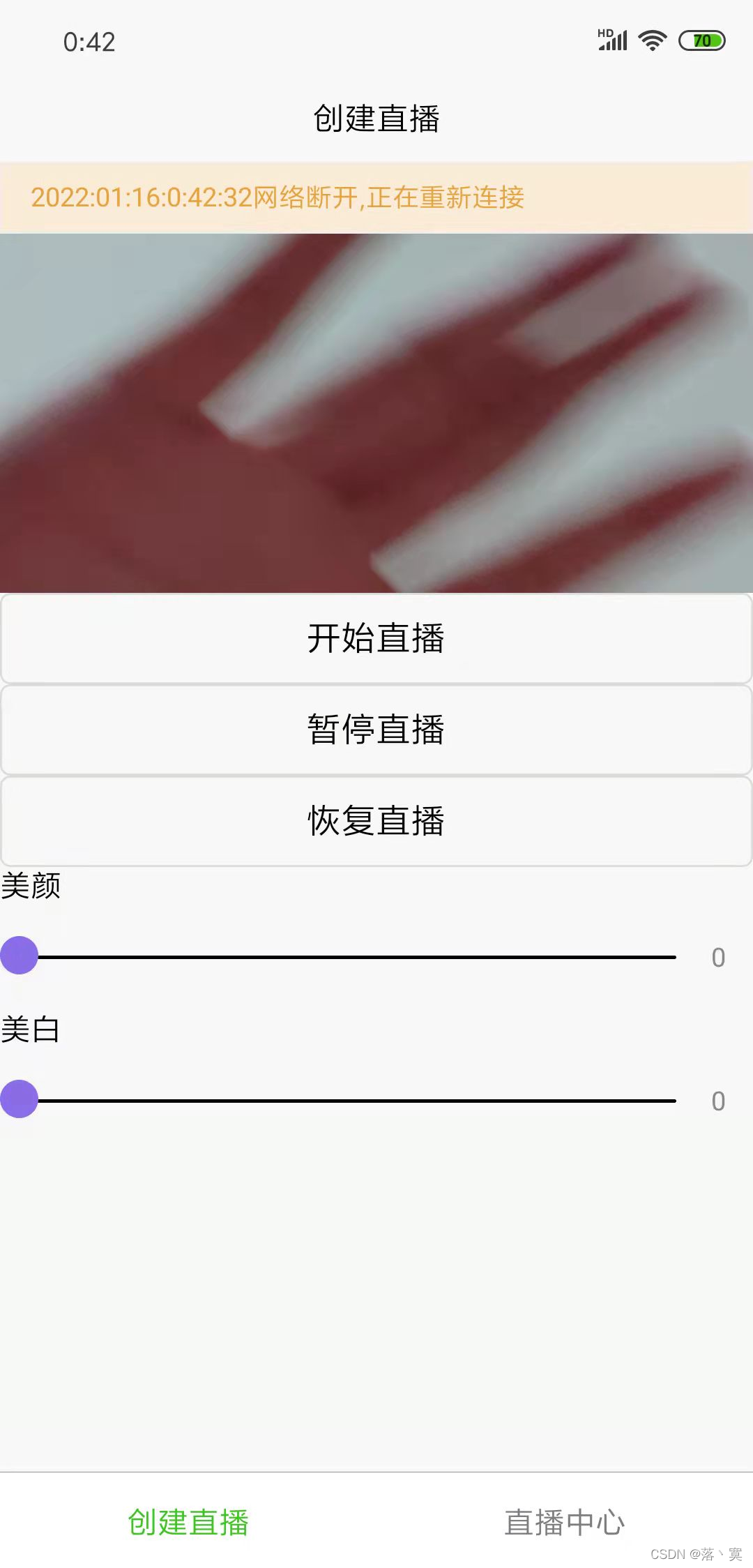SRS流媒体服务(三)SRS服务http(s) api操作SRS服务 |
您所在的位置:网站首页 › dvr怎么用 › SRS流媒体服务(三)SRS服务http(s) api操作SRS服务 |
SRS流媒体服务(三)SRS服务http(s) api操作SRS服务
|
SRS流媒体服务器提供了强大的API,供开发者根据自己的业务场景定制自己的流媒体服务。 本机环境: 虚拟机VMPRO15安装Linux系统:CentOS7 SRS服务版本:SRSv4-b2-4.0.215(SRSv4已于2021年12月正式发布稳定版本)
Linux开启端口与服务:
Linux网络环境:192.168.5.104
物理机本地网络环境:192.168.5.101
一、 测试SRS服务提供的http api首先需要在SRS配置文件中开启对应服务:
二、访问API: 2.1、SRS提供了api的面包屑,可以从根目录开始导航,不需要任何记忆。一般的字段包括: code表示错误码,按照linux惯例,0表示成功。urls表示是面包屑导航,该api下面的子api(链接)。data表示最后一级提供服务的api,返回的数据。2.2、使用Postman请求SRS提供的最顶级API(http://192.168.5.104:1985):
2.3、再次访问下一级API(http://192.168.5.104:1985/api):
2.4、继续看(http://192.168.5.104:1985/api/v1):
2.5、尝试获取SRS服务器已连接的客户端信息(http://192.168.5.104:1985/api/v1/clients):
2.6、SRS HTTP API支持跨域,js可以直接调用srs的http api。 SRS支持两种跨域方式: OPTIONS: jquery可以直接跨域请求API,浏览器会发送一个OPTIONS跨域请求,SRS允许跨域后,浏览器再次发起API请求。JSONP: jquery/angularjs可以发起JSONP跨域请求,服务器会将响应作为js文件,内容是调用一个函数,函数名由QueryString中的callback指定。JSONP-DELETE: JSONP只能GET,因此DELETE方法是由QueryString的method指定的。2.7、SRS内置支持https_api,只需要在配置开启https(将证书换成自己的证书) http_api { enabled on; listen 1985; https { #是否开启https enabled on; #监听端口号 listen 1990; #SSL私钥文件 # openssl genrsa -out server.key 2048 # default: ./conf/server.key key ./conf/server.key; # SSL公共证书 # openssl req -new -x509 -key server.key -out server.crt -days 3650 -subj "/C=CN/ST=Beijing/L=Beijing/O=Me/OU=Me/CN=ossrs.net" # default: ./conf/server.crt cert ./conf/server.crt; } }2.8、SRS提供的所有API及描述(由于版本持续更新,可能不准确):
三、接口测试踢掉连接到SRS服务器的客户端 测试通过SRS提供的API踢掉连接到SRS的客户端,首先需要GET请求(http://192.168.5.104:1985/api/v1/clients)获取所有客户端信息,拿到客户端ID,再通过DELETE请求(http://192.168.5.104:1985/api/v1/clients/clientID)踢掉客户端,如果只踢推流客户端可通过API获取推流端(http://192.168.5.104:1985/api/v1/streams),其中streams.publish.cid即是推流客户端ID号。 3.1、使用HBuilderX创建一个uniapp项目,新建index和live2个页面,使用了uniapp官方UI组件uni-table和uni-popop,直接通过HBuilderX插件商城安装即可直接使用,使用uniapp官方推流插件live-pusher实现视频采集和推流 UI组件如下:
index.vue 开始直播 结束直播 暂停直播 恢复直播 美颜 美白 export default { data() { return { url: 'rtmp://192.168.5.104/live/1',//推流地址 enableCamera: true,//开启摄像头 context: null, beauty : 0,//美颜值 whiteness : 0 ,//美白值 flag : true, message : null,//提示消息 date : null,//定义时间 dateStr : null }; }, onReady() { this.context = uni.createLivePusherContext('livePusher', this); // this.context.switchCamera() // 摄像头切换(切换为后置) setTimeout(()=>{ this.context.startPreview() // 摄像头预览 (不加会黑屏) },1000); }, methods: { //开始推流 startLive() { this.context.start({ success: (res) => { this.flag=!this.flag; console.log('livePusher.start:' + JSON.stringify(res)); }, fail: (err)=>{ console.log("livePusher失败:"+JSON.stringify(err)); }, complete:(res)=>{ console.log("livePusher执行完成:"+JSON.stringify(res)); } }); }, //停止推流 stopLive() { this.context.stop({ success: (res) => { this.flag=!this.flag; console.log('livePusher.stop:'+JSON.stringify(res)); this.context.stopPreview(); // 关闭摄像头预览 } }); }, //暂停推流 pauseLive(){ this.context.pause({ success: (res)=>{ console.log('livePusher.pause:'+JSON.stringify(res)); } }); }, //恢复推流 resumeLive(){ this.context.resume({ success: (res)=>{ console.log('livePusher.resume:'+JSON.stringify(res)); } }); }, //设置美颜 sliderChangeBeauty(e){ this.beauty = e.detail.value; console.log("美颜值改变"+e.detail.value); }, //设置美白 sliderChangeWhiteness(e){ this.whiteness = e.detail.value; console.log("美白值改变"+e.detail.value); }, //状态改变数据,部分状态码如下: //1001:连接RTMP服务器成功 //1002:RTMP开始推流 //1003:打开摄像头成功 //1007:首帧画面采集完成 //1008:启动硬编 //1101:上行带宽不足,数据发送不及时 //1102:启动网络重连 //3004:UNKNOWN //3005:tcp通道发送失败 错误码[-4] //-1307:所有IP都已经尝试失败,可以放弃治疗 statechange(e){ console.log("状态"+e.detail.code+e.detail.message); if(e.detail.code==3005){//TCP通道断开 this.date = new Date(); this.dateStr = this.date.getFullYear()+":" +this.date.getMonth()+1+":" +this.date.getDate()+":" +this.date.getHours()+":" +this.date.getMinutes()+":" +this.date.getSeconds(); this.flag = true; this.message = this.dateStr+"网络断开,正在重新连接"; this.open(); }if(e.detail.code==1102){//启动网络重连 }if(e.detail.code==1001){//已经连接RTMO服务器 // this.close(); // this.message = "已连接服务器"; // this.open(); }if(e.detail.code==1002){//RTMP开始推流 this.flag = false; this.close(); }if(e.detail.code==-1307){//重连失败 this.close(); this.message = "重连失败"; this.open(); } }, open() { this.$refs.popup.open('top') }, close() { this.$refs.popup.close() } } } .livePusher-top{ background-color:white; }live.vue 客户端ID 客户端IP 类型 操作 {{list.id}} {{list.ip}} {{list.type}} 踢出 export default { data() { return { //定义客户端列表 liveList : null, } }, onReady() { // 每秒更新客户端列表数据 setInterval(()=>{ uni.request({ url:"http://192.168.5.104:1985/api/v1/clients", success: (res) => { this.liveList = res.data.clients; }, fail: (err) =>{ console.log(err.data); console.log("失败"); } }) },1000) }, methods: { tichu(clientID,index){ uni.request({ url:"http://192.168.5.104:1985/api/v1/clients/"+clientID, method:'DELETE', success: (res) => { if(res.data.code==0){ this.liveList.splice(index,1); } }, fail: (err) =>{ console.log(err.data); console.log("失败"); } }) } } }3.2、SRS服务配置,开启了http_api服务,开启了RTC服务,开启RTMP转RTC流,稍后使用RTMP协议推流,RTC协议拉流(播放)
3.3、页面编写完可直接运行,打开HBuilderX 连接手机,真机运行,开始直播(推流)。
3.4、使用谷歌浏览器打开http://192.168.5.104:8080使用RTC播放器拉流(RTC协议播放延迟低)
3.5、使用HBuilderX运行到浏览器--Chrome,打开直播中心,踢出客户端。
页面展示了2个客户端(GET请求 http://192.168.5.104:1985/api/v1/clients),一个推流端,一个拉流端。 PC端GIF截图(画质一言难尽,奈何CSDN不支持视频上传),在32秒左右踢流,手机端推流有断开重连,所以踢出推流端后会自动重新连接上,踢出推流端后画面静止,重连后再次动起来。
手机端截图
从上面可以看到通过http_api操作SRS服务踢出客户端成功。
|
【本文地址】