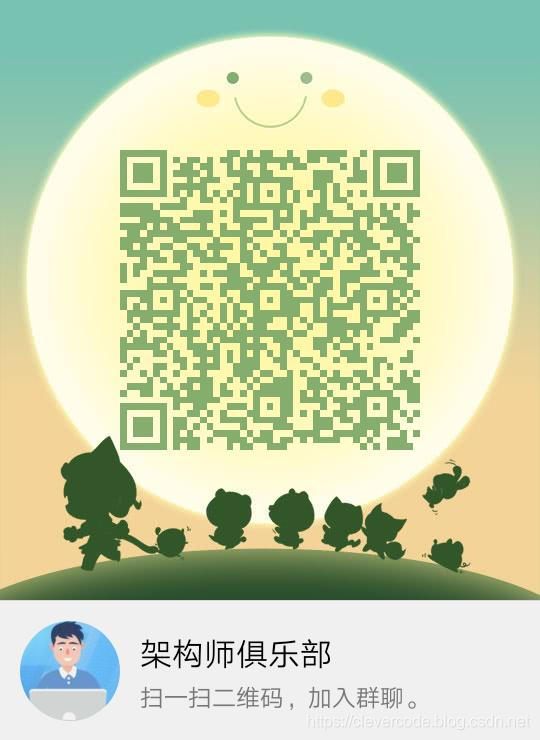Linux中Apache安装与配置(CentOS |
您所在的位置:网站首页 › centos6安装apache › Linux中Apache安装与配置(CentOS |
Linux中Apache安装与配置(CentOS
|
1 Apache简介 Apache是世界使用排名第一的Web服务器软件。它可以运行在几乎所有广泛使用的计算机平台上,由于其跨平台和安全性被广泛使用,是最流行的Web服务器端软件。同时Apache音译为阿帕奇,是北美印第安人的一个部落,叫阿帕奇族,在美国的西南部。也是一个基金会的名称、一种武装直升机等等。
2 Apache下载 1)下载apr http://apr.apache.org/ 2)下载apr-util http://apr.apache.org/ 3) 下载pcre http://www.pcre.org/ 4)下载httpd
http://httpd.apache.org/
5) 本次安装用到的所有软件下载地址(安装环境为CentOS-6.5) http://download.csdn.net/detail/clevercode/8653727 3 Apache安装 确保先进行了安装linux必备常用库(Linux中必备常用支持库的安装:http://blog.csdn.net/clevercode/article/details/45438401) 3.1 配置防火墙80端口 #修改防火墙配置: # vi + /etc/sysconfig/iptables #添加配置项 -A INPUT -m state --state NEW -m tcp -p tcp --dport 80 -j ACCEPT #重启防火墙 # service iptables restart 3.2 安装apr1) 解压 # cd /usr/local/src/apache # tar zxvf apr-1.5.1.tar.gz # cd apr-1.5.1 2) 配置 # ./configure --prefix=/usr/local/apr 3) 编译 # make 4)安装 # make install 3.3 安装apr-util1)解压 # cd /usr/local/src/apache # tar zxvf apr-util-1.5.3.tar.gz # cd apr-util-1.5.3 2)配置 # ./configure --prefix=/usr/local/apr-util --with-apr=/usr/local/apr/bin/apr-1-config 3) 编译 # make 4) 安装 # make install 3.4 正则表达式库安装1)解压pcre-8.12.tar.gz # cd /usr/local/src/apache # tar zxvf pcre-8.12.tar.gz 2)进入解压后的目录 # cd pcre-8.12 3)配置 # ./configure 4) 编译 # make 5) 安装 # make install 3.5 安装apache1)解压 # cd /usr/local/src/apache # tar -zvxf httpd-2.4.tar.gz # cd httpd-2.4.9 2)编译 # mkdir -p /usr/local/apache2 # ./configure --prefix=/usr/local/apache2 --with-apr=/usr/local/apr --with-apr-util=/usr/local/apr-util --with-ssl --enable-ssl --enable-module=so --enable-rewrite --enable-cgid --enable-cgi 3)编译 # make 4)安装 # make install 4 Apache配置 4.1 配置ServerName# vi /usr/local/apache2/conf/httpd.conf 找到:#ServerName www.example.com:80 修改为:ServerName localhost:80 4.2 配置DirectoryIndex# vi /usr/local/apache2/conf/httpd.conf 找到:DirectoryIndex index.html 修改为:DirectoryIndex index.html index.php 4.3 配置不显示目录结构# vi /usr/local/apache2/conf/httpd.conf 找到:Options Indexes FollowSymLinks 修改为:Options FollowSymLinks 4.4 开启apache支持伪静态# vi /usr/local/apache2/conf/httpd.conf 找到AllowOverride None 修改为:AllowOverride All #开启apache支持伪静态,有三处都做修改 LoadModule rewrite_module modules/mod_rewrite.so #取消前面的注释,开启apache支持伪静态 4.5 添加apache服务系统环境变量vi /etc/profile #添加apache服务系统环境变量 在最后添加下面这一行 export PATH=$PATH:/usr/local/apache2/bin 4.6 把apache加入到系统启动# cp /usr/local/apache2/bin/apachectl /etc/rc.d/init.d/httpd vi /etc/init.d/httpd 在#!/bin/sh下面添加以下两行 #chkconfig:2345 10 90 #description:Activates/Deactivates Apache Web Server 4.7 更改目录所有者与权限chown daemon.daemon -R /usr/local/apache2/htdocs #更改目录所有者 chmod 700 /usr/local/apache2/htdocs -R #更改apache网站目录权限 4.8 设置开机启动# chkconfig httpd on 4.9 启动停止重启1)启动 # service httpd start 2)停止 # service httpd stop 3)重启 # service httpd restart 4)查看端口状态 # netstat -an | grep 80
技术交流 CleverCode是一名架构师,技术交流,咨询问题,请加CleverCode创建的qq群(架构师俱乐部):517133582。加群和腾讯,阿里,百度,新浪等公司的架构师交流。【架构师俱乐部】宗旨:帮助你成长为架构师!
|
【本文地址】
今日新闻 |
推荐新闻 |