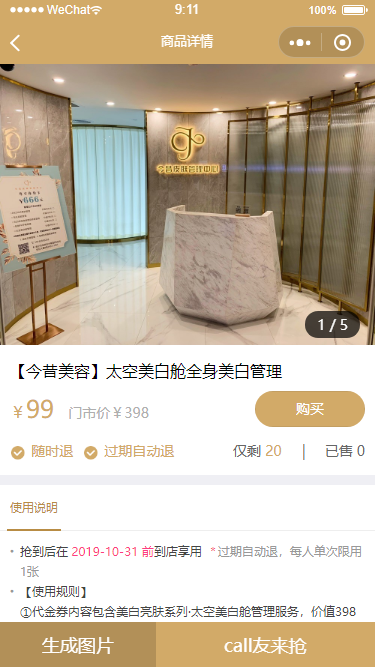微信小程序canvas生成并保存图片 |
您所在的位置:网站首页 › canvas保存为png › 微信小程序canvas生成并保存图片 |
微信小程序canvas生成并保存图片
|
微信小程序canvas生成并保存图片,具体实现效果如下图
实现效果需要做以下几步工作 一、先获取用户屏幕大小,然后才能根据屏幕大小来定义canvas的大小 二、获取图片(二维码)的宽高,并对图片进行等比例缩放在canvas绘制 三、文字的布局 四、将canvas内容生成图片并保存到本地 五、并图片保存到相册 具体实现代码如下 主逻辑 代码量比较多,分段来展示 /*页面data定义所需参数*/ data{ // canvas _width: 0, //手机屏宽 _heigth: 0,//手机屏高 swiperHeight: 0,//主图图片高度 canvasType: false//canvas是否显示 loadImagePath: '',//下载的图片 imageUrl: 'http://imgo2o.shikee.com/goods/2019/10/17/201910171144361688.jpg', //主图网络路径 codeUrl: 'http://imgo2o.shikee.com/couponqrcode/2019/10/18/86_215.jpg',//二维码网络路径 localImageUrl: '', //绘制的商品图片本地路径 localCodeUrl: '', //绘制的二维码图片本地路径 loadType: flase //保存图片,分享好友 Btn }/* 图片加载时 页面加载主图时触发 */ onImgLoad: function(e) { let oImgW = e.detail.width; //图片原始宽度 let oImgH = e.detail.height; //图片原始高度 let imgWidth = 750; //图片设置的宽度 let scale = imgWidth / oImgW; //比例计算 let imgHeight = oImgH * scale; this.setData({ swiperHeight: imgHeight, }) } /*按生成图片按钮时*/ getSysInfo: function() { /*获取手机宽高*/ let that = this let imgUrl = this.data.imageUrl let qrcodeUrl = this.data.codeUrl wx.getSystemInfo({ success(res) { that.setData({ _width: res.windowWidth, _heigth: res.windowHeight, canvasType: true, }) // 获取图片信息生成canvas that.getImginfo([imgUrl, qrcodeUrl], 0); } }) } // 获取图片信息 getImginfo: function(urlArr, _type) { let that = this; wx.getImageInfo({ src: urlArr[_type], //服务器返回的带参数的小程序码地址 success: function(res) { //res.path是网络图片的本地地址 if (_type === 0) { //商品图片 that.setData({ localImageUrl: res.path, }) that.getImginfo(urlArr, 1) } else { that.setData({ //二维码 localCodeUrl: res.path, loadType: true, }) // 创建canvas图片 that.createNewImg(); } }, fail: function(res) { //失败回调 console.log('错误-res', _type, res) } }); }, //绘制canvas createNewImg: function() { let _width = this.data._width, _heigth = this.data._heigth; //屏幕宽与高 let imgHeigth = this.data.swiperHeight, //原图片高度 scale = (_width - 40) / _width, //缩小比例 that = this; let imgH = imgHeigth * scale; //绘制时图片显示高度 let ctx = wx.createCanvasContext('mycanvas'); // 绘制背景 ctx.setFillStyle("#fff"); ctx.fillRect(0, 0, _width - 40, imgH + 160); //绘制图片 ctx.drawImage(this.data.localImageUrl, 10, 10, _width - 60, imgH); // 绘制标题 ctx.setFontSize(18); ctx.setFillStyle('#333'); let txtWidth = _width - 60 + 30 - 100 - 50; //文字的宽度 //商品名称 最多两行显示 写法有点LOW,但思路是这样的 let title = this.data.goods.title; //商品名称 let title2; //商品名称 if (title.length > 10) { title2 = title.slice(10, title.length); title = title.slice(0, 10); } if (title2.length > 10) { title2 = title2.slice(0, 9) + ' ...'; } ctx.fillText(title, 10, imgH + 40, txtWidth); ctx.fillText(title2, 10, imgH + 70, txtWidth); // 绘制价格 '¥' ctx.setFontSize(14); ctx.setFillStyle('#d2aa68'); ctx.fillText('¥', 10, imgH + 110, txtWidth); // 绘制价格 ctx.setFontSize(24); ctx.fillText(this.data.goods.promotion_price, 26, imgH + 110, txtWidth); // 绘制门市价 ctx.setFontSize(14); ctx.setFillStyle('#666'); ctx.fillText(`门市价¥${this.data.goods.price}`, 115, imgH + 110, txtWidth); // 绘制二维码 ctx.drawImage(this.data.localCodeUrl, _width - 80 + 80 - 150, imgH + 20, 100, 100); // 显示绘制 ctx.draw(); //将生成好的图片保存到本地,需要延迟一会,绘制期间耗时 setTimeout(function() { wx.canvasToTempFilePath({ canvasId: 'mycanvas', success: function(res) { var tempFilePath = res.tempFilePath; that.setData({ loadImagePath: tempFilePath, }); }, fail: function(res) { console.log(res); } }); }, 500); } //点击保存到相册 saveImg: function() { wx.saveImageToPhotosAlbum({ filePath: this.data.loadImagePath, success(res) { console.log('res', res); wx.showToast({ title: '已保存到相册', icon: 'success', duration: 3000 }) } }) } // 关闭 海报弹窗 closePos: function() { this.setData({ canvasType: false }); }
页面代码部分 保存到相册 取消 生成图片 call友来抢
|
【本文地址】