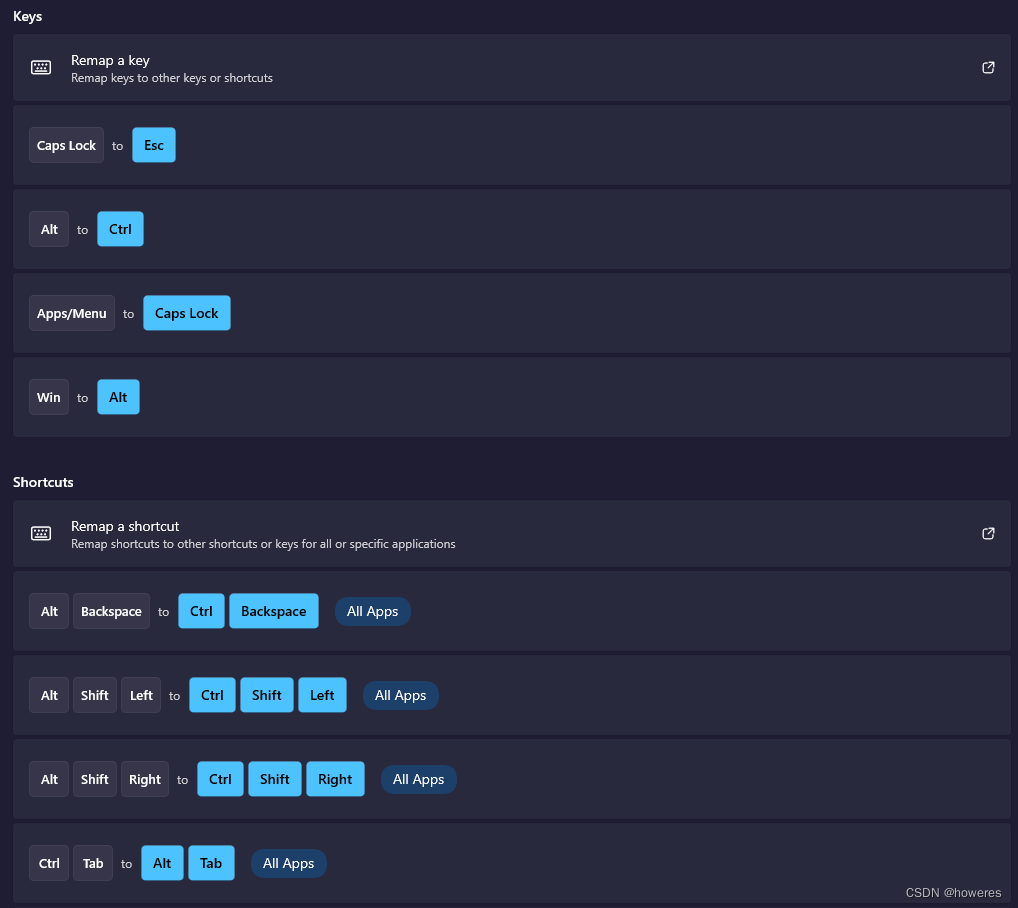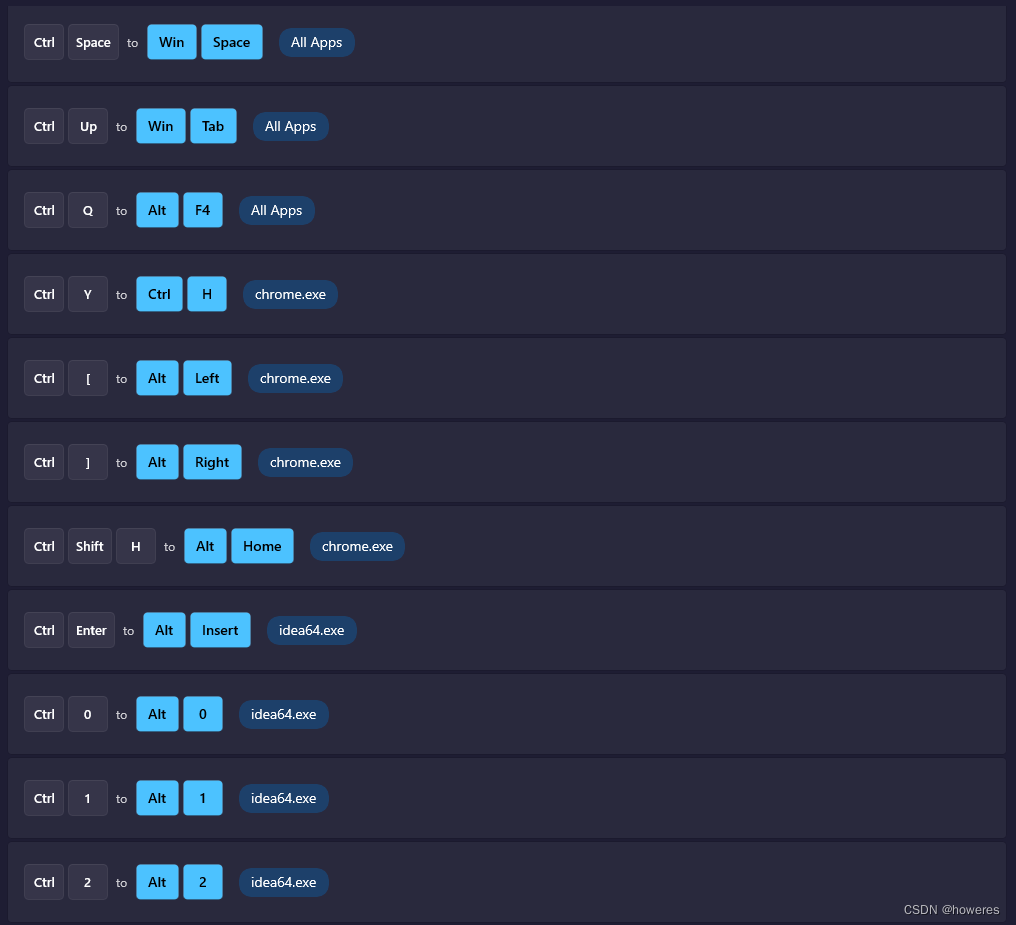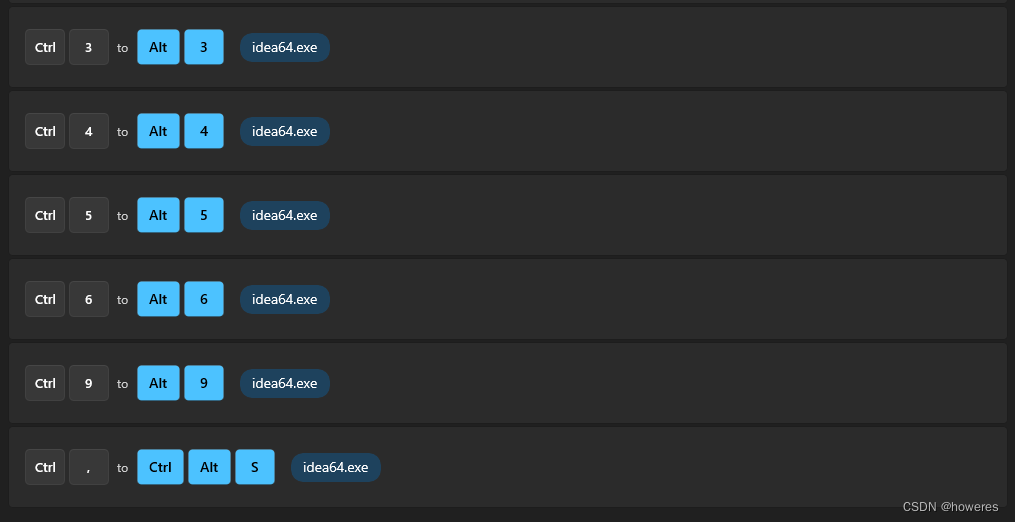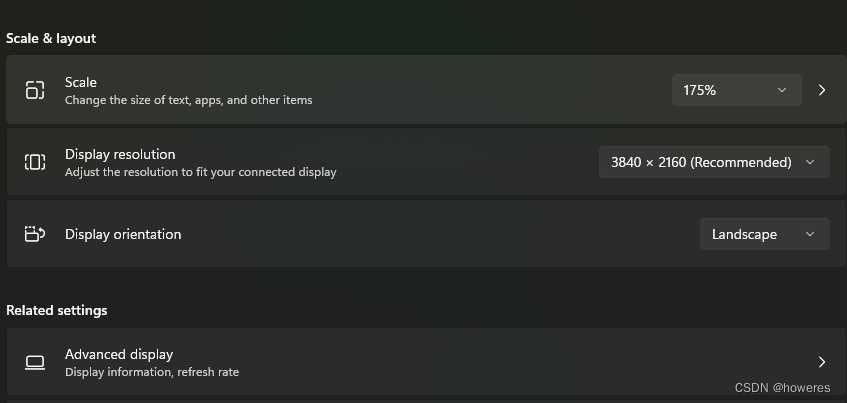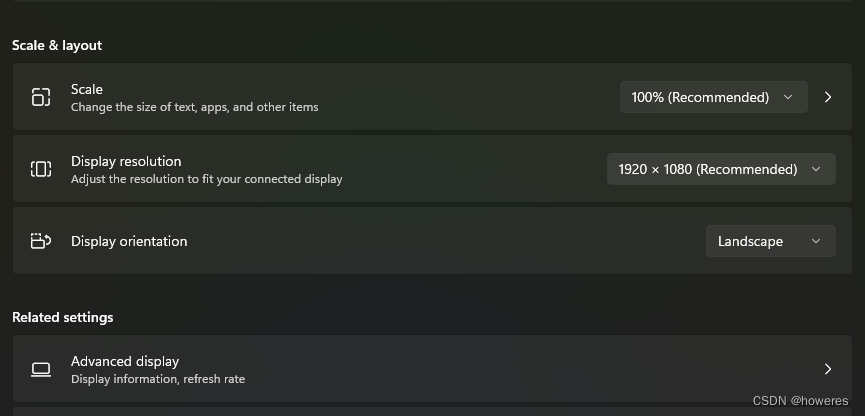修改 win 快捷键适配 macOS |
您所在的位置:网站首页 › Windows用不了快捷键 › 修改 win 快捷键适配 macOS |
修改 win 快捷键适配 macOS
|
由于目前还是预览版, 需要到 Github 进行下载, 点击 这里 进行下载 键盘管理器 单按键修改 alt -> ctrl (替代command键) win -> alt (替代opt键) caps -> ctrl (将不常用的大写键替换成 ctrl, 设置 ctrl 键切换中英文) 将输入法修改为 ctrl 键切换中英文 (替代 mac 里面的中英文切换键)这里我没有将 win 键重新映射, 因为开始菜单通常是鼠标来点击. 注意, 我这里 win + L 锁定依然可用, 但 win + x 等其他快捷键就不行了, 原因不明. 如果, win 键是刚需, 可以设置 ctrl -> win. 但我这里考虑到使用频率, 并没有这样设置 组合快捷键修改 将窗口切换修改为ctrl + tab 关闭程序修改为ctrl + q 关闭当前页面修改为ctrl + w
直观展示: 现象: Windows开机之后PowerToys能正常使用, 但是打开微信之后设置好的快捷键映射就全部失效了 失效时机: 启动微信进入“订阅号”点开任一公众号以上 2 点都会导致 keyboard manager 的 shortcuts 失效 (remap 不受影响) 解决办法 1 打开微信 -> 左下角三条杠 -> 设置 -> 快捷键 -> 取消勾选{检测快捷键} 解决办法 2 (比较麻烦, 每次出现问题都得操作一遍) ctrl + alt + del 然后再退出 (cancel)可能原因: weixin 设置里默认勾选了{检测快捷键}, 程序一直在后台检测, 而同时 powerToy 也在检测, 双方冲突所以就会莫名奇妙失效. 相关 issue: #9300 #16173 #26498 MacOS 强制退出 Normal Command+Option+EscapeActive Command+Option+Shift+EscapeDock Option + Right Click on an apps icon in the Dock左上角 “苹果标志” Hold the Shift Key and click on the “苹果” Apple menu to find “Force Quit [Application Name]”.commands: killall [processname] “killall Safari” 改变鼠标滚轮方向 (Mac 方式)参考: Reference Step 1: Open Windows PowerShell in Administrator Mode. You can do this by going to Start Menu, type PowerShell, and click Run as Administrator. Step 2: Copy the following code and paste it in the command line of Windows PowerShell: $mode = Read-host "How do you like your mouse scroll (0 or 1)?"; Get-PnpDevice -Class Mouse -PresentOnly -Status OK | ForEach-Object { "$($_.Name): $($_.DeviceID)"; Set-ItemProperty -Path "HKLM:\SYSTEM\CurrentControlSet\Enum\$($_.DeviceID)\Device Parameters" -Name FlipFlopWheel -Value $mode; "+--- Value of FlipFlopWheel is set to " + (Get-ItemProperty -Path "HKLM:\SYSTEM\CurrentControlSet\Enum\$($_.DeviceID)\Device Parameters").FlipFlopWheel + "`n" }Step 3: It will ask how do you like your mouse to scroll. Downward wheel motion makes the page… 0 - Move up so you see contents below (Default Mode, Windows behavior) 1 - Move down so you can see contents above (Natural Mode, Mac behavior, reverse mode) Type the number that corresponds to your scroll preference. Step 4: Restart your computer. Your settings will take effect after you restart. In a nutshell, the script detects all your mouse devices that’s registered in your device and sets the FlipFlopWheel registry key to the value you selected. The script makes it easy for you to do this without opening Windows Registry and searching the device ID of your mouse which is error prone and confusing. Win10/11 微软拼音导入小鹤双拼方案Step 1: 保存为reg后缀 Windows Registry Editor Version 5.00 [HKEY_CURRENT_USER\Software\Microsoft\InputMethod\Settings\CHS] "Enable Cloud Candidate"=dword:00000000 "Enable Dynamic Candidate Ranking"=dword:00000001 "EnableExtraDomainType"=dword:00000001 "Enable self-learning"=dword:00000001 "EnableSmartSelfLearning"=dword:00000001 "EnableLiveSticker"=dword:00000000 "Enable EUDP"=dword:00000001 "Enable Double Pinyin"=dword:00000001 "UserDefinedDoublePinyinScheme0"="xiaohe*2*^*iuvdjhcwfg^xmlnpbksqszxkrltvyovt" "DoublePinyinScheme"=dword:0000000aStep 2: 执行 缩放 (both 27 inch)
(管理员运行) Get-AppxPackage Microsoft.XboxGamingOverlay | Remove-AppxPackage |
【本文地址】
今日新闻 |
推荐新闻 |
 开局先祭出的指位图
开局先祭出的指位图